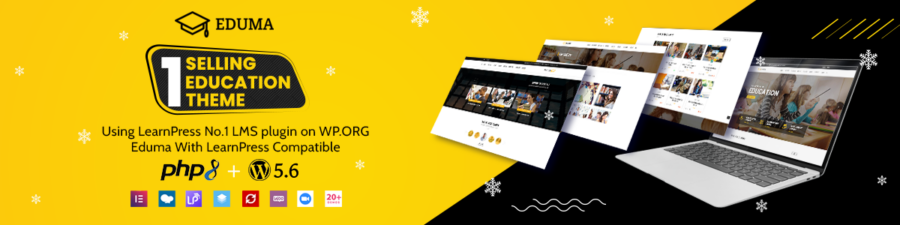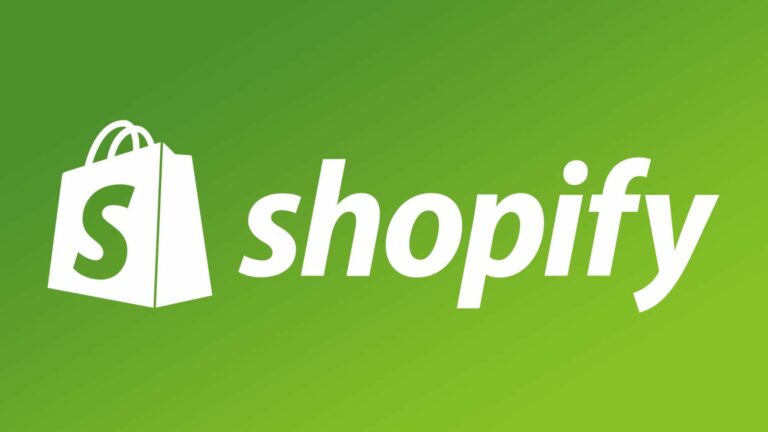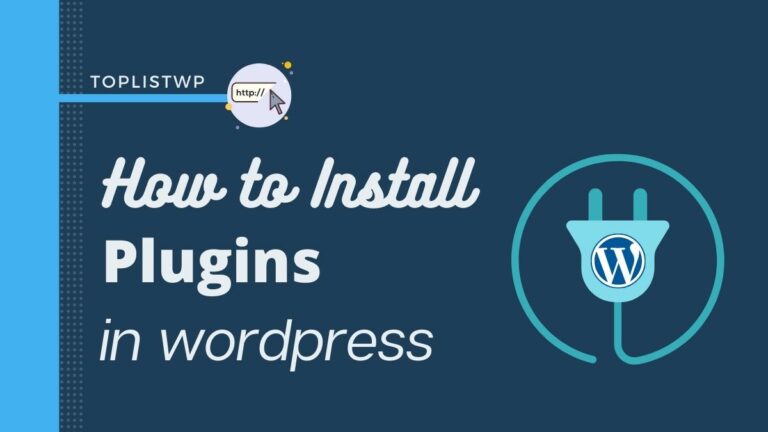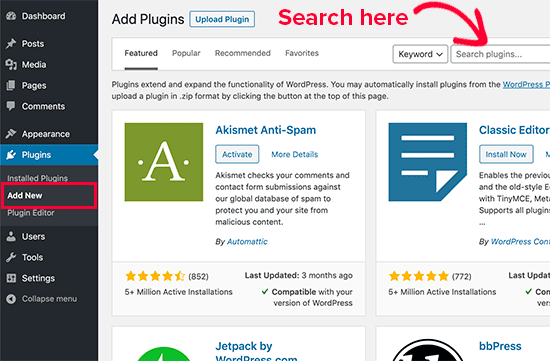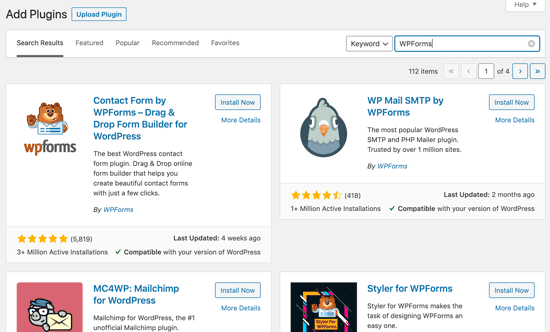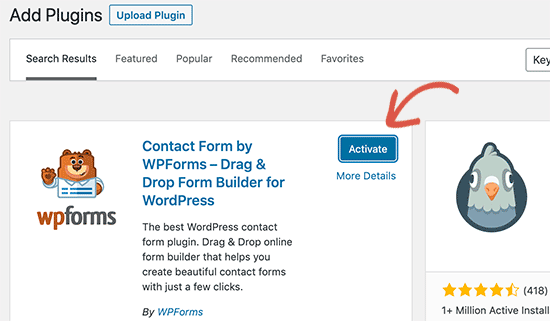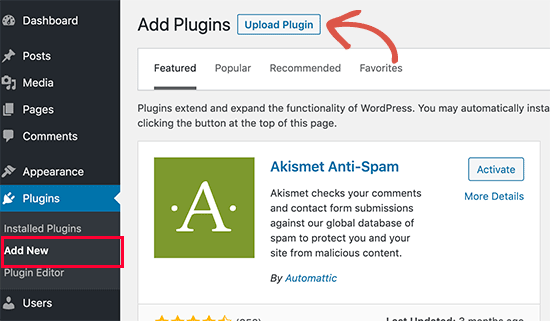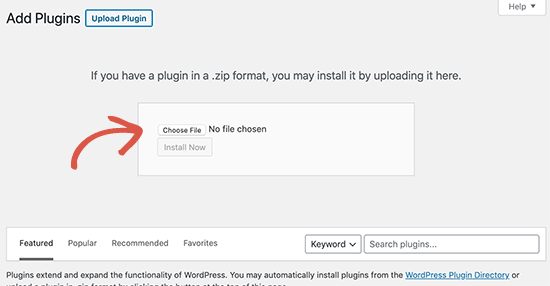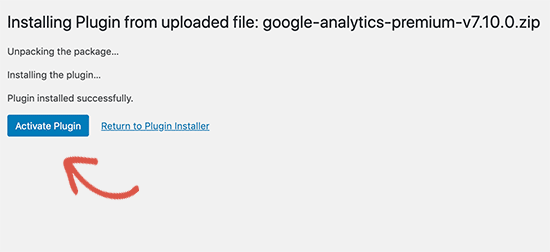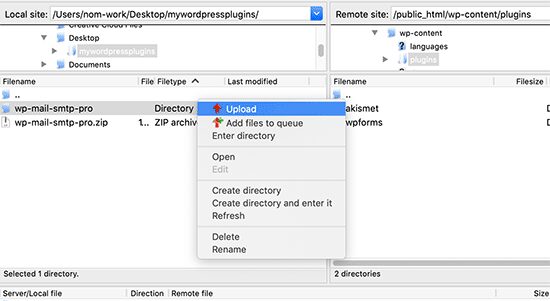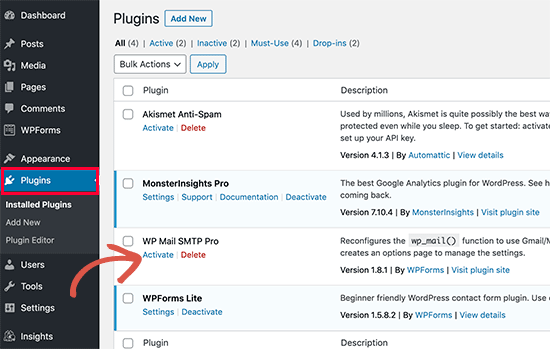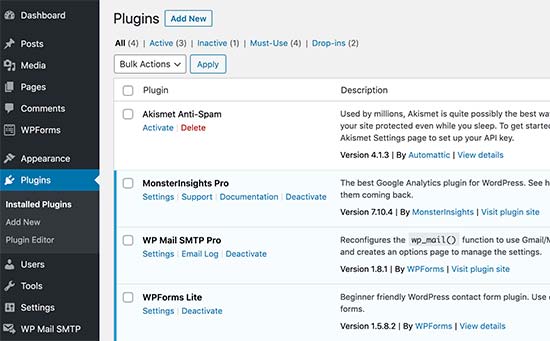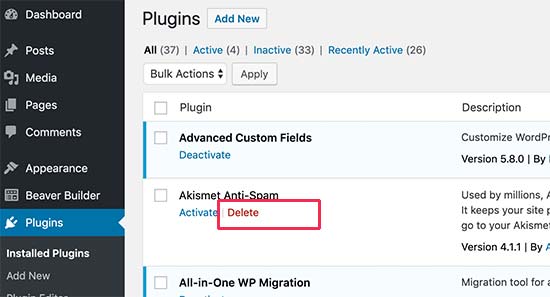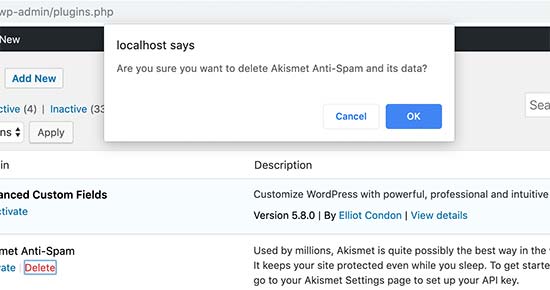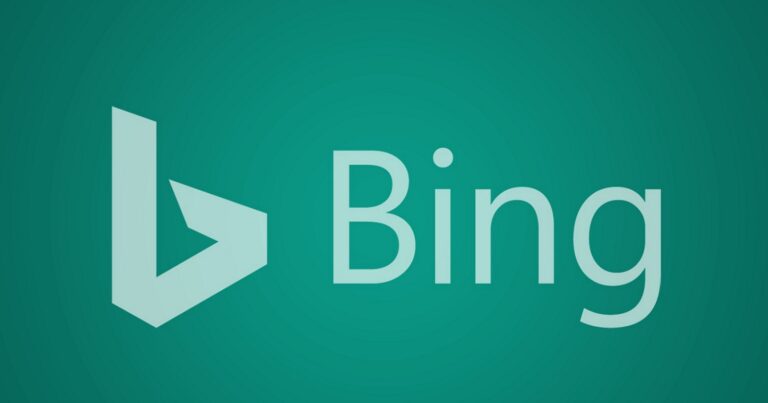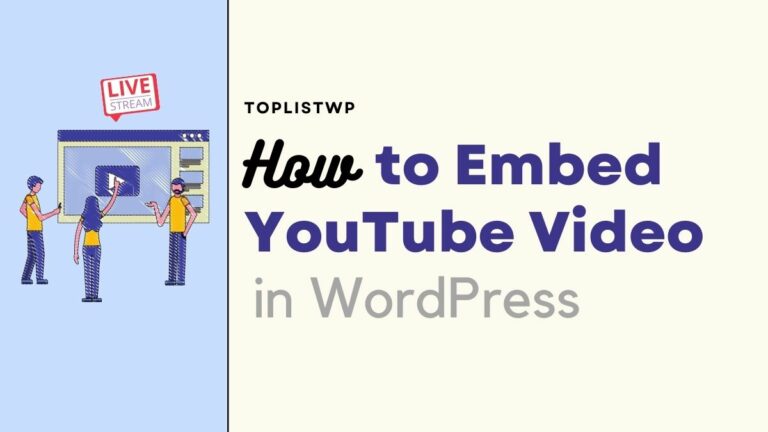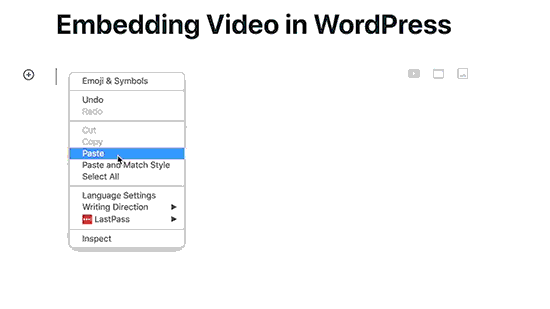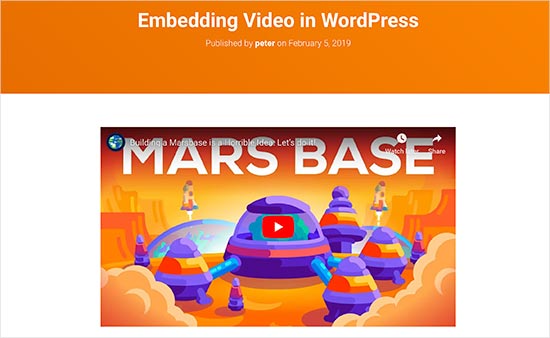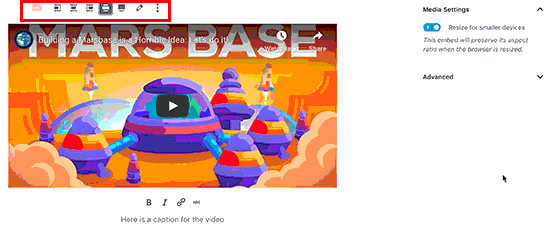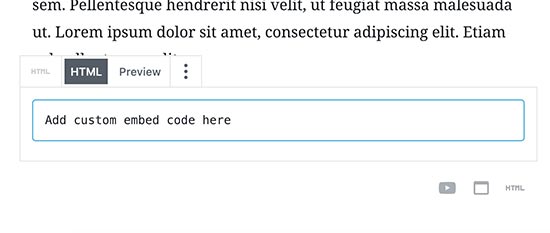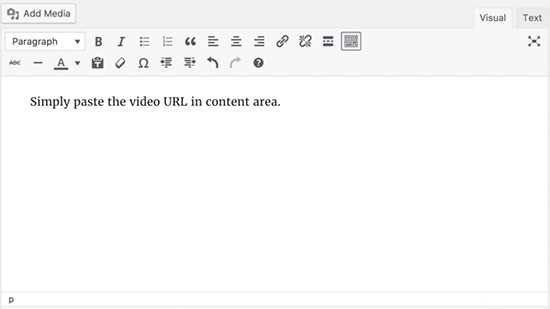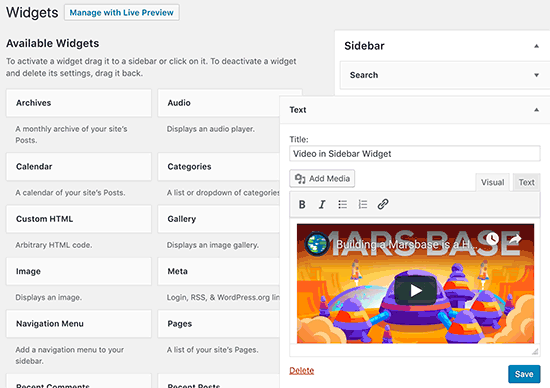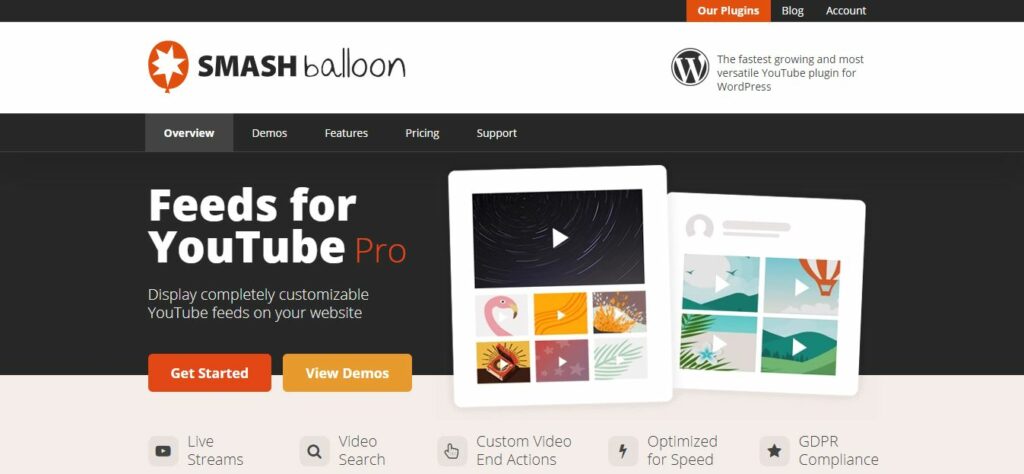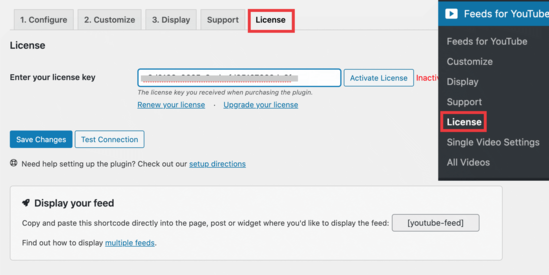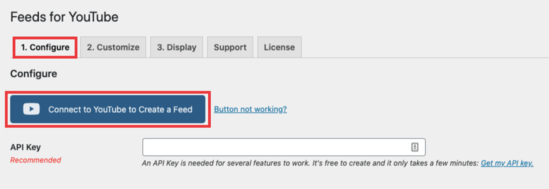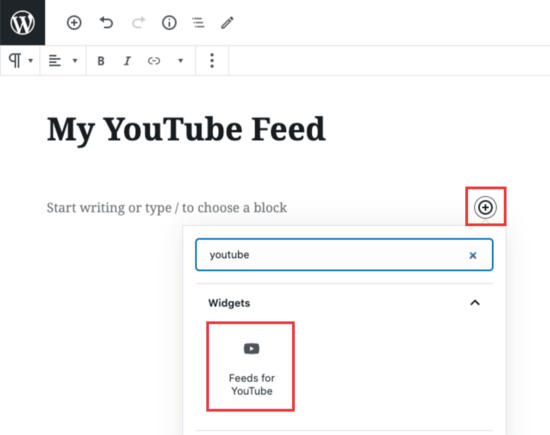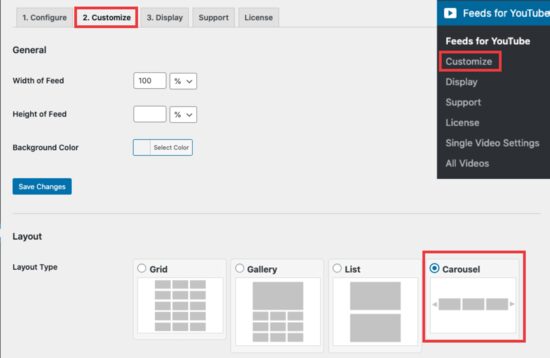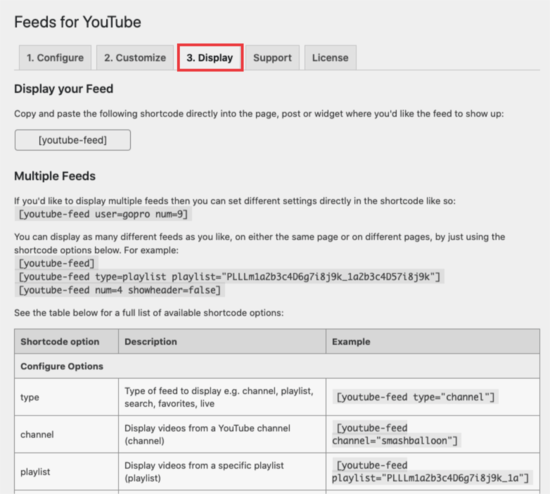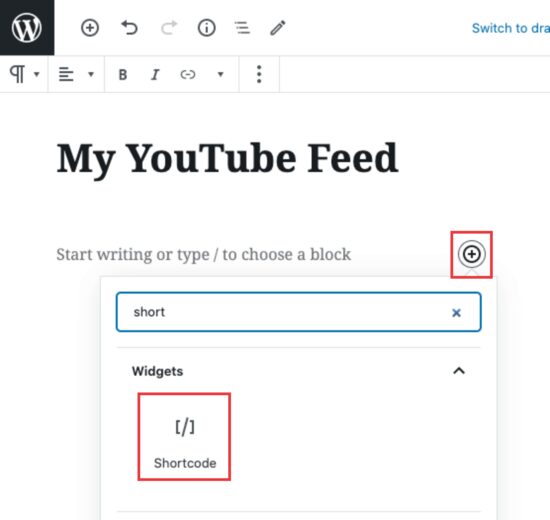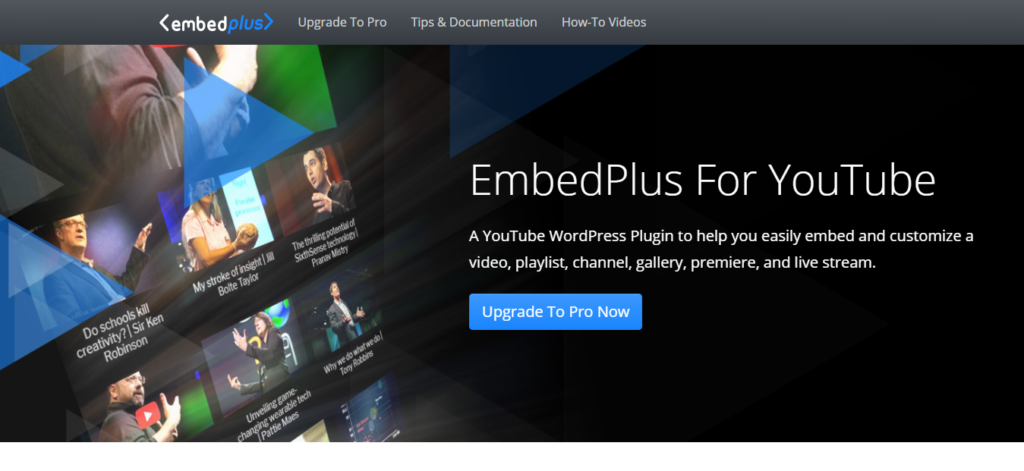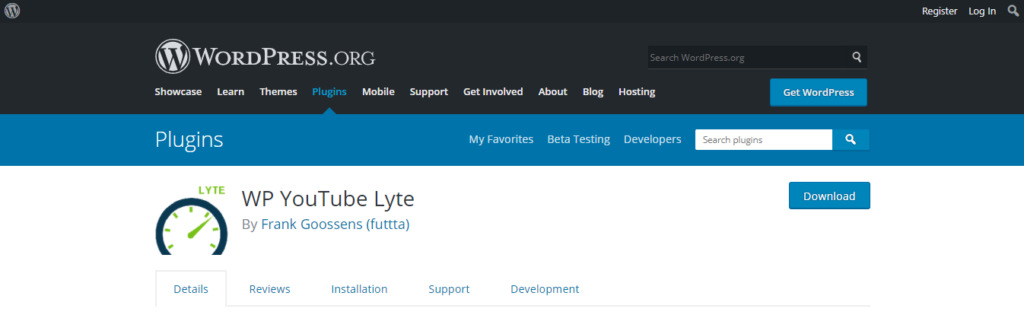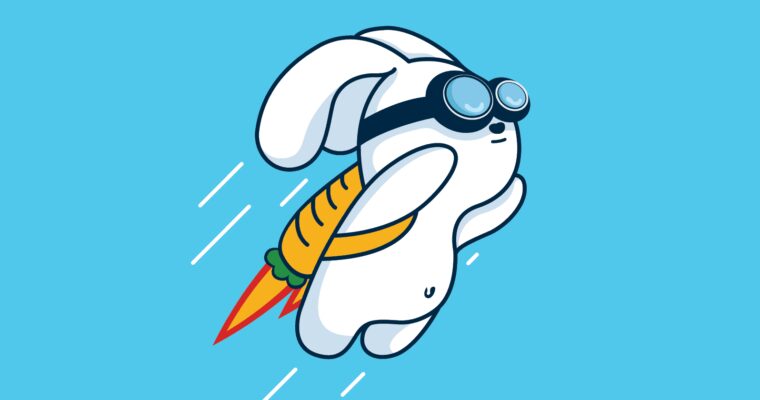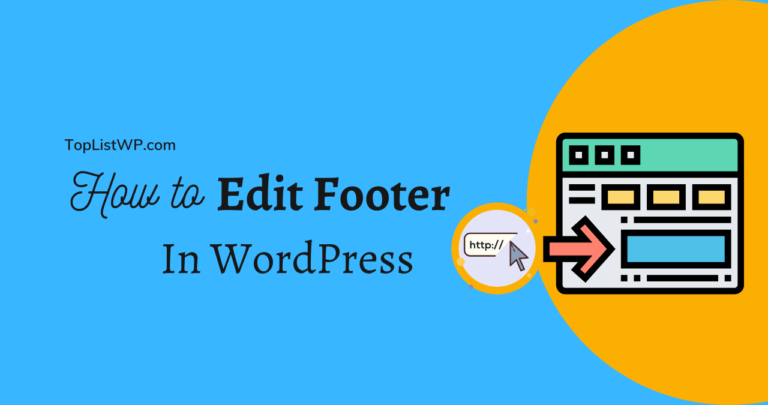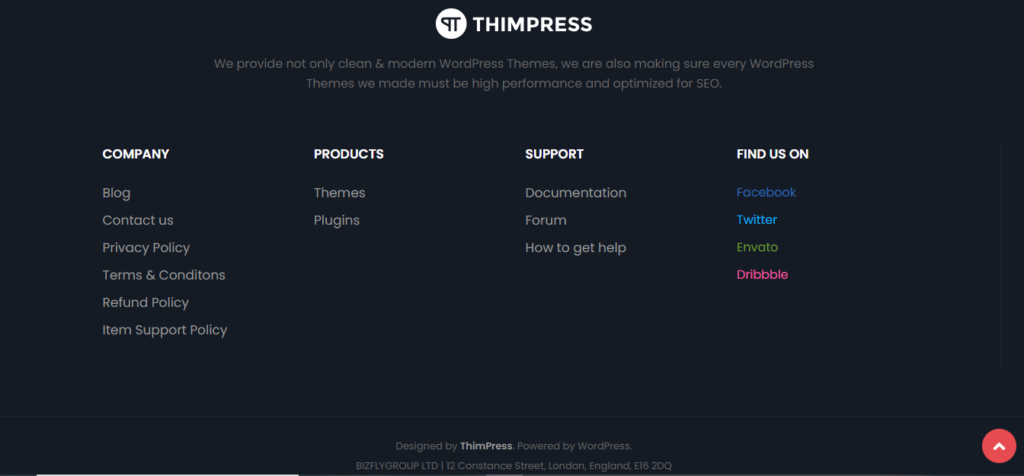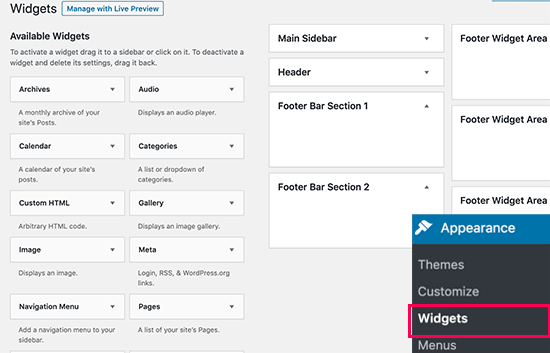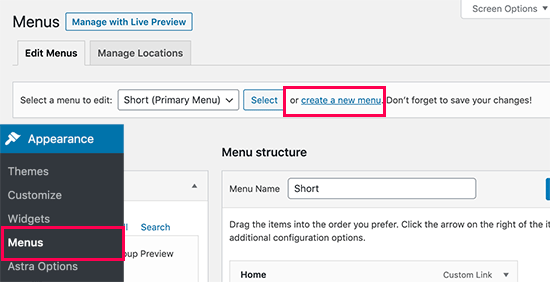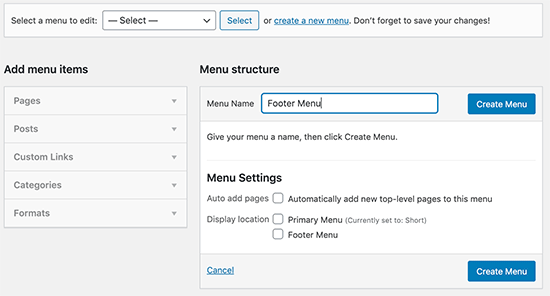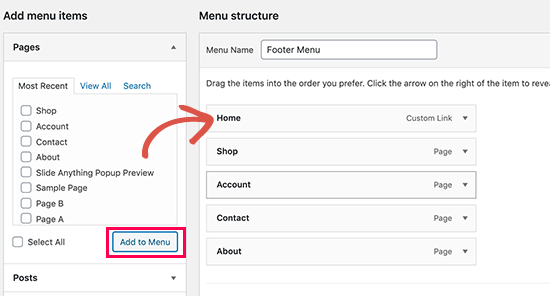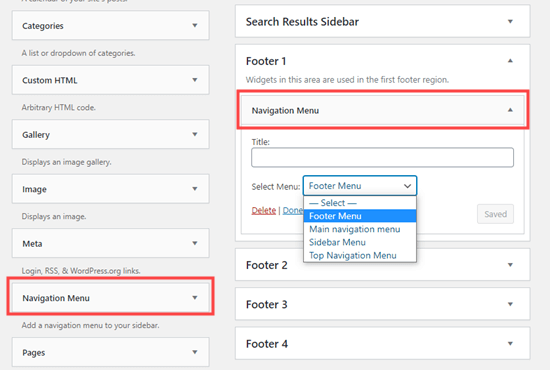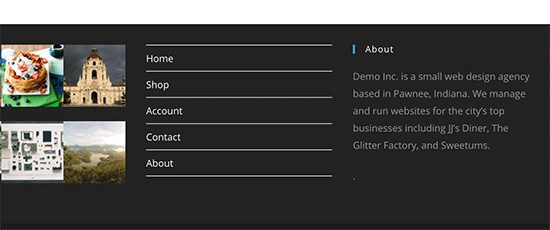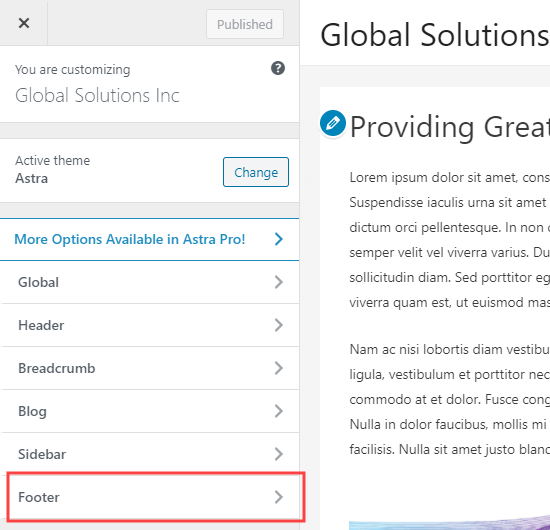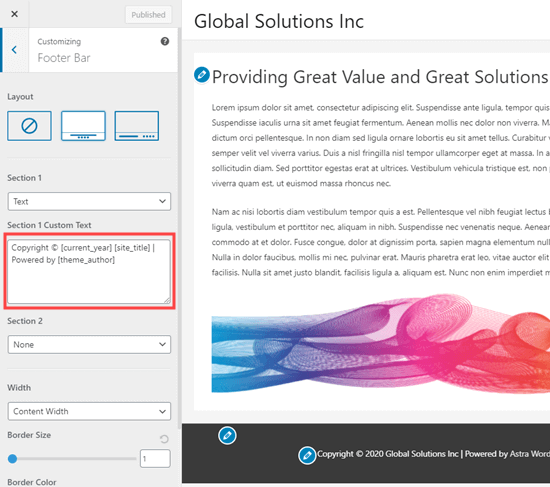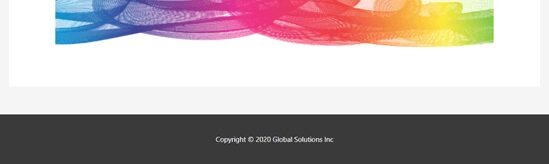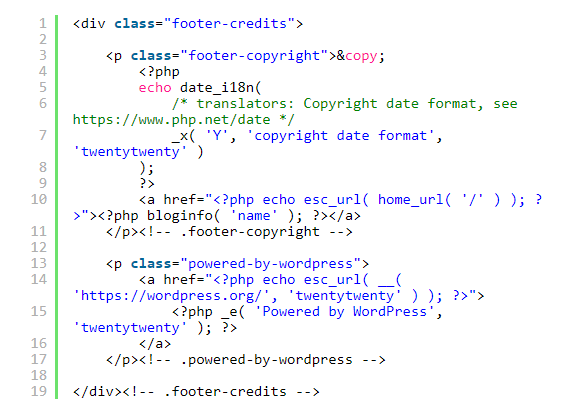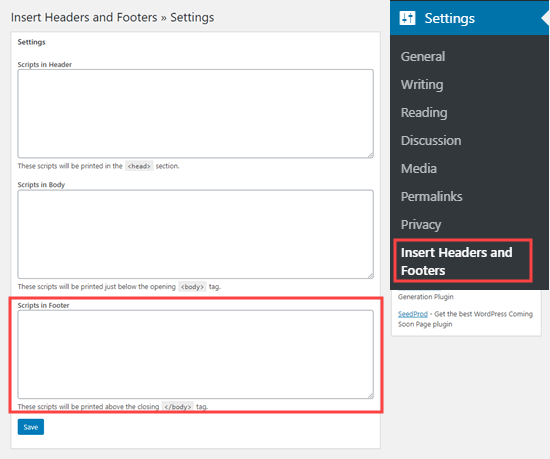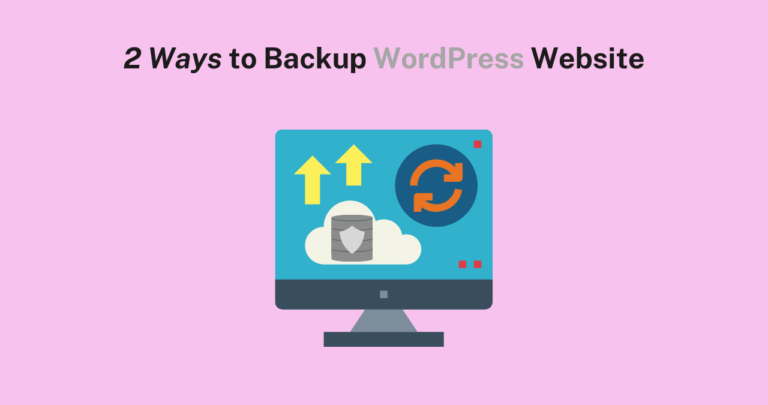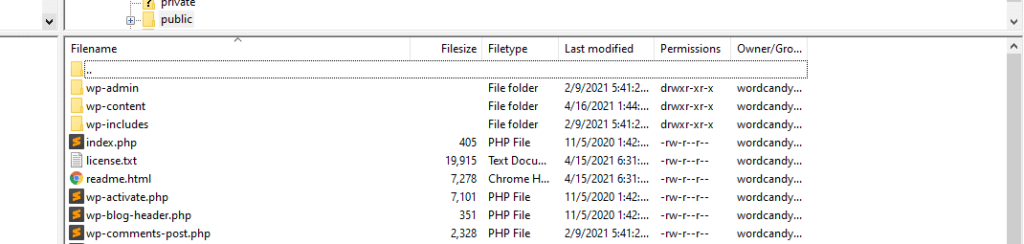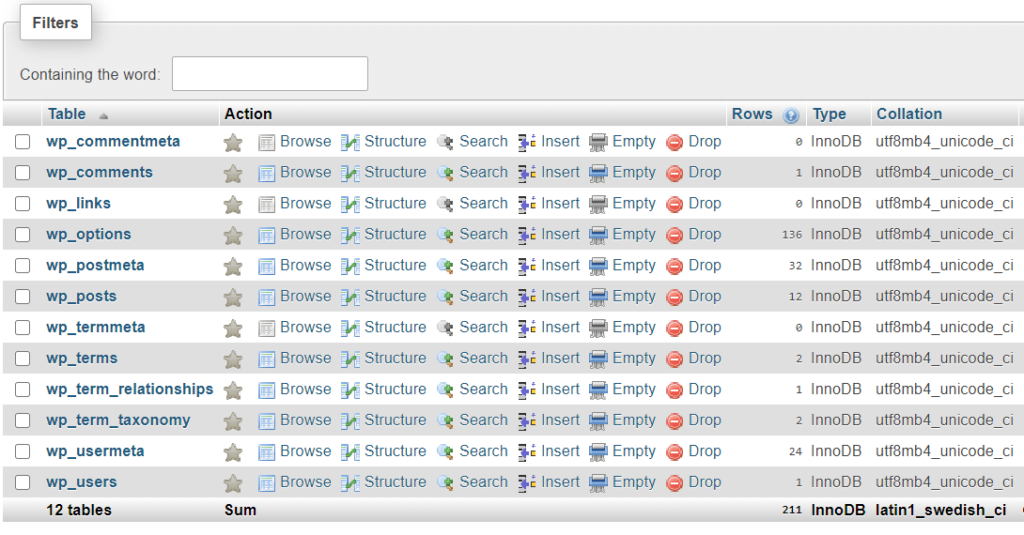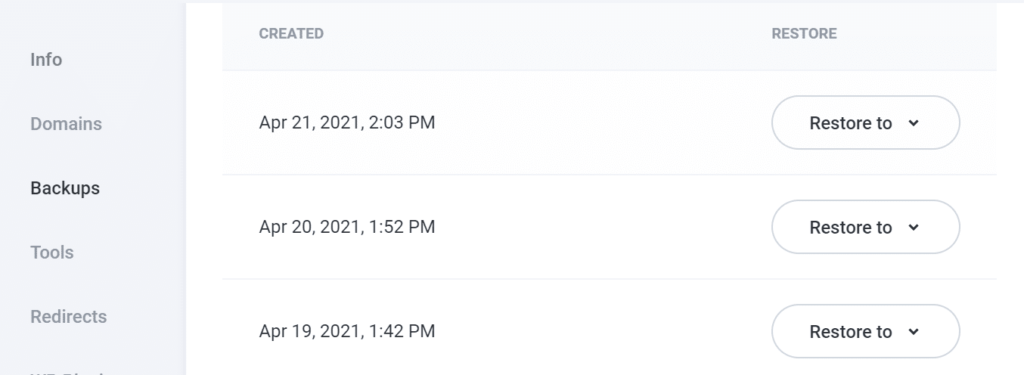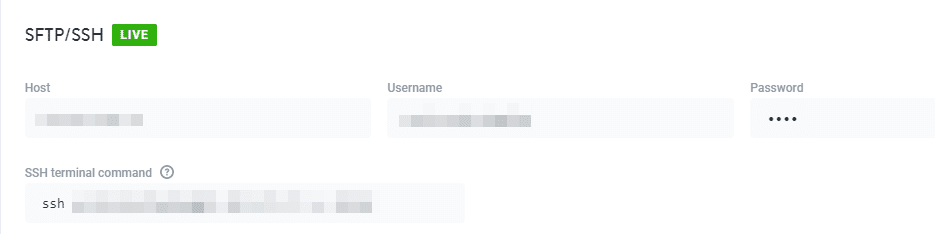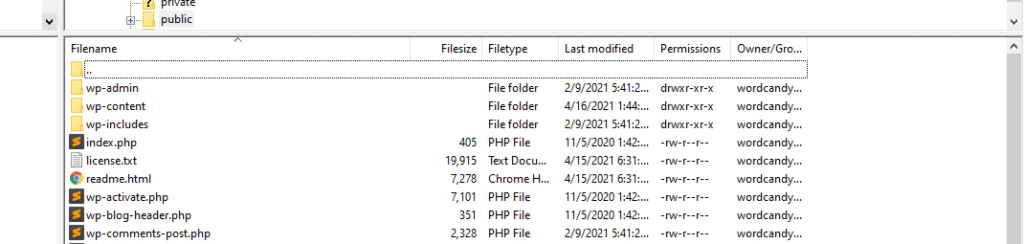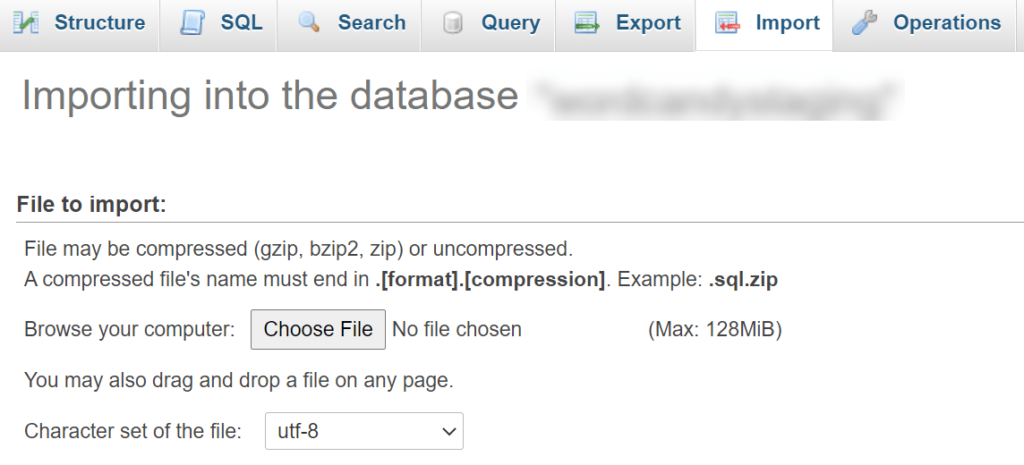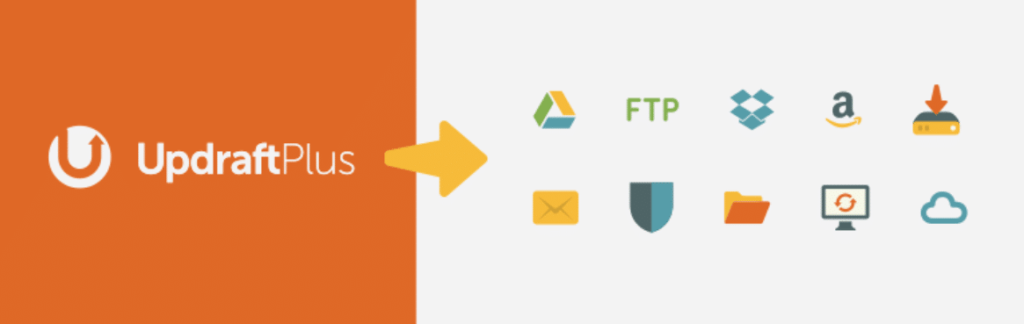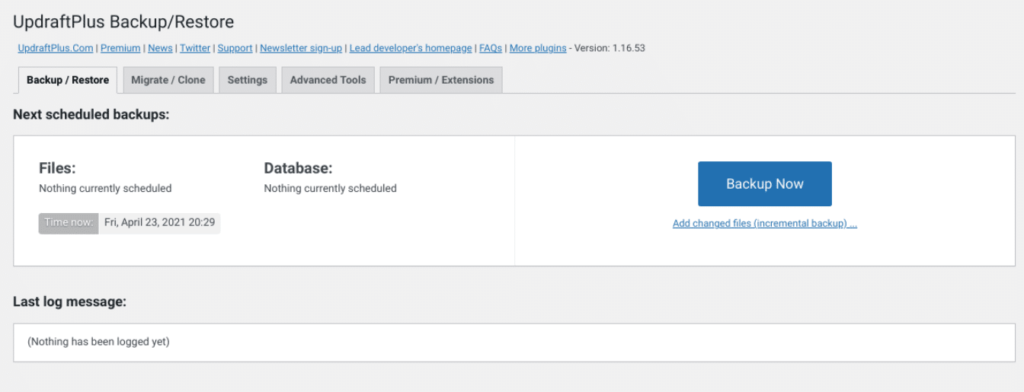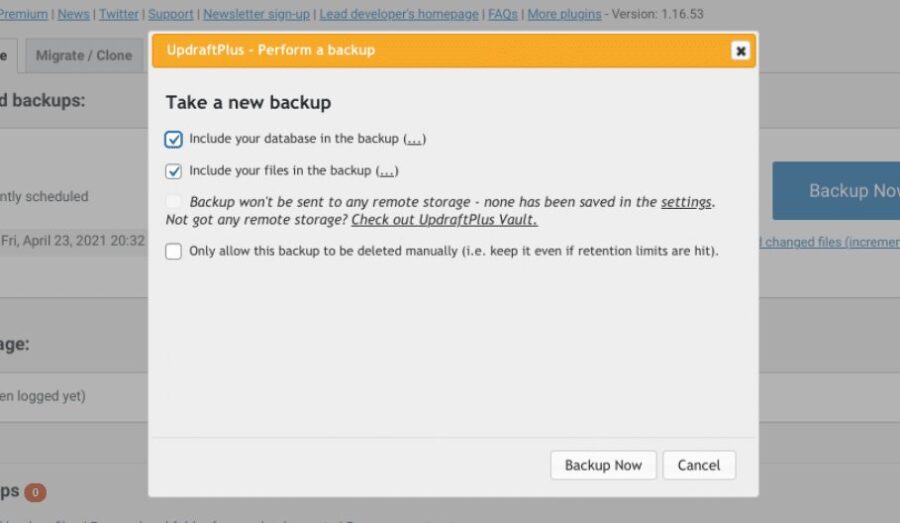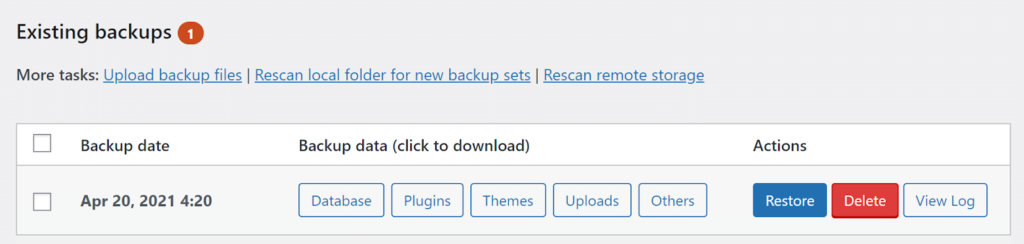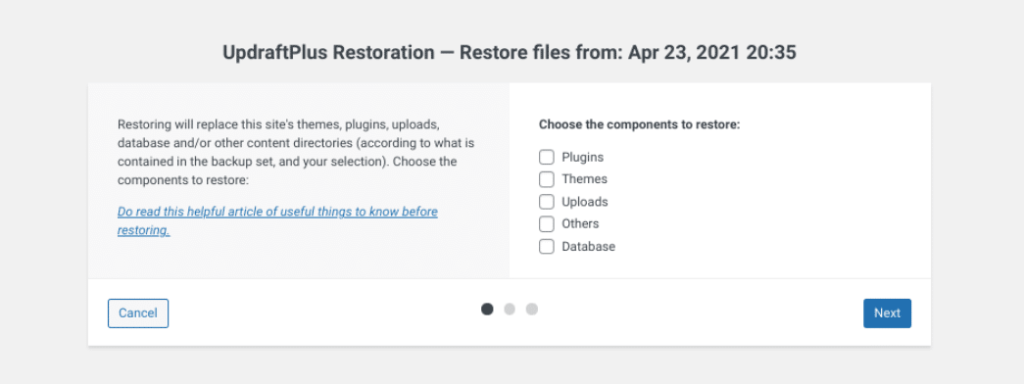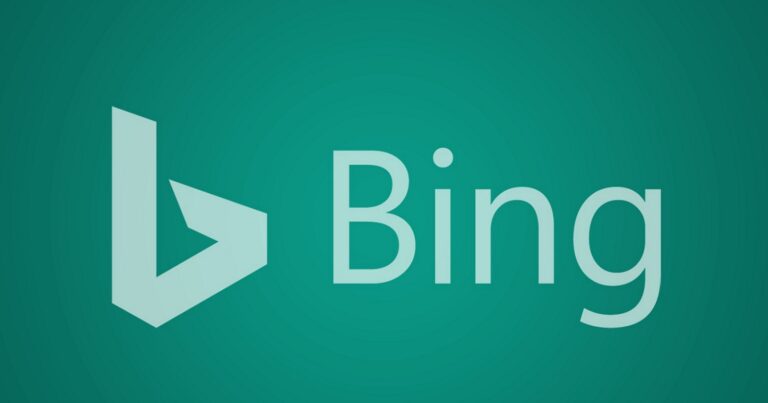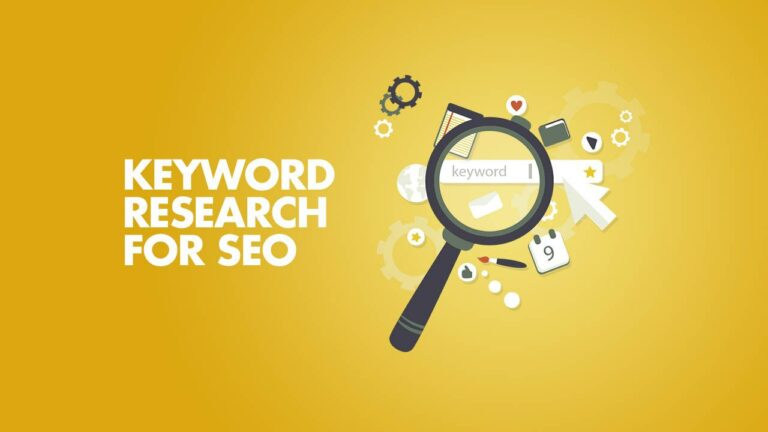Shopify Makes it Easy to Market to Specific Countries
Shopify is making it easier to optimize ecommerce stores for international markets all from a single Shopify site.
Up until now, if a business wanted to reach a global market, they’d have to sell on a marketplace or through another retailer.
A new solution called Shopify Markets removes the need for a third party and allows businesses to sell directly to international consumers.
Features will vary according to your plan. These are the features included with all Shopify plans:
- Manage how you sell to each market from one place
- Sell in 133 currencies with Shopify Payments
- Provide local payment options with Shopify Payments
- Sell in up to 20 languages
- Set up custom domains to optimize for search
- Smart settings that optimize market operations
Source: Shopify Makes it Easy to Market to Specific Countries
LinkedIn Pages Can Now Publish Long-Form Content
LinkedIn’s new Articles For Pages gives companies the ability to publish long-form content for the first time, rather than being restricted by a character count.
In addition, company pages are getting a new way to produce live content, and new campaign options in LinkedIn Ads.
LinkedIn is rolling out three new features in total:
Articles For Pages
LinkedIn users have long been able to publish longer content from their personal accounts.
Company pages, on the other hand, have been restricted by an arbitrary character count.
That’s no longer the case with LinkedIn’s new Articles For Pages initiative, which allows companies to compose and publish blog-style content of any length.
Articles For Pages also provides detailed audience insights, including the firmographics of people reading and interacting with the content.
LinkedIn live events
An all-new product is being introduced called LinkedIn Live Events, which combines livestreaming with event planning.
Ways to optimize & measure brand building with LinkedIn Ads
Brand Lift Testing
Reach Optimization
Reach/Frequency Forecasting and Reporting
Source: LinkedIn Pages Can Now Publish Long-Form Content
Google Ads will combine Smart and standard Display campaigns
Beginning this month, Google Ads will combine standard Display campaigns and Smart Display campaigns into a single option, the company announced on Wednesday. In addition, Google Ads will also be introducing optimized targeting to Display campaigns.
The new Display campaign type. “In this new Display campaign experience, you’ll have all of the reach and performance you’re used to, with the ability to choose the level of automation you prefer in bidding, creatives and audiences,” Bonnie Pericolosi, director of product management, Google Display ads, wrote.
Optimized targeting will be available for Display campaigns. Along with this change, Google Ads will also introduce optimized targeting, which treats audience settings as signals to find audience segments that may improve campaign performance, to Display campaigns.
Why we care. Soon, there will be just one option to create Display campaigns. The new Display campaign type will have the same controls for bidding, ads and audiences that standard Display campaigns currently offer.
Source: Google Ads will combine Smart and standard Display campaigns
YouTube extends its community posts to a larger creator base
From October 12, YouTube will work on lowering that threshold to 500 subscribers. As YouTube says, it will help them to gain quick access to millions of more creators.
Posts that live within a Community tab of a channel but they are discoverable to the homepage of the subscribers. There are chances that most of the audiences run them when they spend time browning the YouTube recommendation feed.
Community posts are highly effective as a tool. It helps to keep audiences engaged in the videos. With the fast-paced advancement of the internet, it is difficult for a Youtube channel to become undiscoverable to others if they do not publish content regularly.
But, for a large number of creators, it is not at all feasible to create that many videos. It is much easier for them to keep up publishing quick community posts regularly.
Source: YouTube extends its community posts to a larger creator base
WooCommerce Blocks 5.9.0 Release Notes
A new version of WooCommerce Blocks has been released! Version 5.9.0 is now available for download from GitHub and WordPress.org.
Most of the work we did during this release was behind-the-scenes work to get our second iteration of the Checkout block ready for developers to start working with.
Are you wondering what the second iteration of the Checkout block is? Read more over on our recent post giving you a peek into the WooCommerce Blocks roadmap.
We also introduced a new API that will allow extensions to modify the available payment methods during checkout. The documentation for this feature will be arriving shortly. It will be published in our GitHub repository when it is ready.
Finally, this release contains a bug fix for a display issue with the Product Search block. The search input and submit button now display correctly alongside each other when using the WooCommerce Blocks plugin.
Source: WooCommerce Blocks 5.9.0 Release Notes
Gravity Forms Launches INPUT YouTube Channel and Podcast
Gravity Forms has launched a new YouTube channel and podcast called INPUT, which will focus on sharing the stories and experiences of people inside and outside the WordPress ecosystem. James Giroux, a Rocketgenius employee who joined the company in 2020, is the host of the show and will be interviewing guests from various industries and disciplines.
The first episode is a deep dive into the history of Gravity Forms, one of the most successful WordPress plugin companies that has been operating for 14 years. Its founders share a nostalgic look back at the early days of Rocketgenius, including the story of their first sale and first hire.
They also discussed how the Gutenberg era marks a major shift in WordPress that has impacted the future of the Gravity Forms. The average WordPress user is decidedly no longer a developer who knows how to tinker with PHP, but is now more often a content creator or power user. As the barrier to WordPress development is getting higher, the Gravity Forms team is focusing on making the product easier to use for non-developers but still powerful for those capable of extending it.
Source: Gravity Forms Launches INPUT YouTube Channel and Podcast
More News:
WordPress 5.8.1 Released to Fix Multiple Vulnerabilities