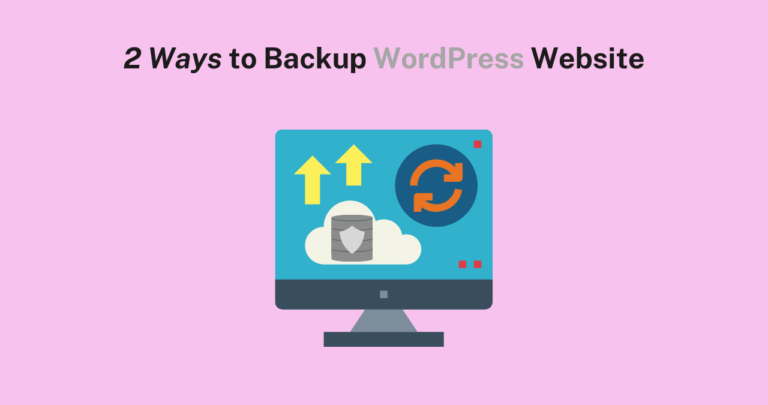
Backup your website is one of the essential parts you should do to avoid losing your data or even losing your site. For example, your site gets hacked from a malicious hacker or there are errors after updating your theme, in this case, you can just use the saved version to solve the problems through backup. Plus, you can restore a WordPress Backup whenever you want without taking much time. It saves you in a lot of situations. If you wish to duplicate your website or you wish to move the backup version to a new host, you can choose as you prefer.
In the guideline today, we will let you know how to save your website if anything happens with 2 simple ways, manually backup and using a plugin to backup. You will also know specific parts that need to be backed up too. Let’s explore!
An Introduction to WordPress Backup
What is WordPres Backup?
Firstly, some of you can wonder what a WordPress Backup is? When you make a copy of the whole data of your website, it’s what a backup means. So when you want to restore, you can get that copy to reinstall your site with ease. The backup is like a pool float to protect not only the effort, but also time and money that you’ve invested in your site.
A WordPress Backup Introduction
A WordPress site is exactly a group of files that you can move from one location to another one. Back to this instruction, when you backup your site, you need to copy the files which live inside your WP root directory and your WP database.
If you don’t know about WordPress root directory, you can understand that it’s a folder so you can access to set up the copy of WP that powers your site. So in this case, you can access the root directory by using FTP as the previous guide, How to install WordPress Theme. After that, you look for the root folder -> choose “Public” or “Public_html” folder. You can also see your site’s name in the directory.
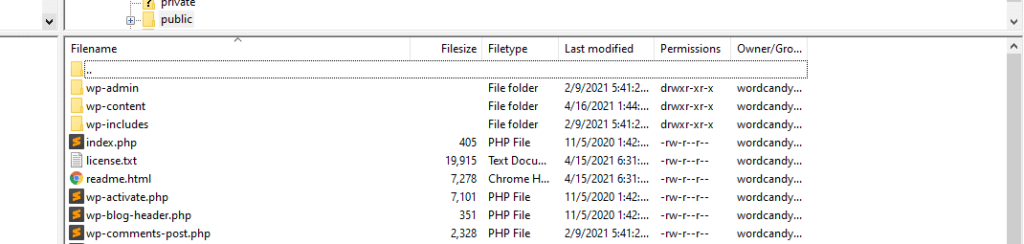
The WordPress root directory includes all data from your theme, plugins, and even media files. In particular, there are files that have rules for interacting with its server and new functions from your theme, plugins, etc.
Overall, that root directory is where all the files help WordPress work perfectly. But the actual site’s content is a unique database. You can refer the table below which show a WordPress website’s data:
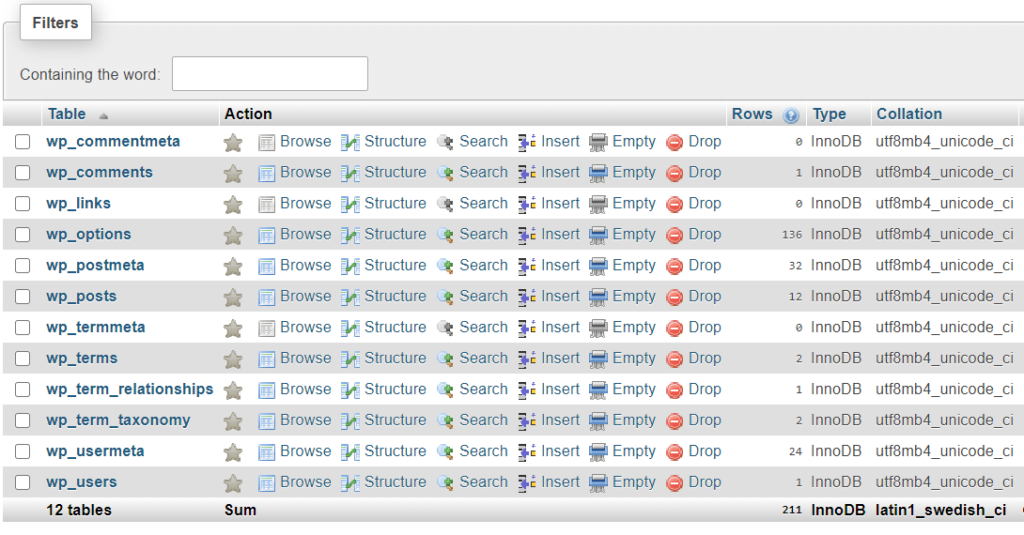
When you back up your database, you need to export all data from the tables (mostly in SQL format). Then you import the contents of that file. Your database software will also overwrite the existing values.
If you want to know more details, you can refer to our following instruction about How to Backup WordPress Website via manually or plugins.
Using a Backup tool, it will help to create copies of your website’s files as well as its database. Plus, you can choose one of the backup files to restore.
Another key point, if you use a trustworthy web host, you can enable automatic site backups easily without taking time to care about it. Even if you want to store the backup files, your web host will incharge of the tasks for you
When to Back Up Your WordPress Website – How to Backup WordPress Site
Having a recent backup is absolutely important to protect your site since we can not predict when your site breaks. If you do not have a backup version for a week or a month, it might probably not have your current changes or updates you’ve made that time.
In the meantime, how much data you will lose and what if they affect your site negatively. It’s only good for a static website even if you don’t backup frequency. But for other sites like blogs, online shopping, online forums, it totally needs consistent backups.
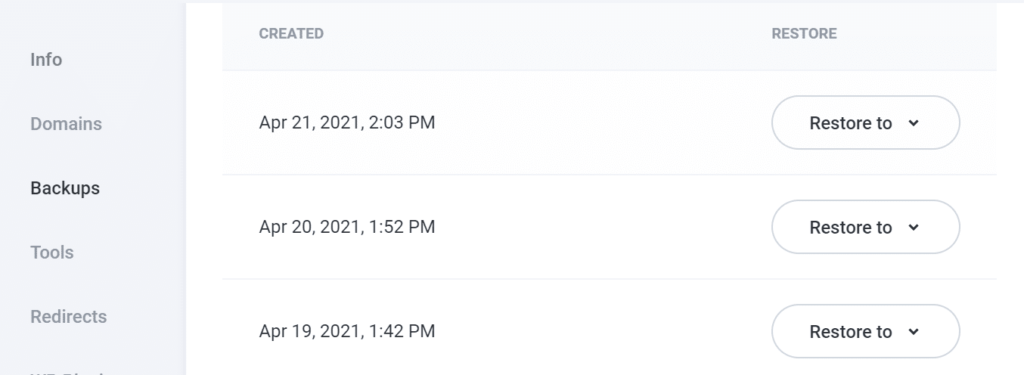
Now is the time to check our How to Backup WordPress Site. Let’s go!
How to Back Up a WordPress Site
As you know, there are several WordPress Backup methods available. However, we do introduce only you to 2 popular ways that most users use it to backup their sites.
1. How to Manually Back Up a WordPress Site
As we have said, you can copy all files and export the contents of its database to backup your site by using a FTP client like FileZilla. So backing up your site with FPT is the first method of How to Back Up WordPress. You will have credentials from the web host to connect your site through FTP/ SFTP.
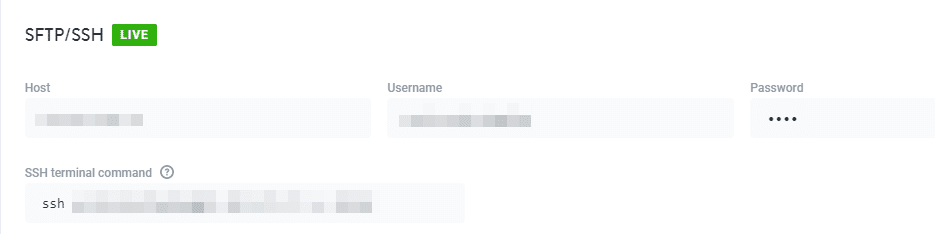
After connecting with your server, you will find your root directory or you can find “Public” in this step. Hover your mouse to “Public“, right click and you can select “Download” the folder.
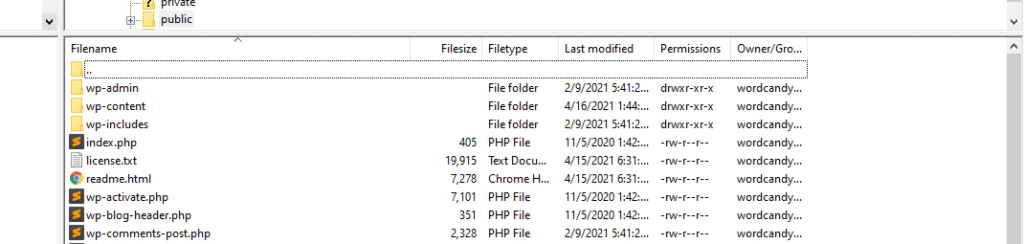
The download process will take time since every WordPress site contains various files. Afterward, you should change the name of your downloaded folder to the date you made a backup. Then you store it in the safe location. This way you will have a copy of your entire site, even media on your computer. You can also store it in a cloud storage place.
Plus, you can restore your manual backup by uploading the backup root directory folder to your server with a dissimilar name. When it’s done, go to delete the current root directory folder and change the backup name to its initial value.
Next, you can open your phpMyAdmin and look for the site’s database, click the “Import” tab -> “Choose File” that is for importing -> Click “Go” button to start importing. You will receive a success message once it’s done.
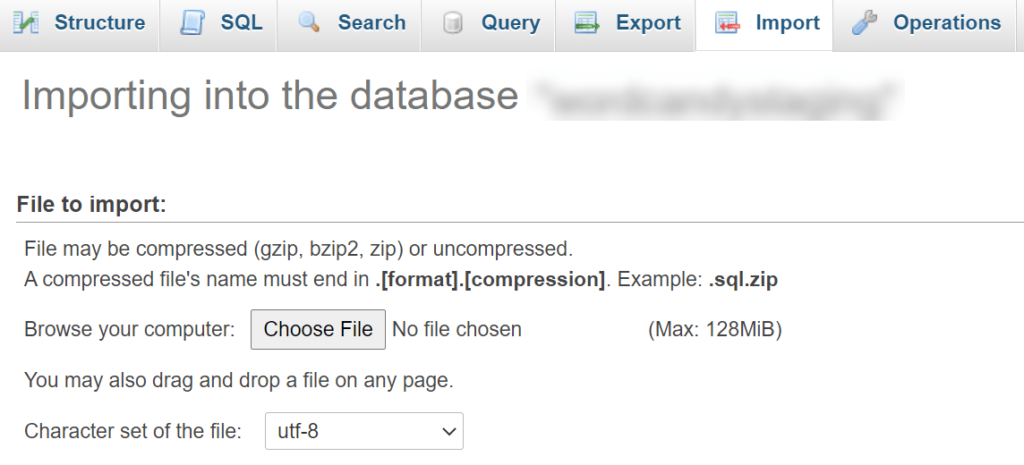
In short, you have completely backed up your site. So now you will have the newest backup version.
2. How to Use a Backup WordPress Plugin
If you are familiar with plugins, you definitely know the way to install and use it. In this guide, we will use UpdraftPlus, the most famous and free WordPress Backup plugin that you can easily download on WordPress.org.
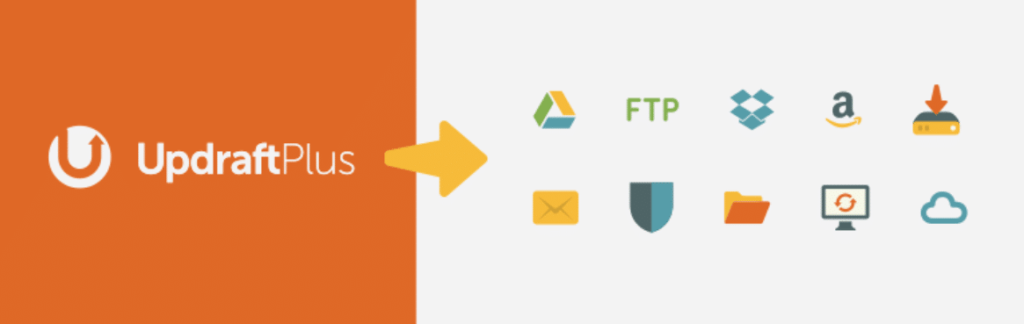
After installing UpdraftPlus, you can open your WordPress admin panel, upload and activate this plugin. After activating UpdraftPlus successfully, you can find “Settings” in the sidebar, select “UpdraftPlus Backups” then click on the “Backup Now” button.
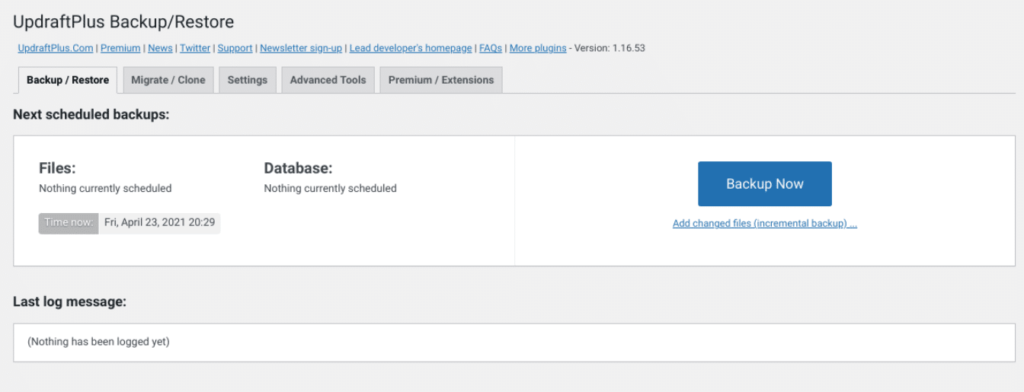
Moreover, UpdraftPlus has incremental backups feature in the premium version. Hence, you need to upgrade it if you want to get more and more amazing functionalities.
Back to the “Backup Now” button, you can select which part to backup or both of them. Then you can click the “Confirmation” button for starting the backup process.
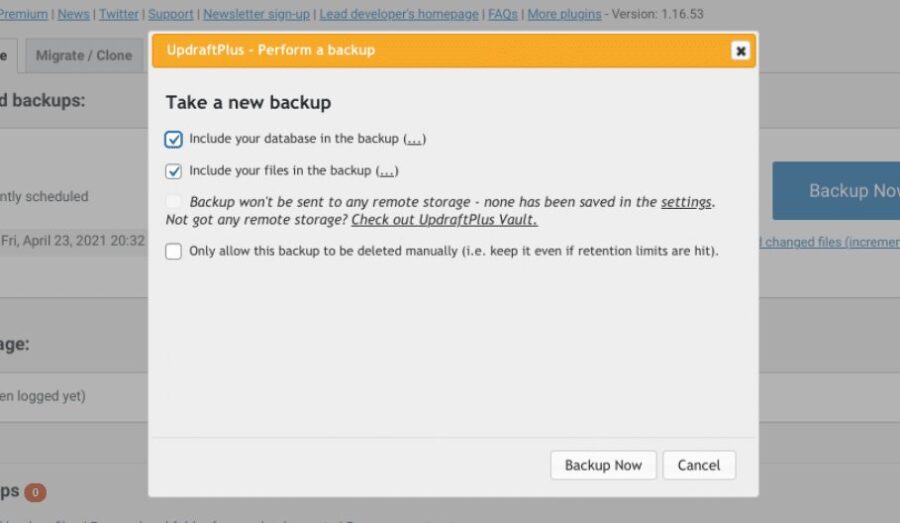
After it’s completed, you can see the backup date at the “Existing backups” which show the recent backups.
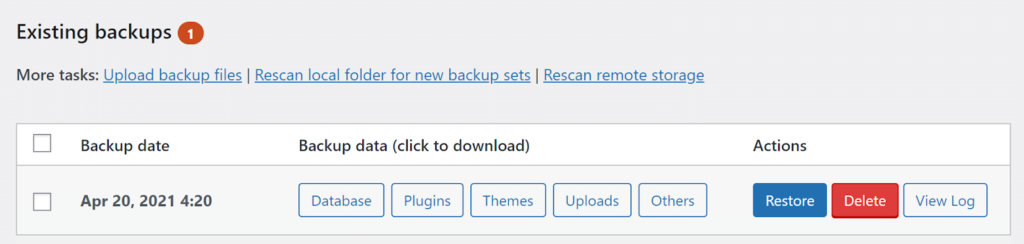
Besides, UpdraftPlus allows you to separately download different components, from plugin backup files to theme backup files, from upload backup files to database backup files. Plus, you can freely delete backups or even restore themes with ease.
If you plan to restore your WordPress Backup via UpdraftPlus, you just need to select the components in the “UpdraftPlus Restoration” section then confirm it. After taking a while, you will get back its previous version.
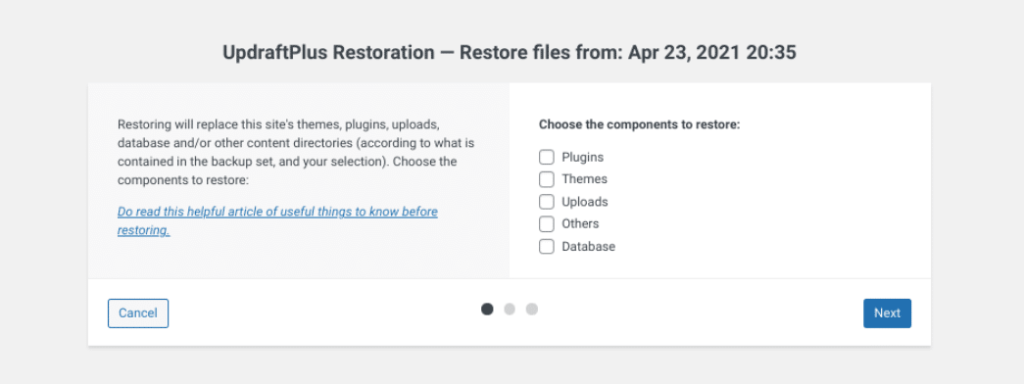
This is the end of Backup WordPress Website via plugins. You can refer to other plugins by this topic, 10 Best WordPress Backup Plugins for 2021.
Final Thoughts
Hopefully, this instruction can help you solve your problem when you want to backup your site. Even if we mentioned above, we still remind you 2 famous ways for backup is manual or use WordPress Backup plugins. You can also check with your web host to help you if you want too.