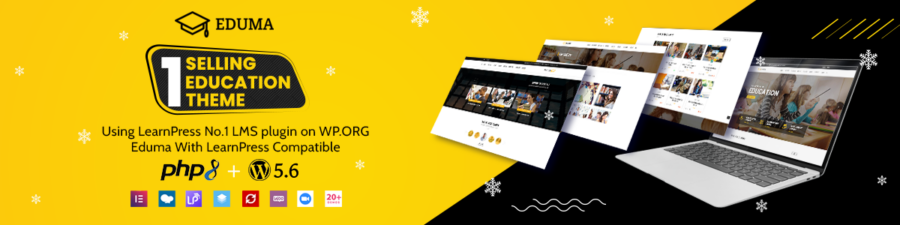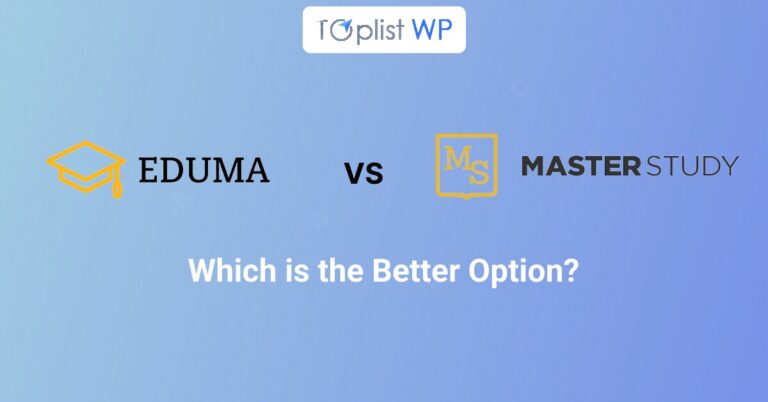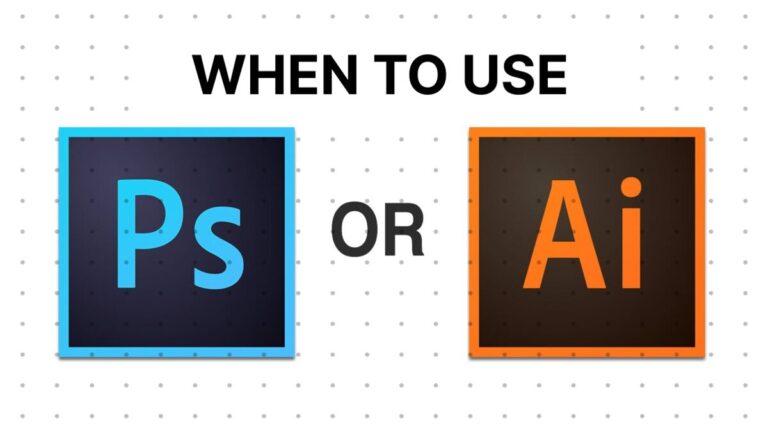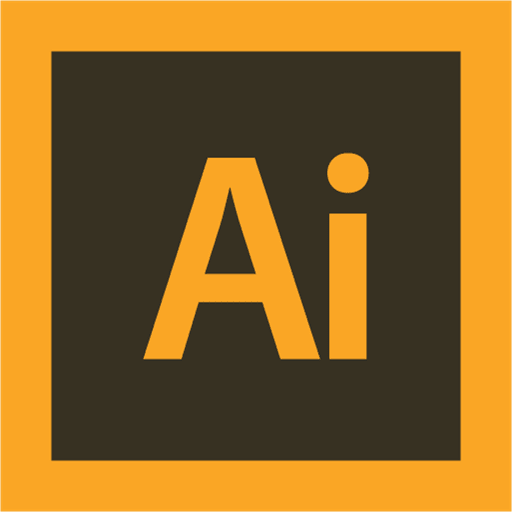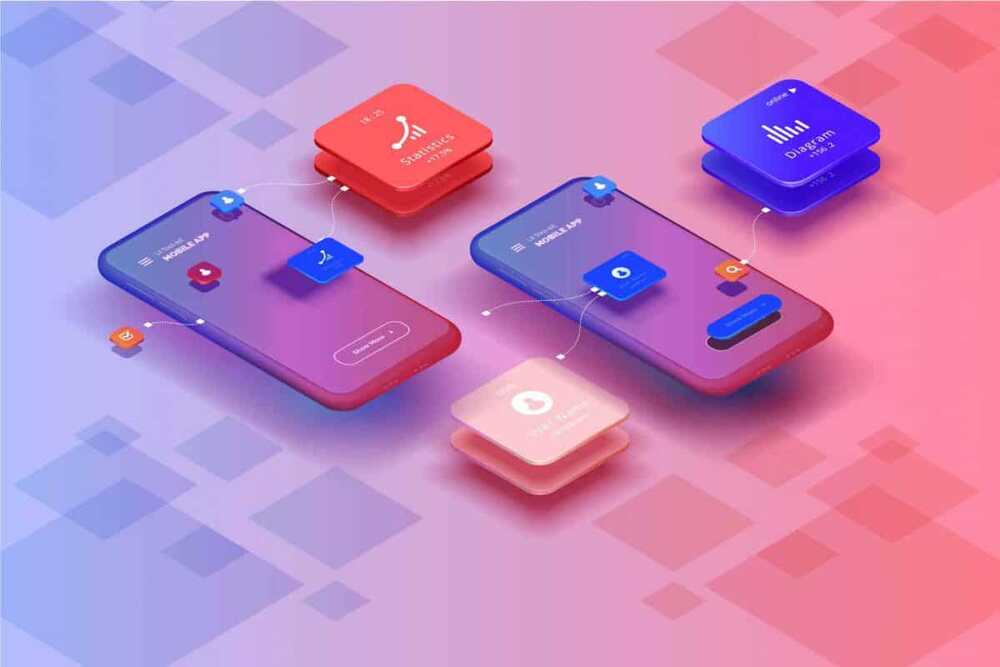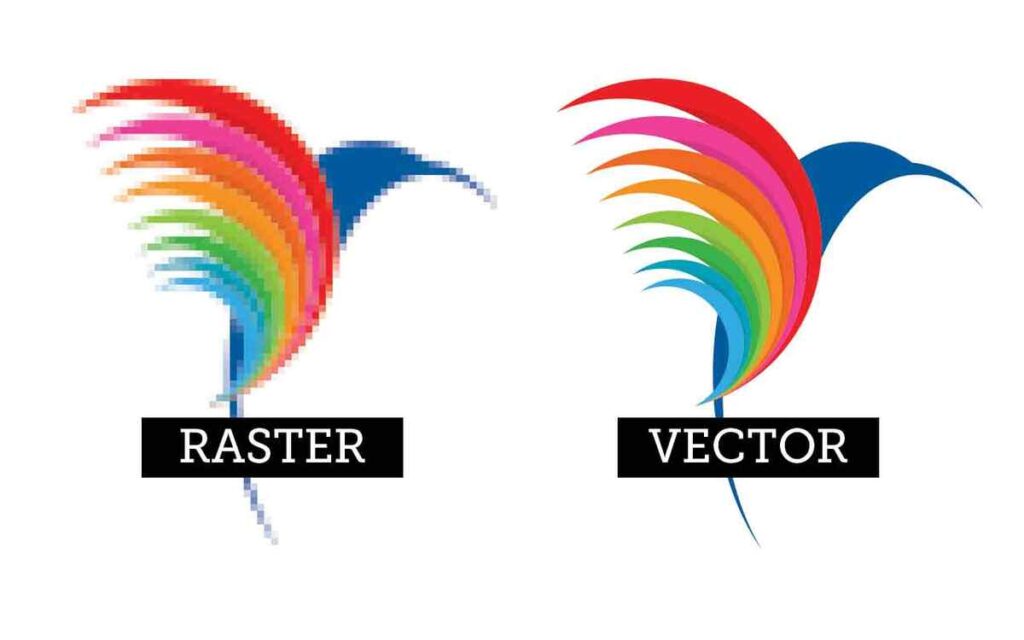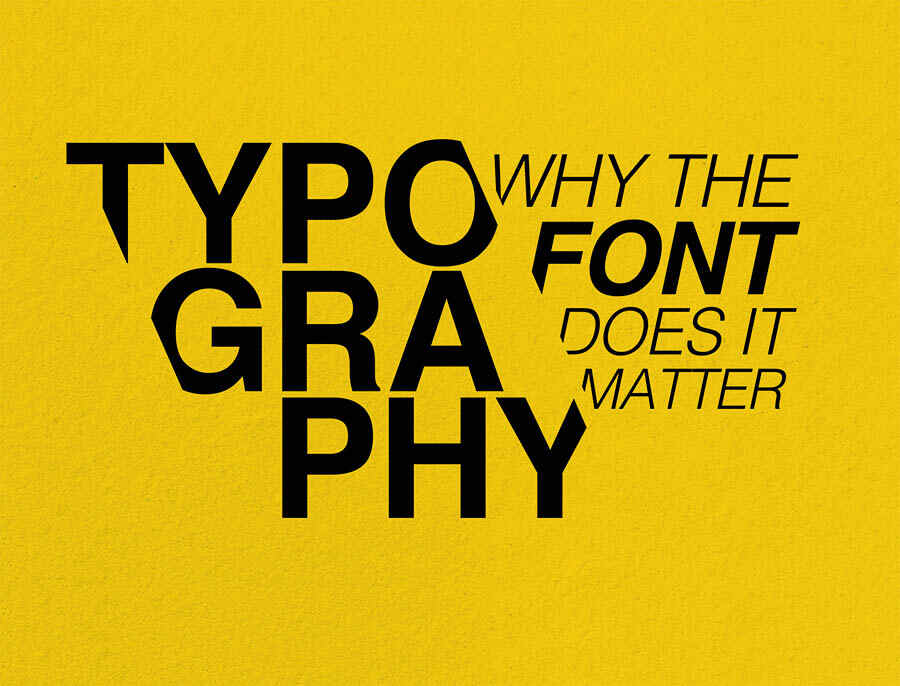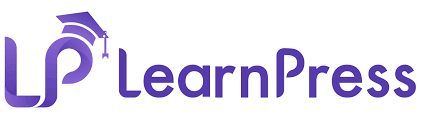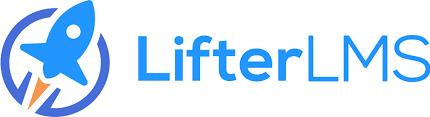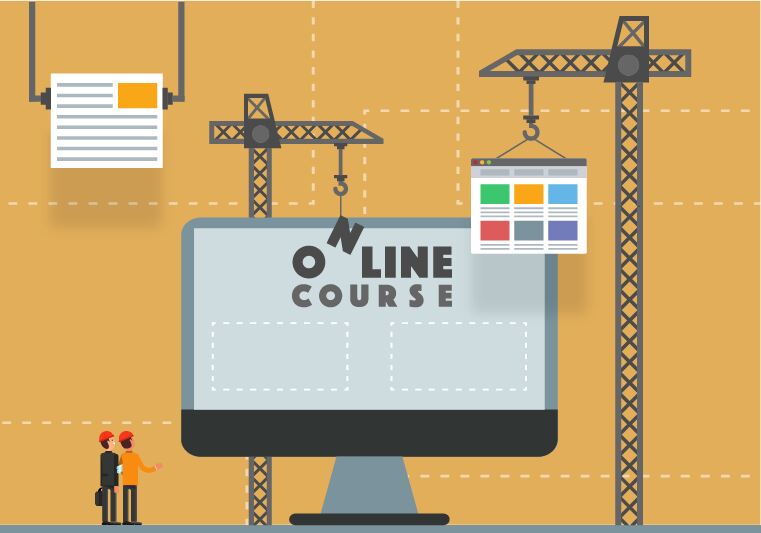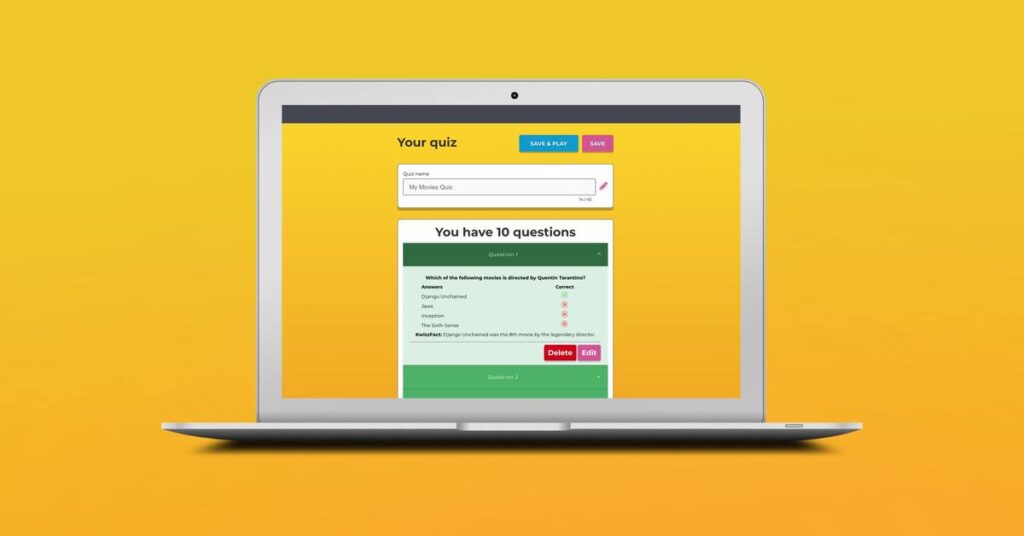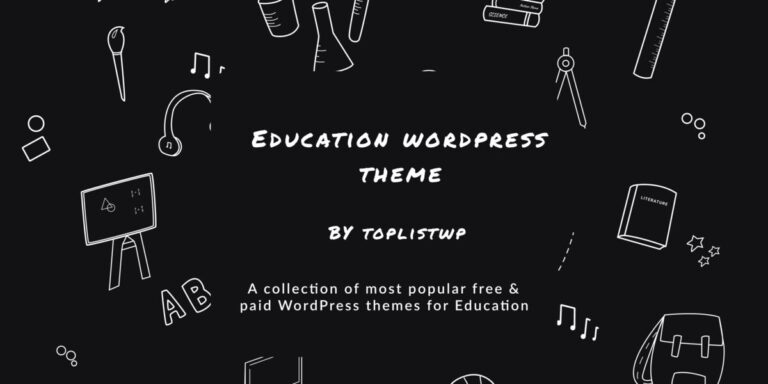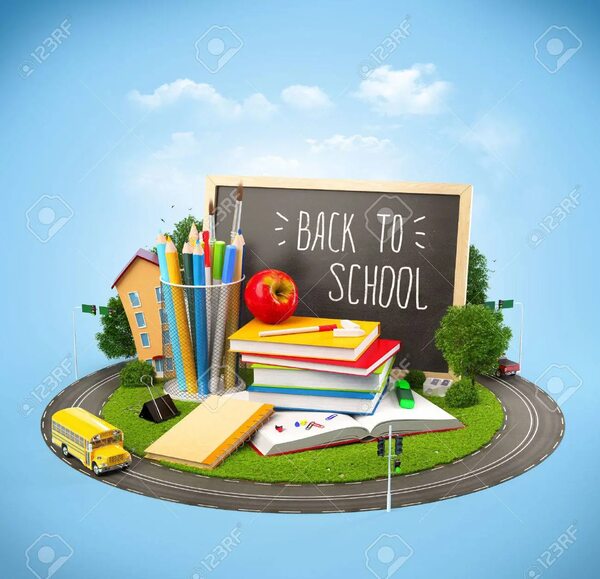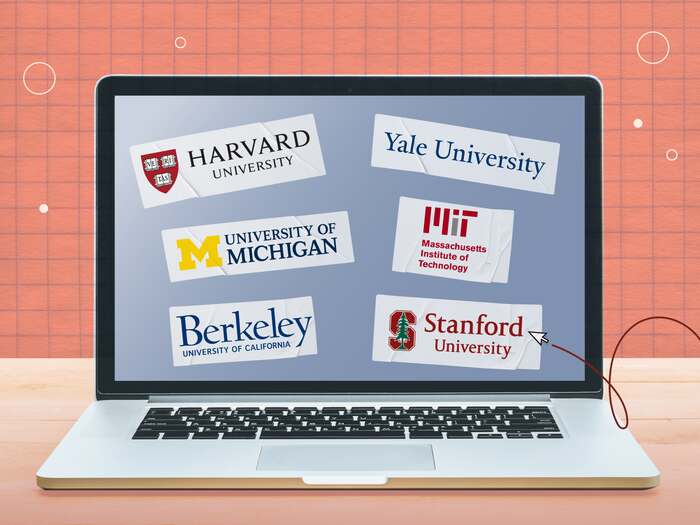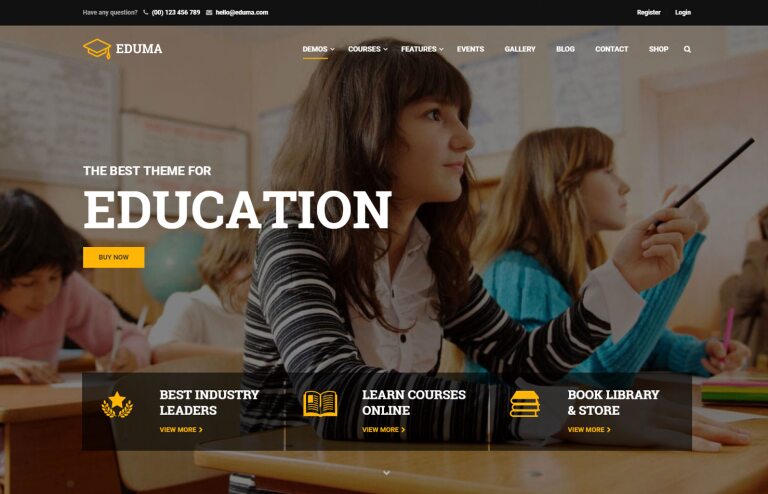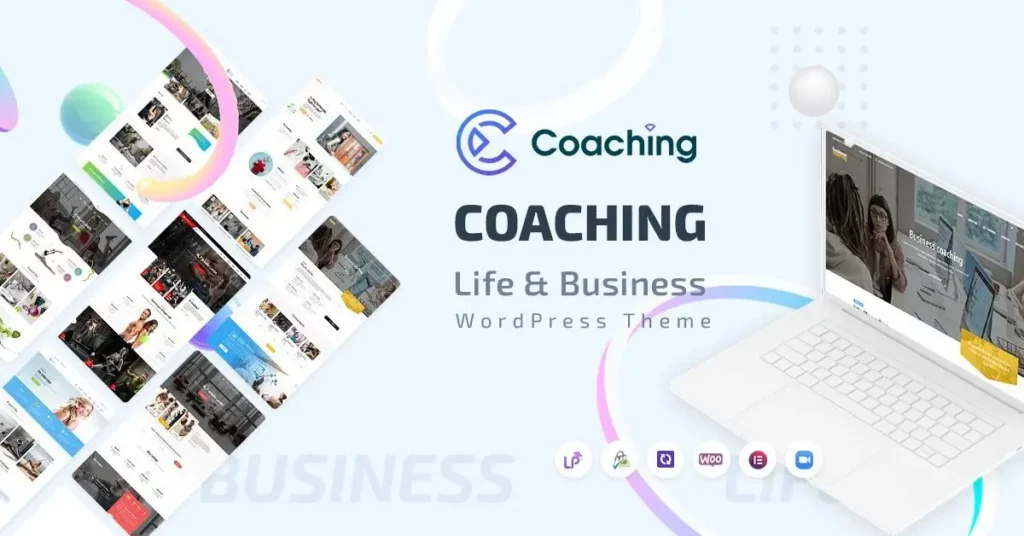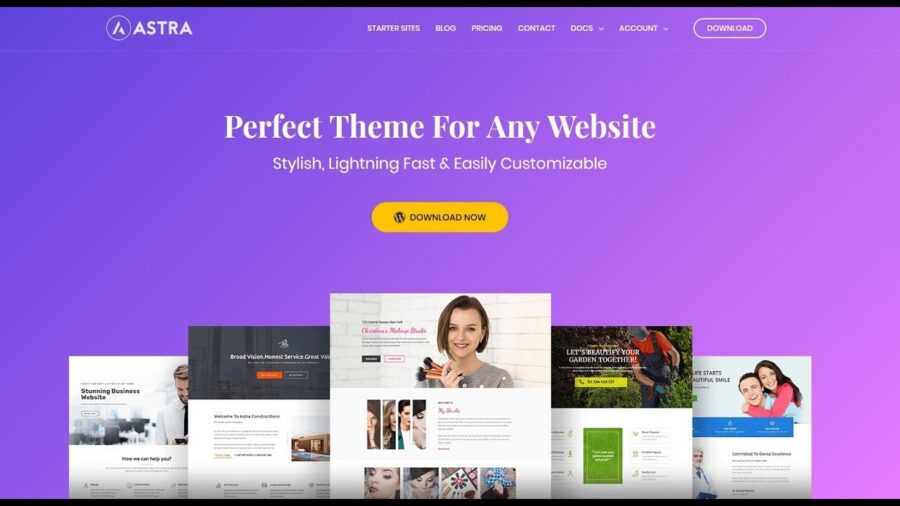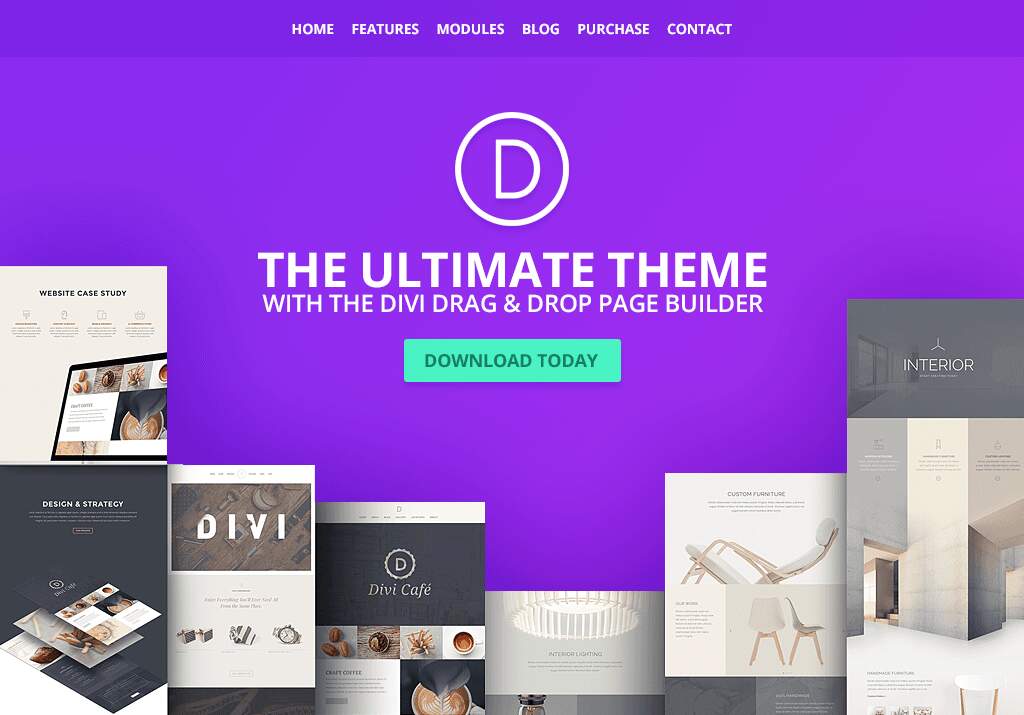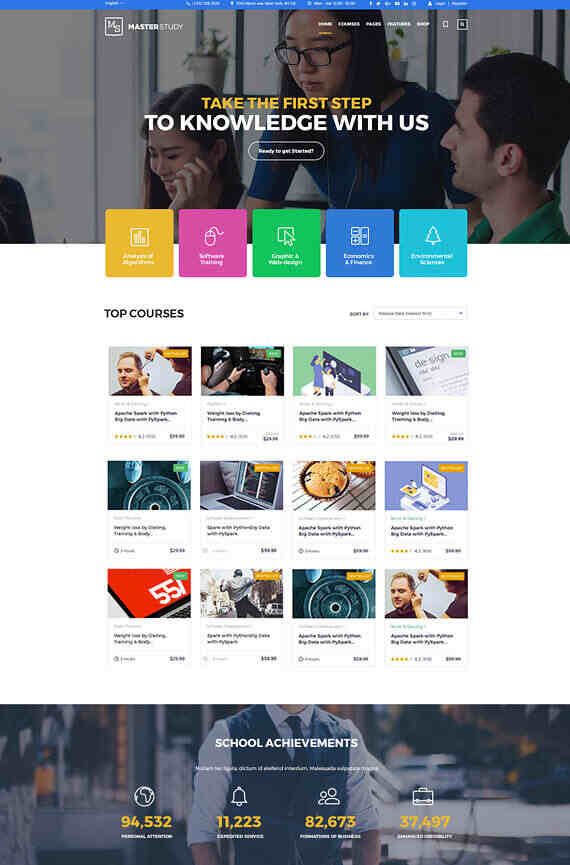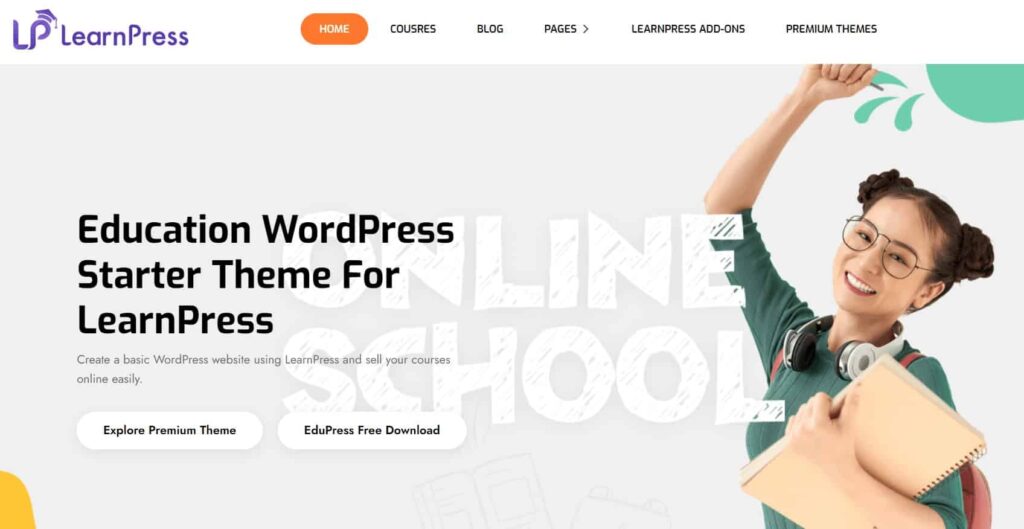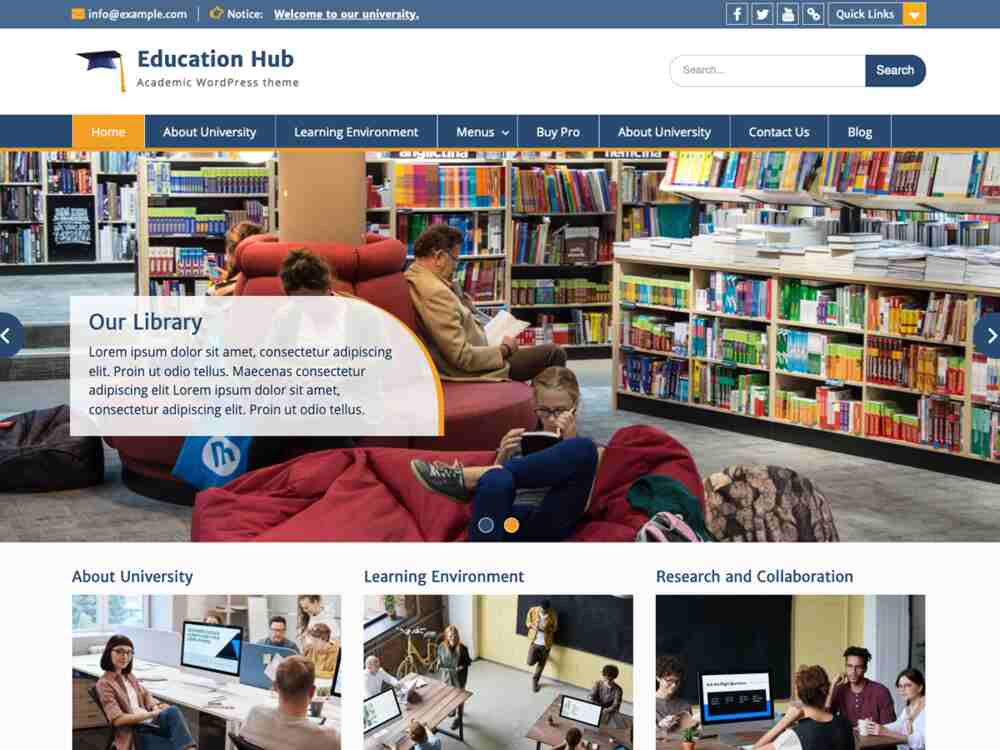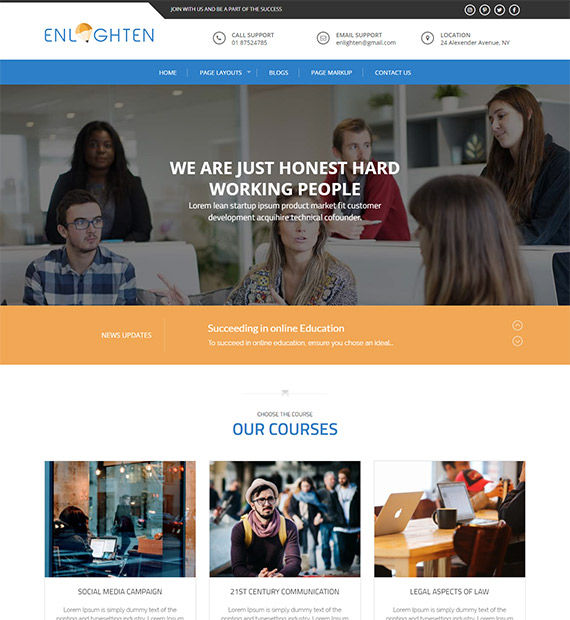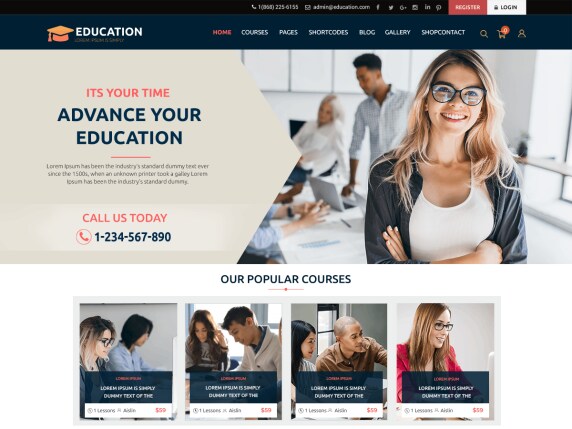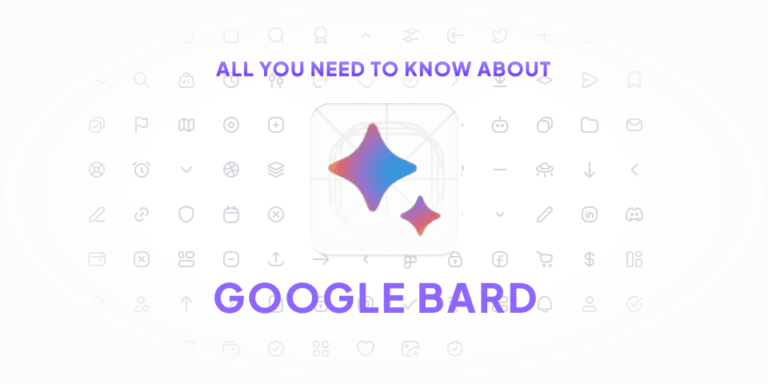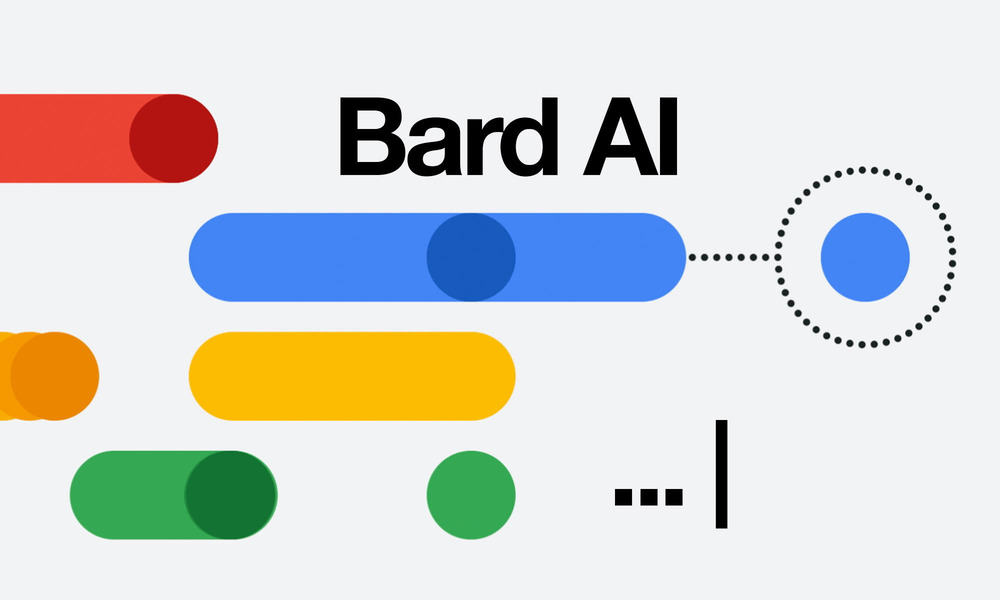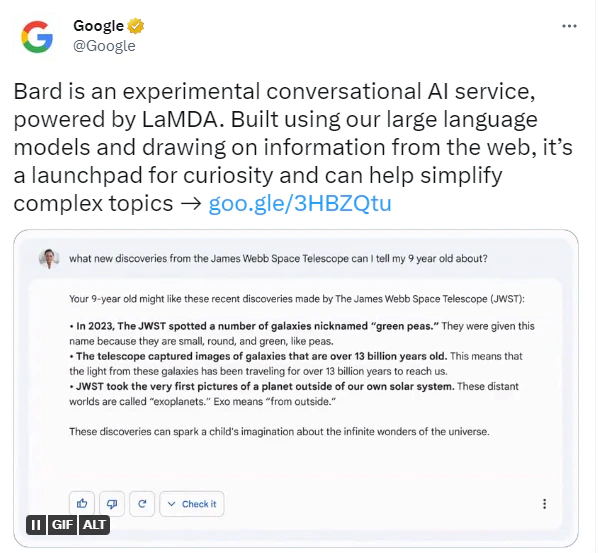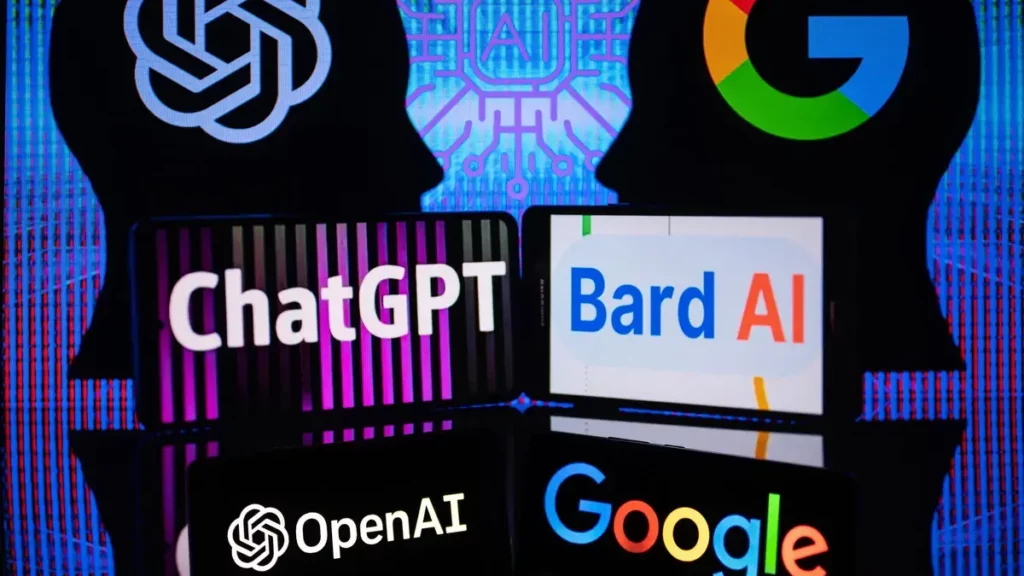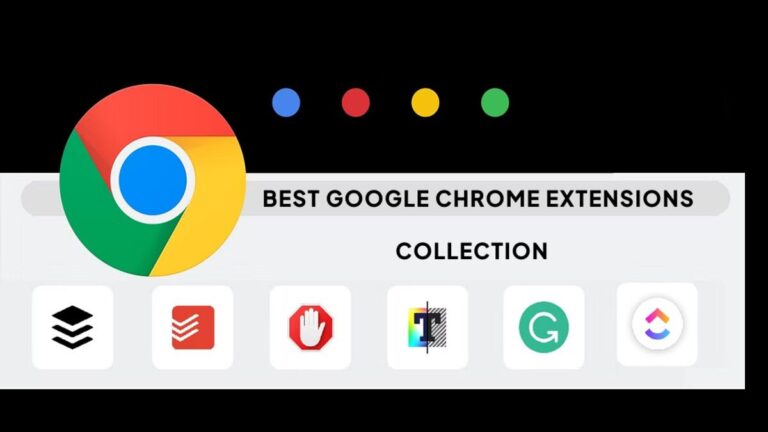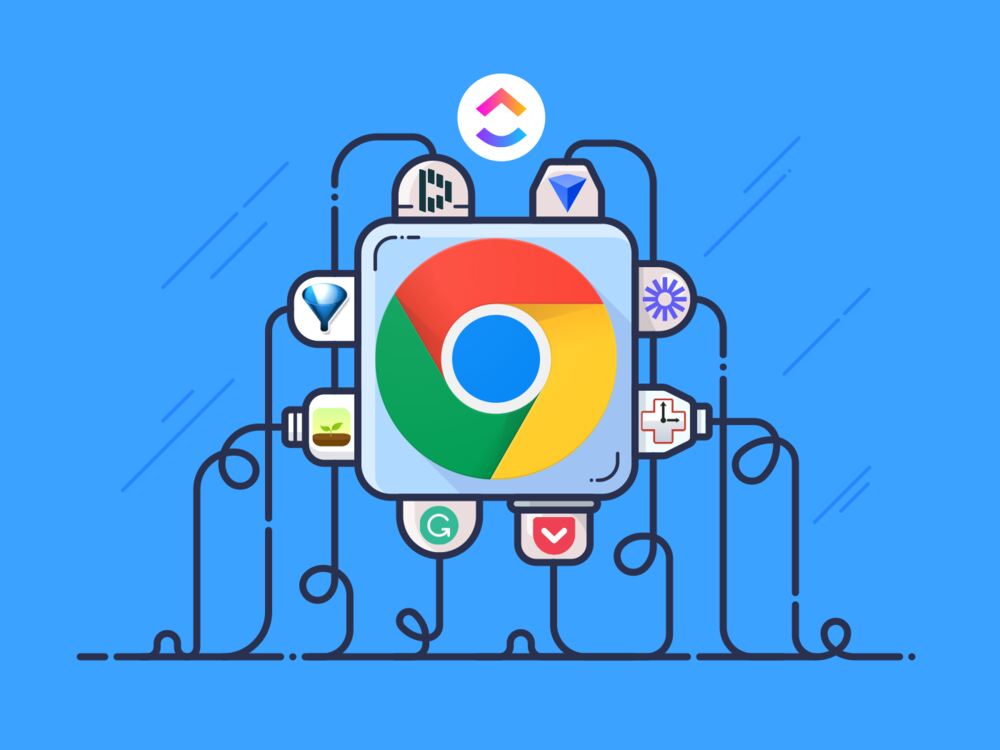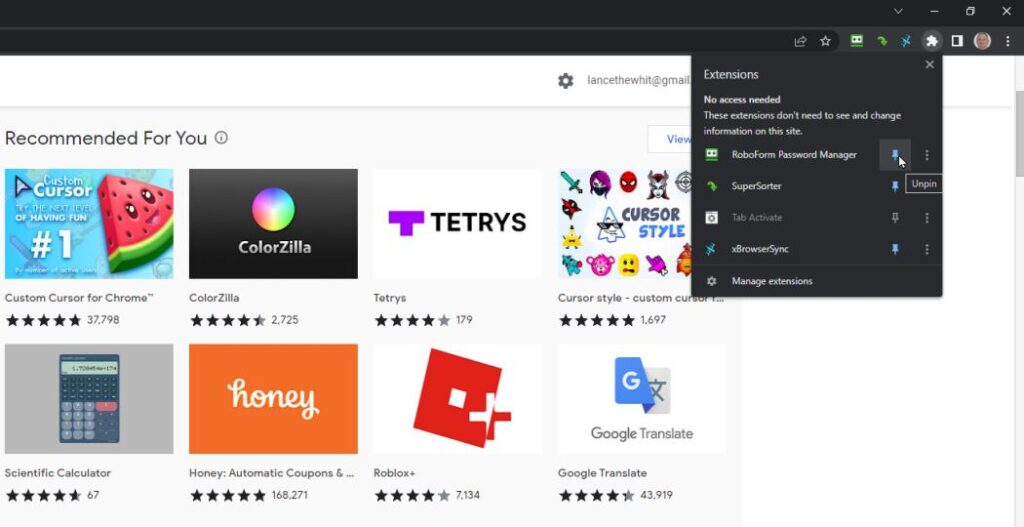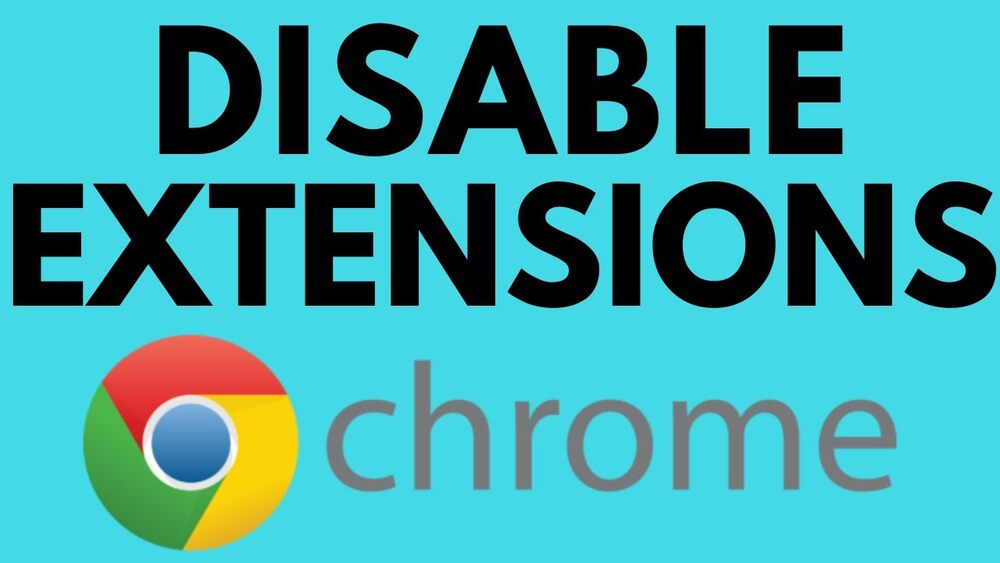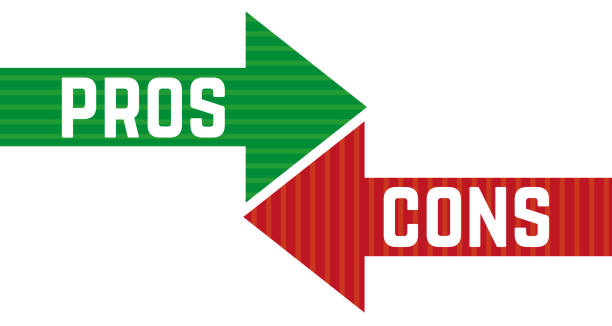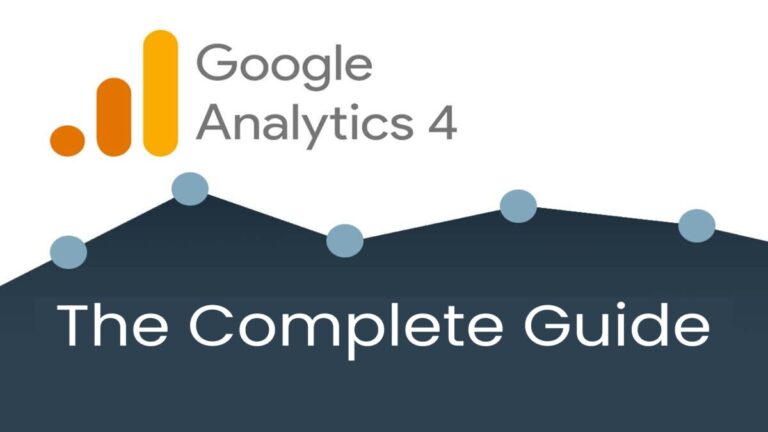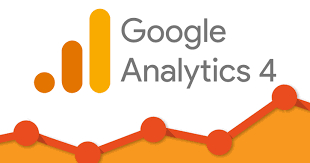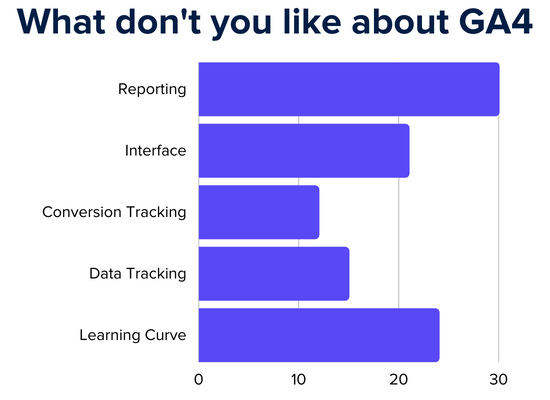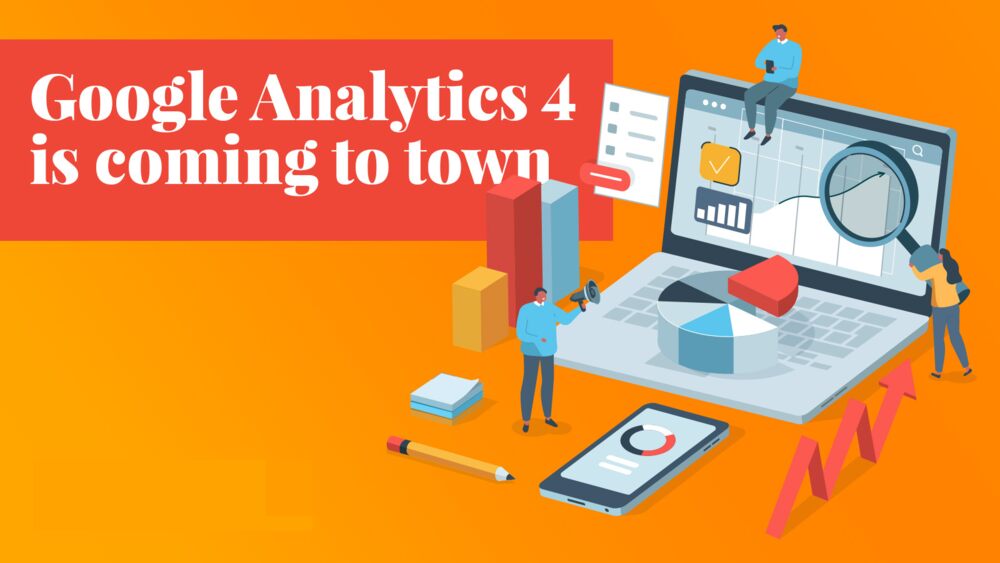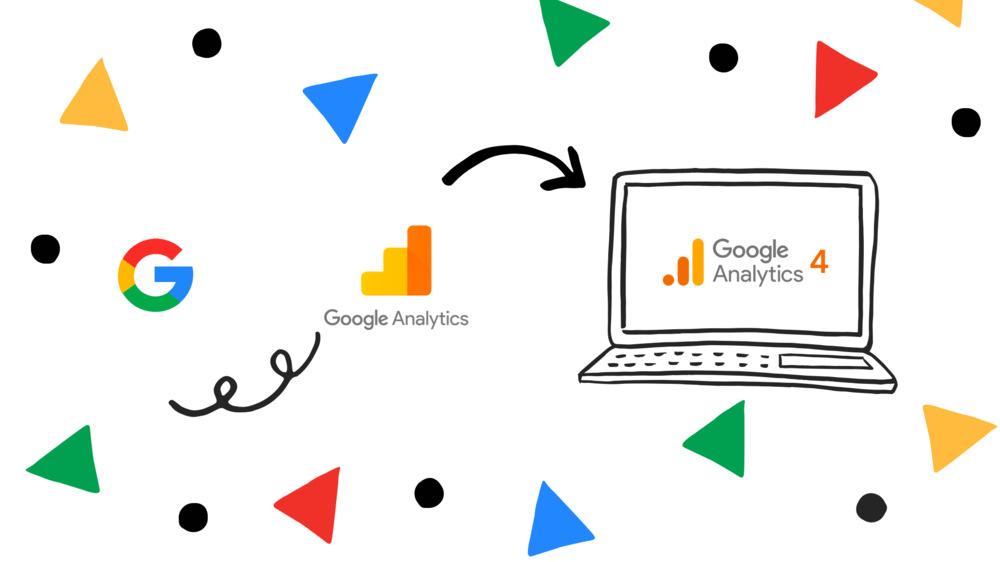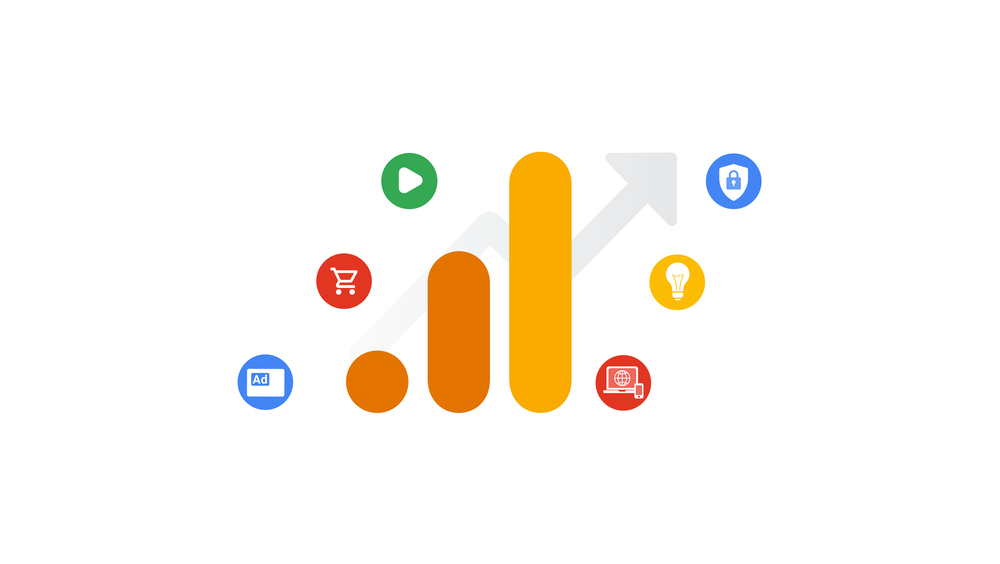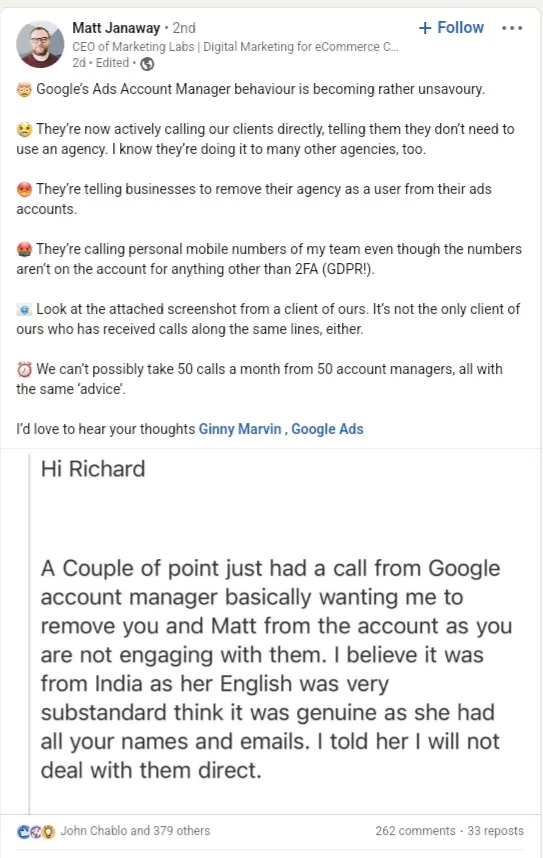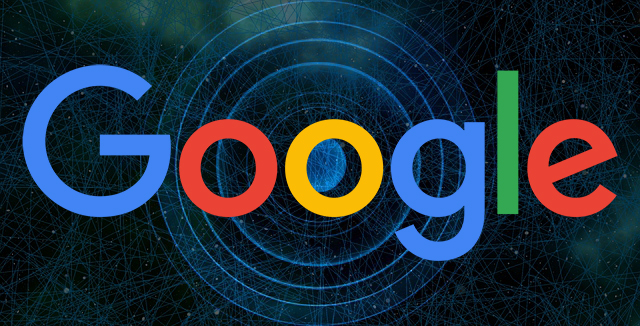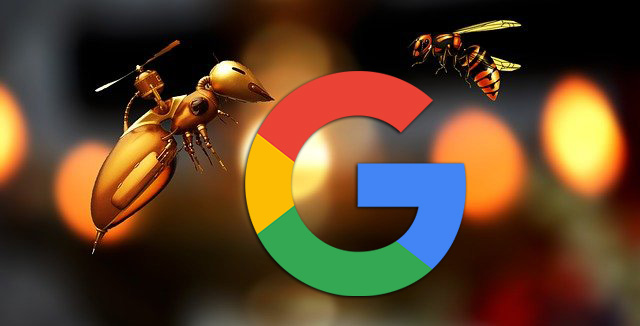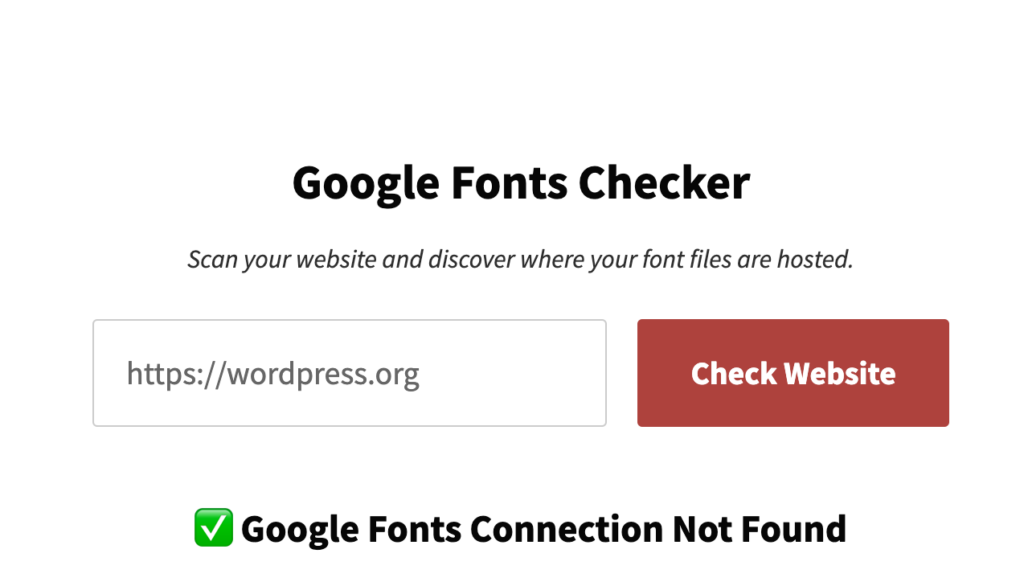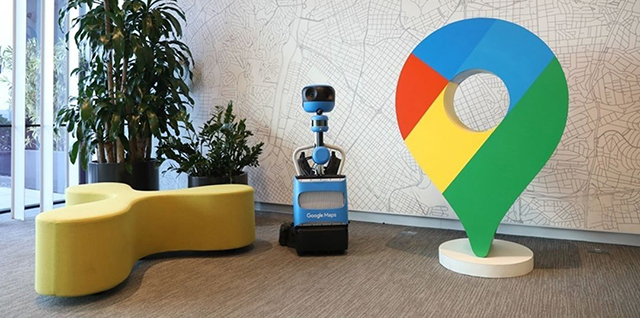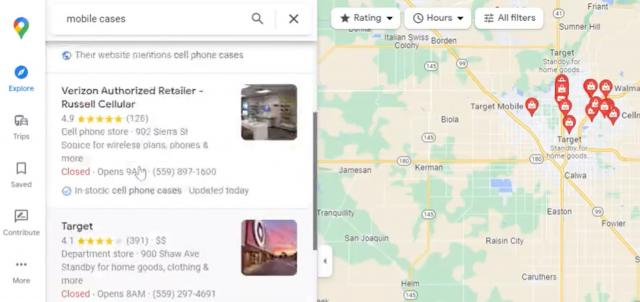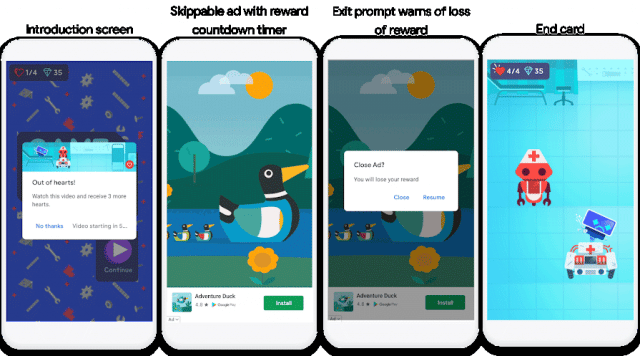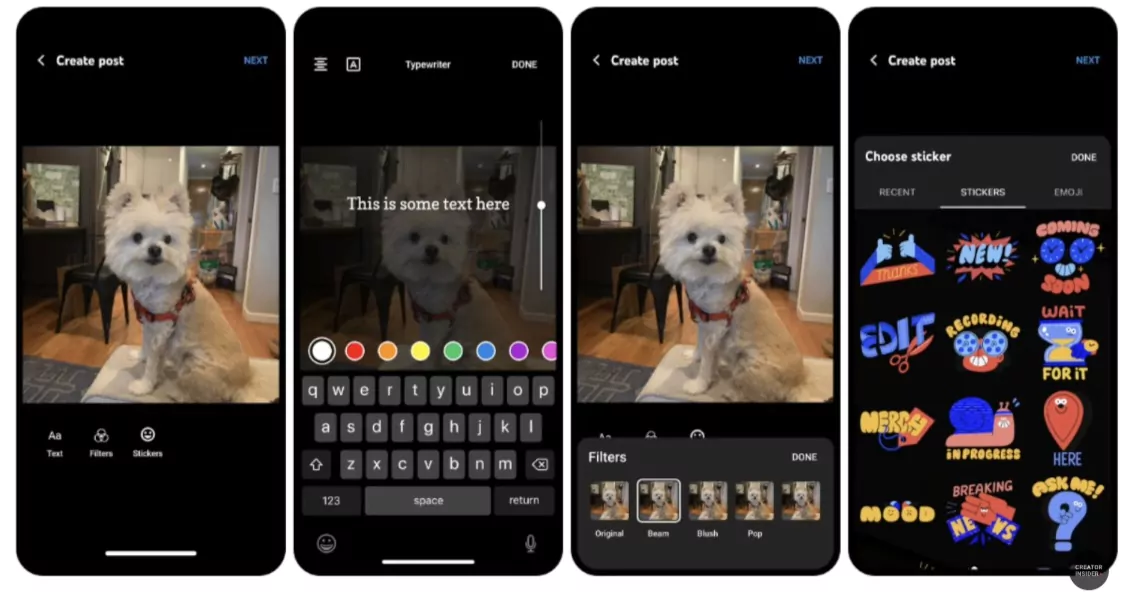Looking for a comparison of Eduma vs MasterStudy?
If you’re in the market for an online education or LMS platform, you might not be strange to many Education WordPress themes, especially Eduma and MasterStudy. Both themes have a lot of great features but it may be difficult to decide which one is the right choice for your needs.
In this article, we’ll take a detailed look at both platforms and compare their features, ease of use, customization options, support service, and pricing plans. By the end, you should have a better understanding of whether Eduma or MasterStudy is the better option for your particular demands.
Eduma vs MasterStudy: Eduma Review
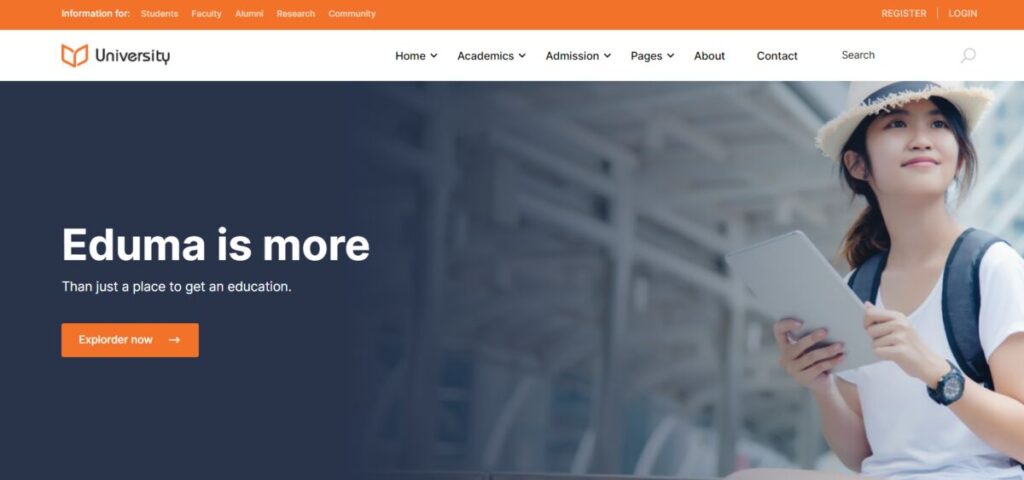
Eduma is a powerful and flexible WordPress theme for education that features a modern and intuitive user interface. It’s designed to meet the needs of a wide range of users, from individual instructors to large organizations offering complex courses with multiple instructors and learners.
Also, Eduma is compatible with a lot of popular plugins and add-ons such as Contact Form 7, Elementor, WPBakery page builder, WPML, etc. With payment methods, you can find WooCommerce, PayPal, Stripe, 2Checkout, Authorize.net, and offline payment.
Advantages of Eduma Theme
- Intuitive and easy-to-use user interface (UI)
- (UI)A wide range of features and functionalities to choose from
- Flexible course creation and management tools
- A robust set of customization options is available
- Excellent support and documentation are available
- Comprehensive integration options with third-party tools
- SEO-friendly design
Disadvantages of Eduma Theme
- Advanced features can be overwhelming for beginners
- Some customization options require technical knowledge to implement
- Some users may find the pricing plans expensive
Eduma vs MasterStudy: MasterStudy Review
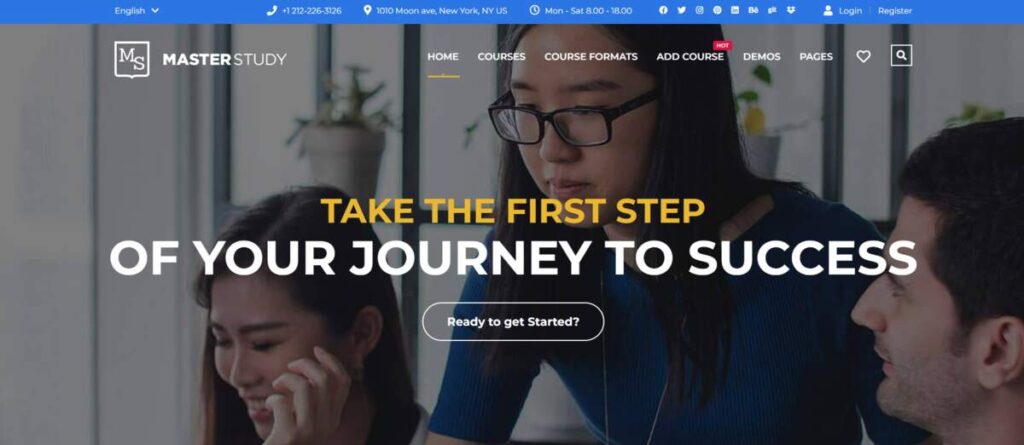
MasterStudy is another popular online education platform designed to help users create and manage online courses. Like Eduma, MasterStudy offers a wide range of features and customization options to cater to the needs of various users.
Advantages of MasterStudy Theme
- User-friendly interface
- Easy course creation and management
- A wide range of customization options is available
- Good documentation and support are available
- Reasonably priced compared to competitors
Disadvantages of MasterStudy Theme
- Lacks some advanced features available in Eduma
- Integration options with third-party tools are limited
Eduma vs MasterStudy: Ease of Use and User Interface
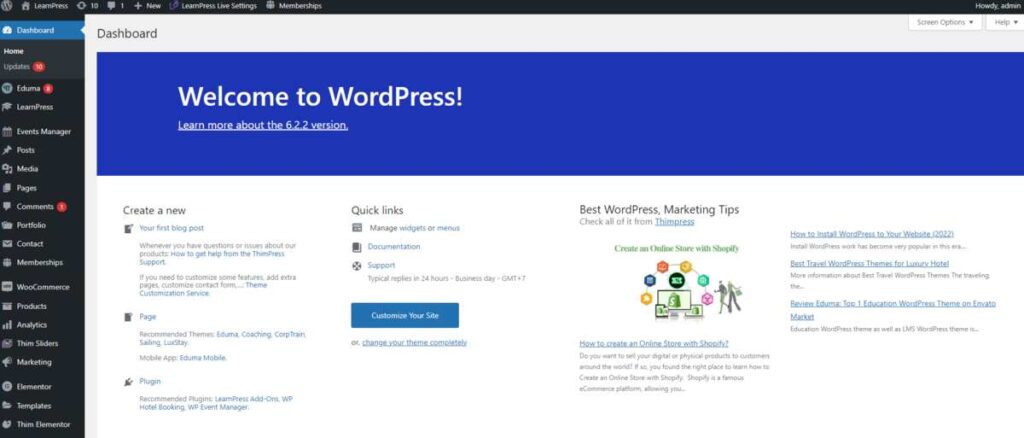
When it comes to ease of use and user interface, both Eduma and MasterStudy offer modern and intuitive interfaces that make it easy for users to create and manage their courses. However, some users may find Eduma’s interface more complex than MasterStudy’s, especially when it comes to advanced features.
Winner: Draw
Eduma vs MasterStudy: List of Features Comparison
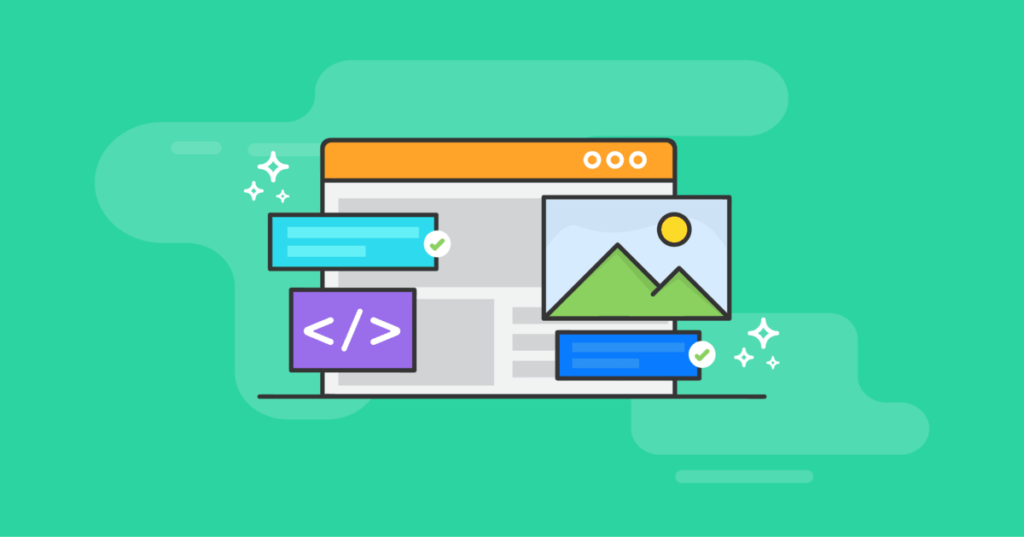
Eduma and MasterStudy offer similar features, but there are some differences worth noting. For example, Eduma offers a built-in e-commerce system, which is not available in MasterStudy. On the other hand, MasterStudy offers a built-in quiz system that allows instructors to create quizzes for their courses.
Winner: Tie
Eduma vs MasterStudy: Customization Options Available in Eduma and MasterStudy
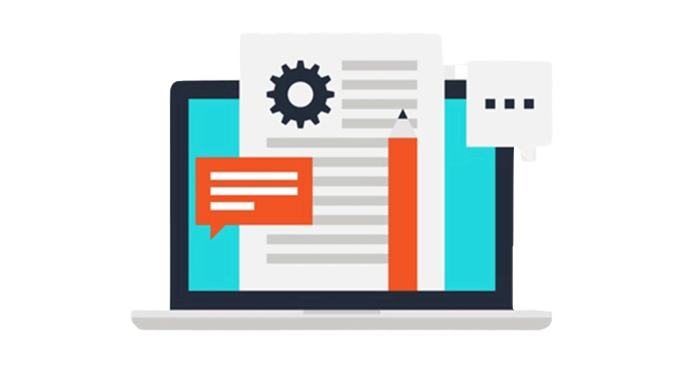
Both platforms provide extensive customization options to users, allowing them to tailor their courses to their specific needs. Eduma offers a wider range of customization options, including customizable headers and footers, while MasterStudy focuses on providing flexible course templates that can be customized according to individual needs.
Winner: Eduma
Eduma vs MasterStudy: Support and documentation provided by Eduma and Masterstudy

Support and documentation are important factors to consider when choosing an online education platform. Both Eduma and MasterStudy offer good support through various channels, including email, live chat, and phone support. Additionally, both platforms provide comprehensive documentation and tutorials to help users get started and take full advantage of their features.
Winner: Tie
Eduma vs MasterStudy: Integration options with third-party tools in Eduma and Masterstudy
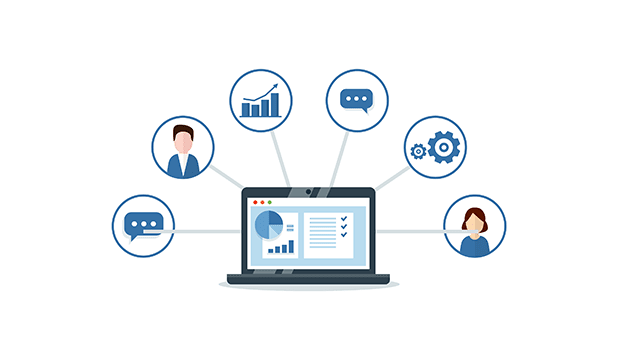
Integration with third-party tools is crucial for many users who require additional functionality beyond what is offered within the platform. Eduma offers a wide range of integrations with popular third-party tools such as PayPal, Stripe, MailChimp, WooCommerce, and more. On the other hand, MasterStudy only offers limited integrations.
Winner: Eduma
Eduma vs MasterStudy: Pricing plans offered by Eduma and Masterstudy
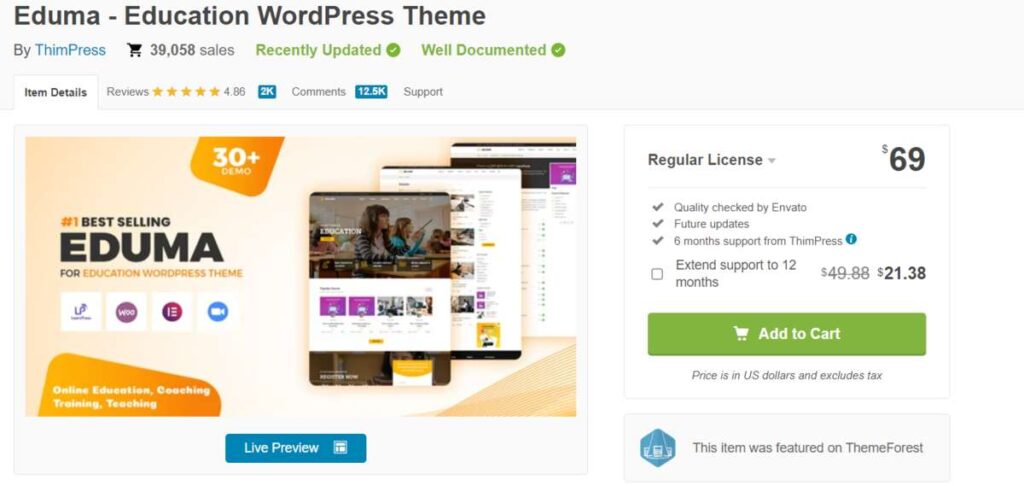
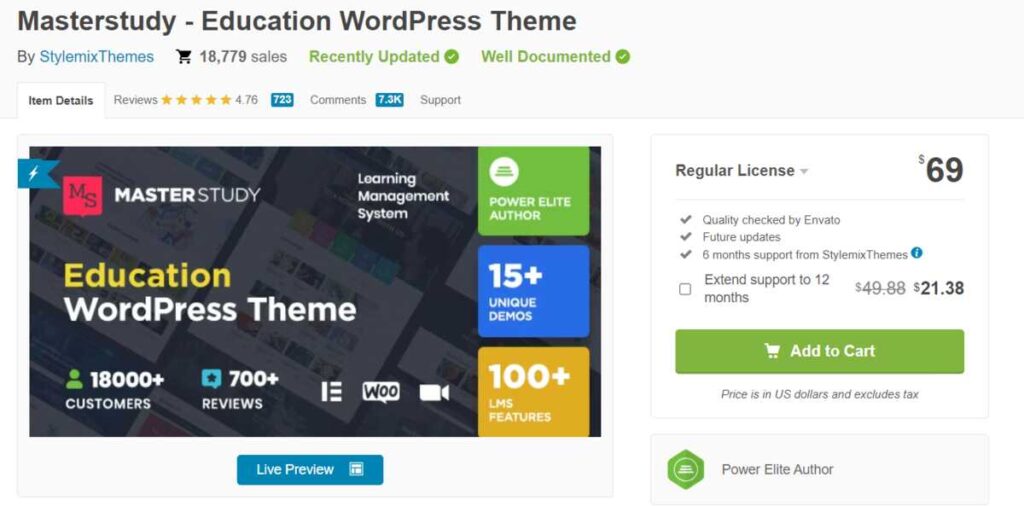
Both platforms offer various pricing plans depending on the needs of individual users. Eduma pricing starts at $69 for a single-site license, while MasterStudy pricing starts at $39 for a single-site license. However, some users may find Eduma’s pricing plans more expensive compared to similar platforms.
Winner: MasterStudy
Eduma vs MasterStudy: Future developments and updates planned for Eduma and Masterstudy
Eduma and MasterStudy are constantly improving their platforms with new features and updates. Eduma’s development team has announced plans to add even more features, including a mobile app for learners. Meanwhile, MasterStudy is working on expanding its integration options with third-party tools.
Winner: Tie
Eduma vs MasterStudy: Conclusion
In conclusion, both Eduma and MasterStudy are excellent online education WordPress themes that provide a wide range of features and customization options. However, when it comes to advanced features, integration with third-party tools, and customization options, Eduma is the better option. On the other hand, if you’re looking for more affordable pricing plans and a simpler user interface, MasterStudy may be the better choice. Ultimately, the choice between Eduma and MasterStudy depends on your specific needs, preferences, and budget.
Read more: Illustrator vs Photoshop: When to Use Those?