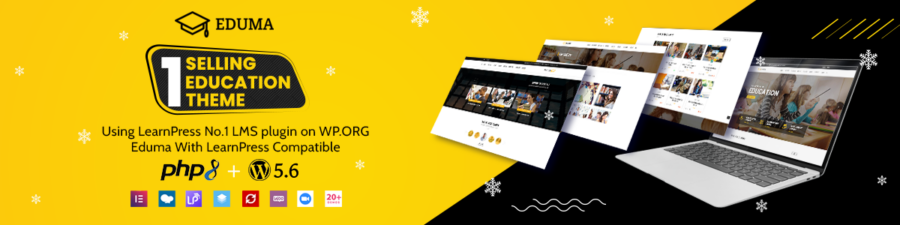Are you building a list of convenient Google Chrome Extensions?
Yeah, we are no longer strange to Chrome – one of the most popular web platforms on the marketplace. Sticking with Google (born by Google actually), Chrome surely brings you joy and convenience when experiencing it. Still, it might not be enough for a lot of users. Therefore, the Google Chrome Extension comes up as a savior, a friend, and a tool where people can be creative using Chrome.
There are thousands, maybe millions, of them on the market. Let us help you sort out the best ones among them.
Introduction to Google Chrome Extensions
Google Chrome is a popular web browser that offers users an extensive range of features and capabilities. One of the most significant benefits of using Chrome is its ability to support a vast collection of extensions that can enhance your browsing experience.
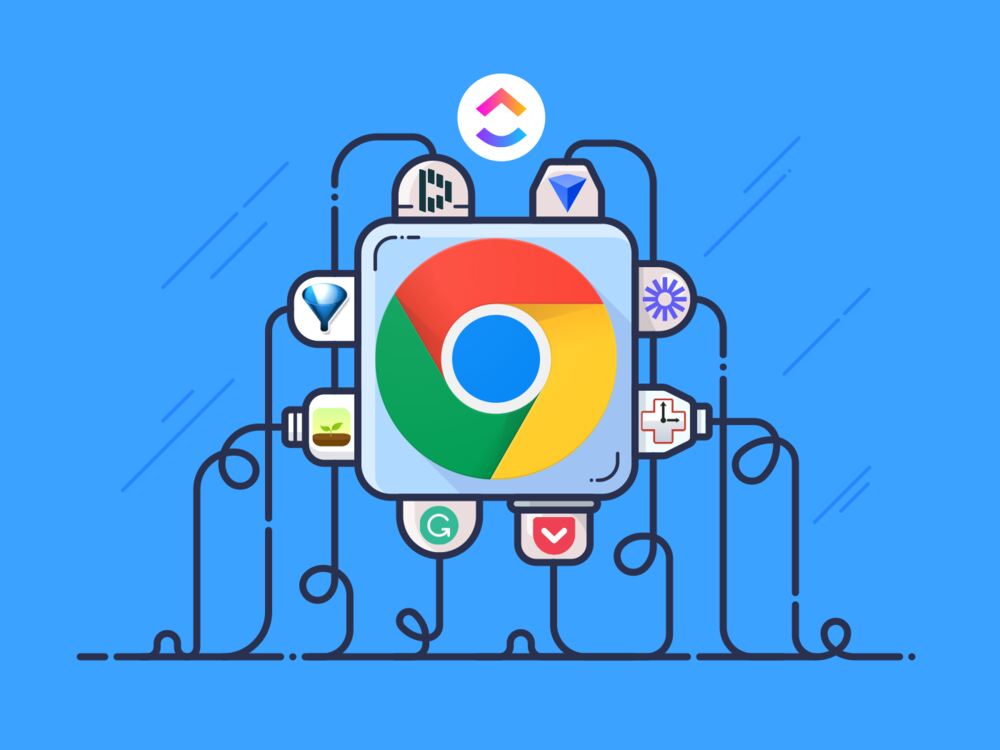
Google Chrome extensions are small online software programs that you can install into your browser to customize and improve its possibilities. They provide additional features & functionalities that make your tasks more accessible, such as blocking ads, managing passwords, or downloading videos.
How to Find & Install Google Chrome Extensions
Finding and installing Chrome extensions is a straightforward process that takes only several minutes. Here’s how to do it:
- Open your Google Chrome browser.
- Click on the three vertical dots at the top right corner of the screen.
- Click on “More Tools” and then choose “Extensions.”
- You will be redirected to the Chrome Web Store to browse the available extensions.
- Once you find an extension you want to install, click on the “Add to Chrome” button.
- A pop-up will appear, asking you to confirm the installation. Click on “Add Extension”, and the extension will begin to download and install automatically. Then, it’s all up to you to use it your way.
Installing Extensions from Third-Party Sources
Chrome also allows you to install extensions from other third-party sources. However, it’s important to make precautions when doing so because some of them may contain malicious code or malware.
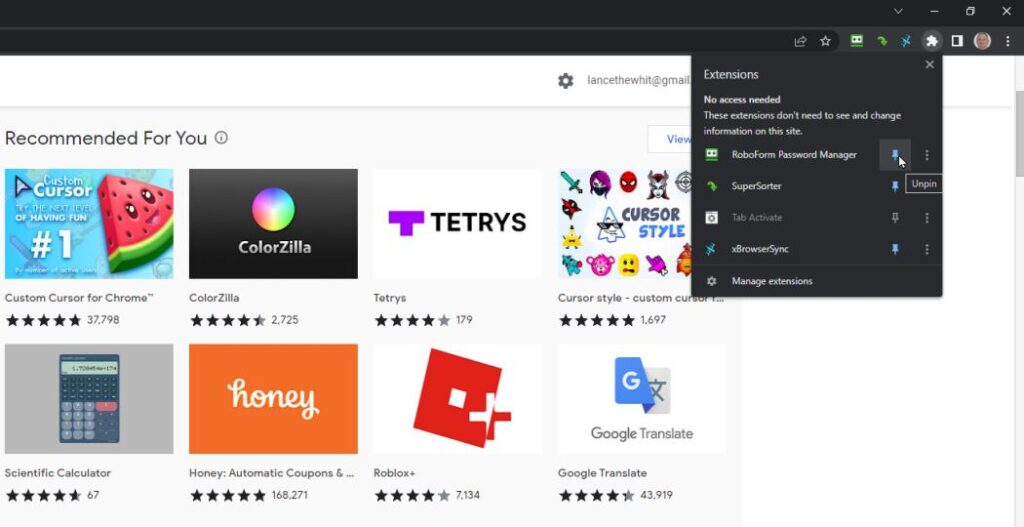
Here’s how to install an extension from a third-party source:
- Download the extension file (usually in .crx format) from the third-party website.
- Open your Google Chrome browser and access the extensions page.
- Drag and drop the downloaded extension file onto the extensions page. A confirmation window will appear.
- Click on “Add Extension,” and the extension will be installed.
How to disable or remove Google Chrome extensions?
If you have too many Chrome extensions installed, they can slow down your browser or even cause it to crash. Fortunately, disabling or removing extensions is a simple process.
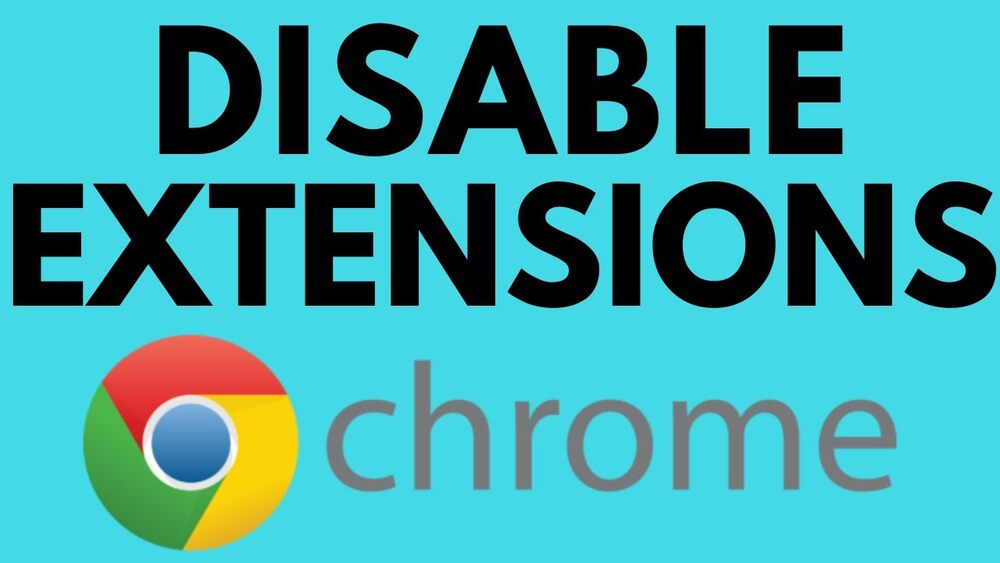
Disabling Extensions
- Open your Google Chrome browser and access the extensions page.
- Locate the extension you want to disable.
- Click on the toggle switch next to the extension’s name to turn it off.
Removing Extensions
- Open your Google Chrome browser and access the extensions page.
- Locate the extension you wish to remove.
- Click on the “Remove” button next to the extension’s name.
The Pros and Cons of Using Google Chrome Extensions
Like a coin, everything has good and bad aspects. Let’s find out about those Chrome extensions.
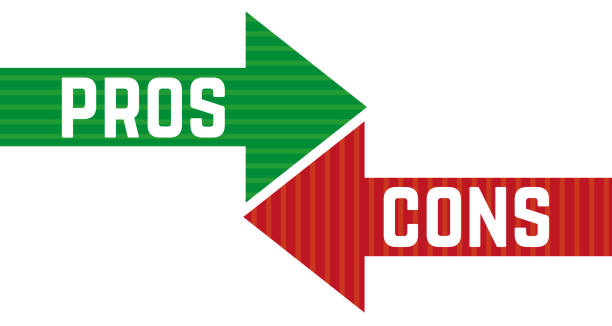
Pros
- Enhanced browsing experience
- Customizable features
- Increased productivity
- Improved security
- Saves time/effort
Cons
- Some extensions may contain malware or spyware
- Too many extensions can slow down your browser
- May affect your privacy
- Some extensions may be incompatible with your device
Managing Your Google Chrome Extensions
Managing your Google Chrome extensions is an essential aspect of keeping your browser organized and running smoothly. Here are some tips for better management:
Organizing Extensions
- Create folders to group similar extensions together
- Use extensions that help you manage other extensions
Updating Extensions
- Keep your extensions up-to-date by enabling automatic updates in your settings.
Reviewing Permissions
- Regularly review the permissions granted to each extension
- Disable any extension that requires too many permissions
List of the 20 Best Google Chrome Extensions
- AdBlock – Blocks all types of ads, including pop-ups, video ads, and banners.
- Grammarly – Fixes grammar and spelling mistakes in real time.
- LastPass – Manages all your passwords and login credentials securely.
- Honey – Automatically finds and applies promo codes to save you money while shopping.
- Pocket – Saves articles, videos, and other web content to view later offline.
- Evernote Web Clipper – Clipping tool that allows you to save articles, images, and other web content into your Evernote account.
- Google Translate – Translates web pages into different languages in real-time.
- Dark Reader – Inverts the colors of websites to reduce eye strain and improve readability.
- Ghostery – Blocks ads and trackers.
- Pushbullet – Sends text messages, links, and files from your Chrome browser to other devices.
- OneTab – Converts all open tabs into a single list to save memory and reduce clutter.
- Session Buddy – Saves and restores your browser sessions with ease.
- StayFocusd – Limits the amount of time you spend on time-wasting websites.
- Video DownloadHelper – Downloads videos from various websites.
- Zoom Scheduler – Adds a scheduling button to Google Calendar to schedule Zoom meetings quickly.
- Privacy Badger – Blocks trackers andother privacy-invasive elements on webpages.
- HTTPS Everywhere – Forces websites to use the HTTPS protocol for secure browsing whenever possible.
- Google Keep – Lets you take notes, create to-do lists, and set reminders directly in your browser.
- Translator uLanguage – Provides definitions for words as you browse the web.
- ColorZilla – A handy color picker tool that helps you identify colors used on any webpage.
On the other hand, if you are a video lover or works with video usually, you can refer to these extensions:
- 10 Best Free Video Downloader Apps For iPhone & iPad
- Video Downloader for Mac: 10 Most Popular
- 10+ Best Free Video Downloader Chrome Extension
- 10 Best Free Video Downloader Apps For Android Devices
Google Chrome Extensions: Final Words
Google Chrome extensions are a great way to enhance your browsing experience by adding custom functionalities and features to your browser. However, it’s essential to exercise caution when installing extensions from third-party sources and regularly review the permissions granted to each extension to maintain your privacy and security. With the list of the 20 best Chrome extensions provided above, you can get started on optimizing your Chrome browsing experience today.