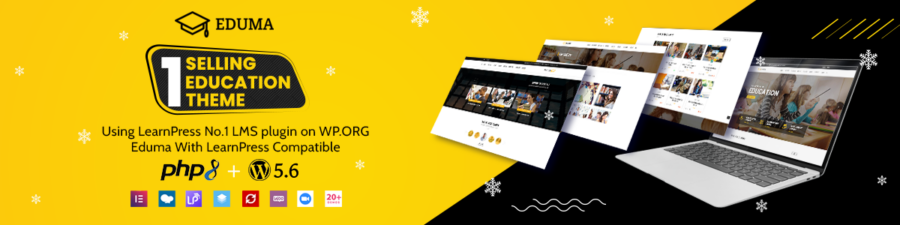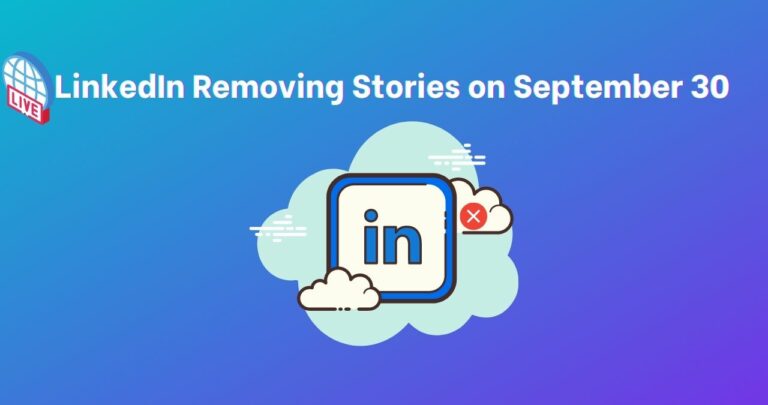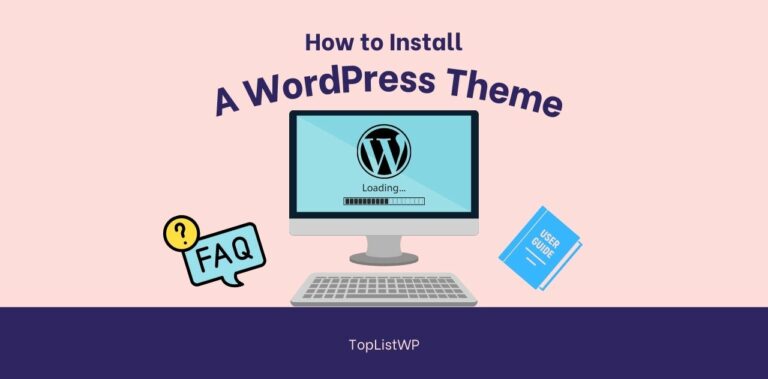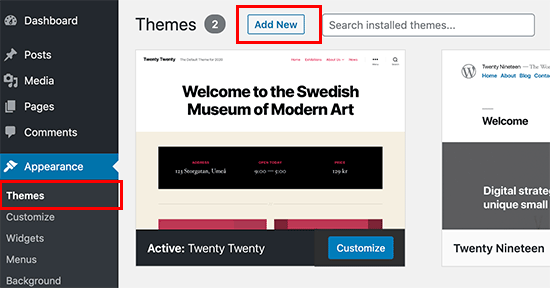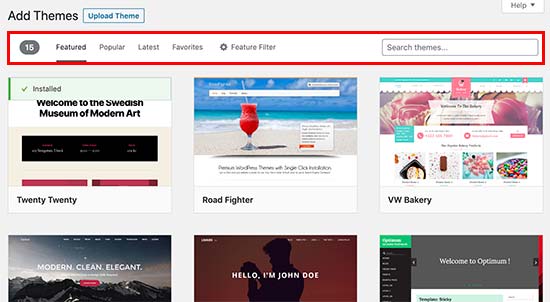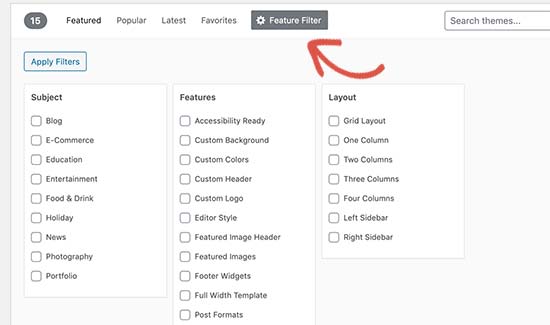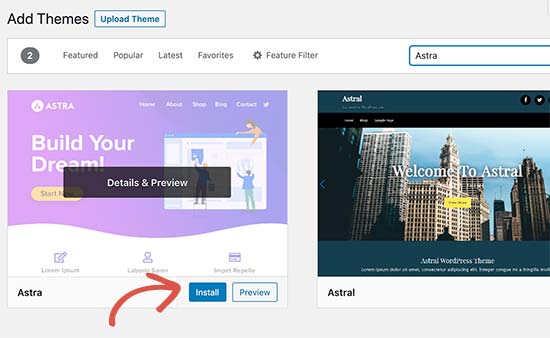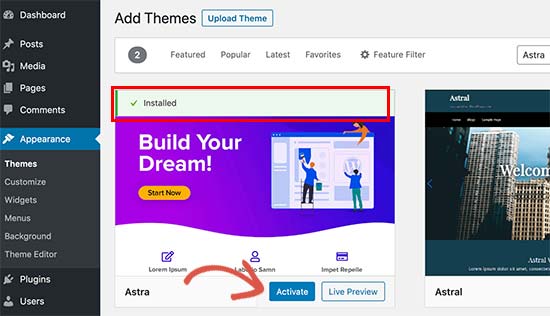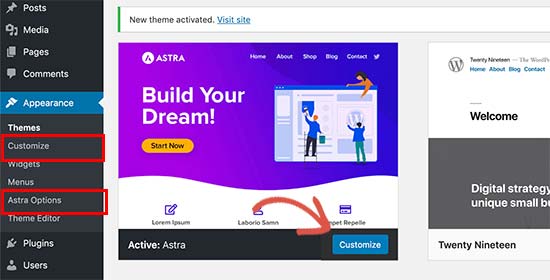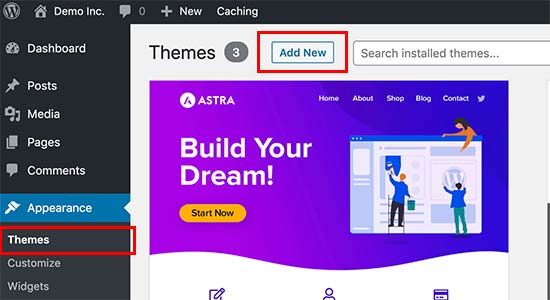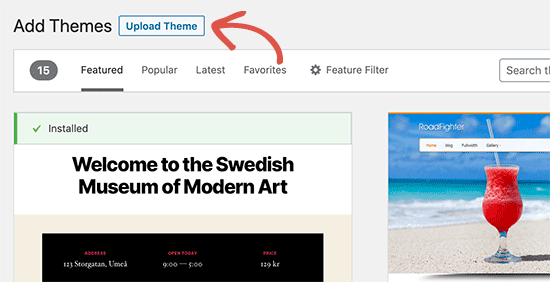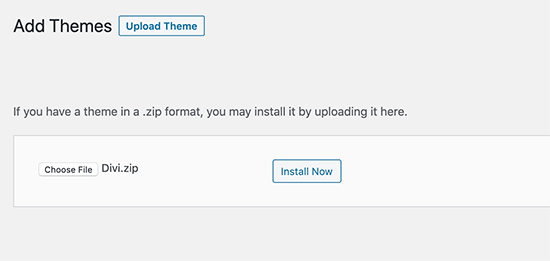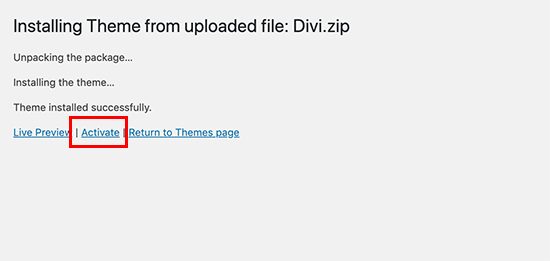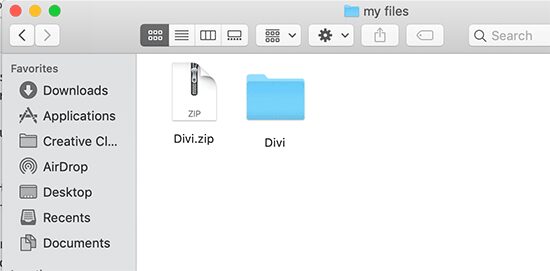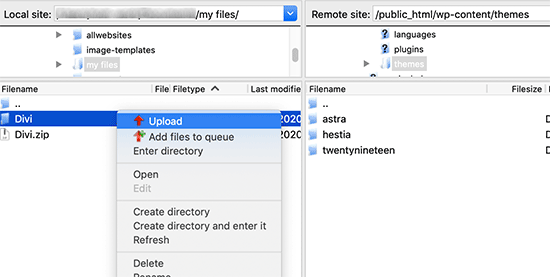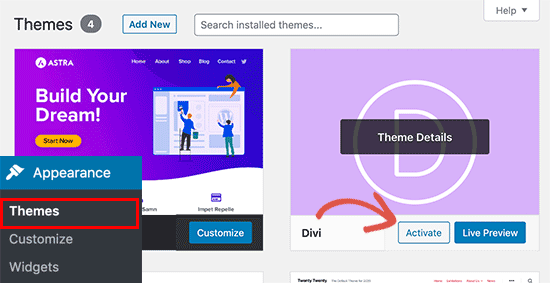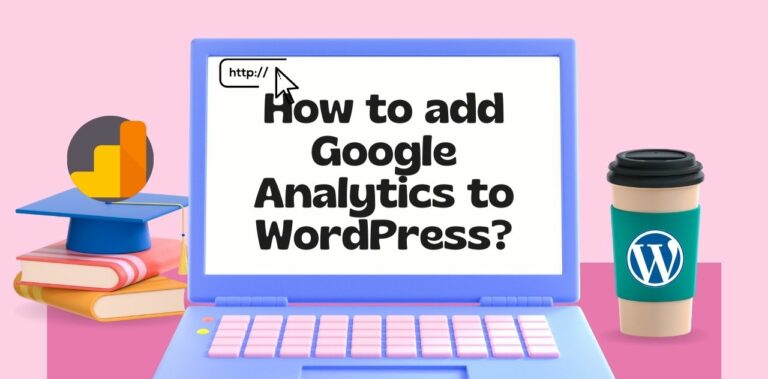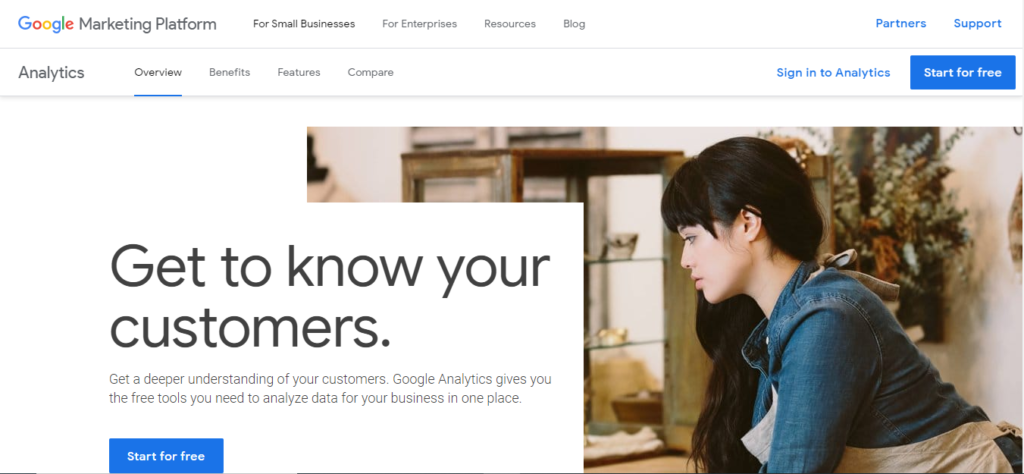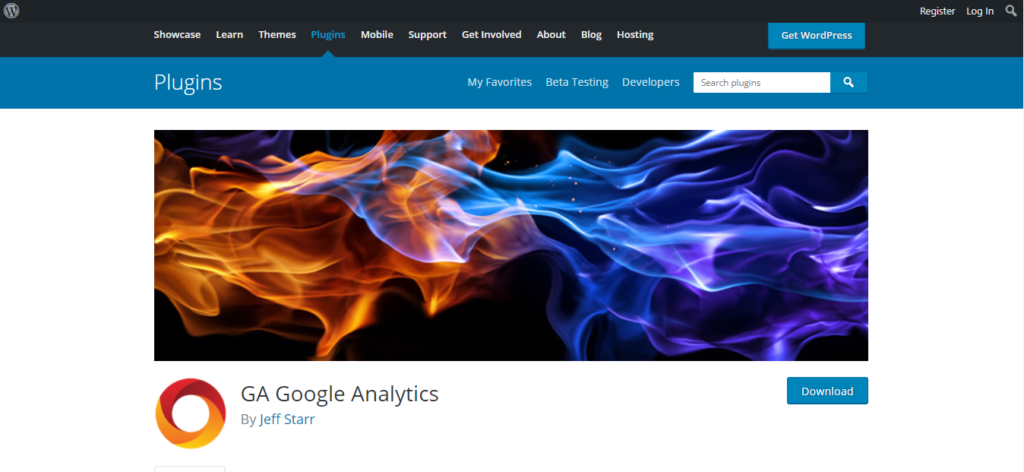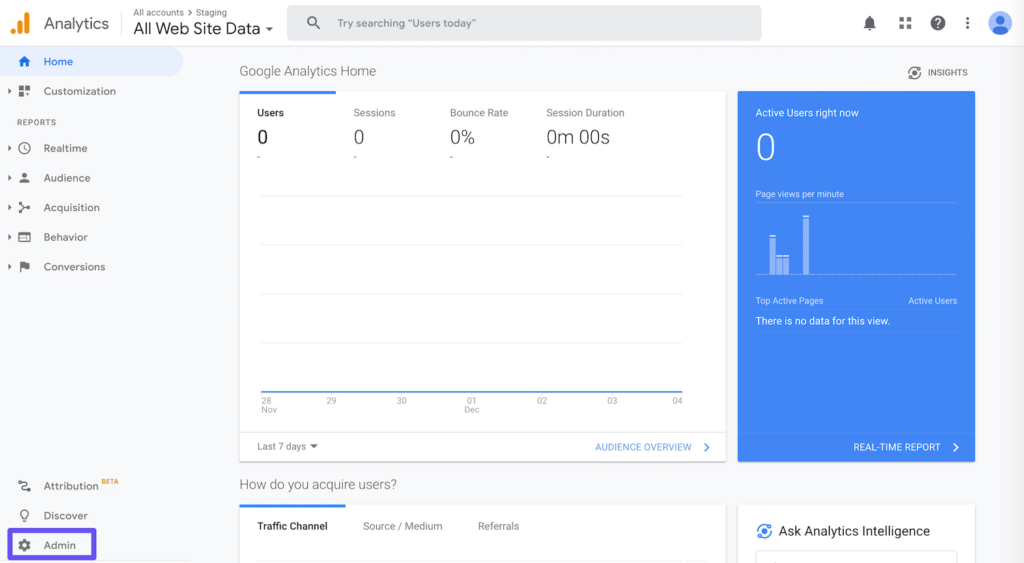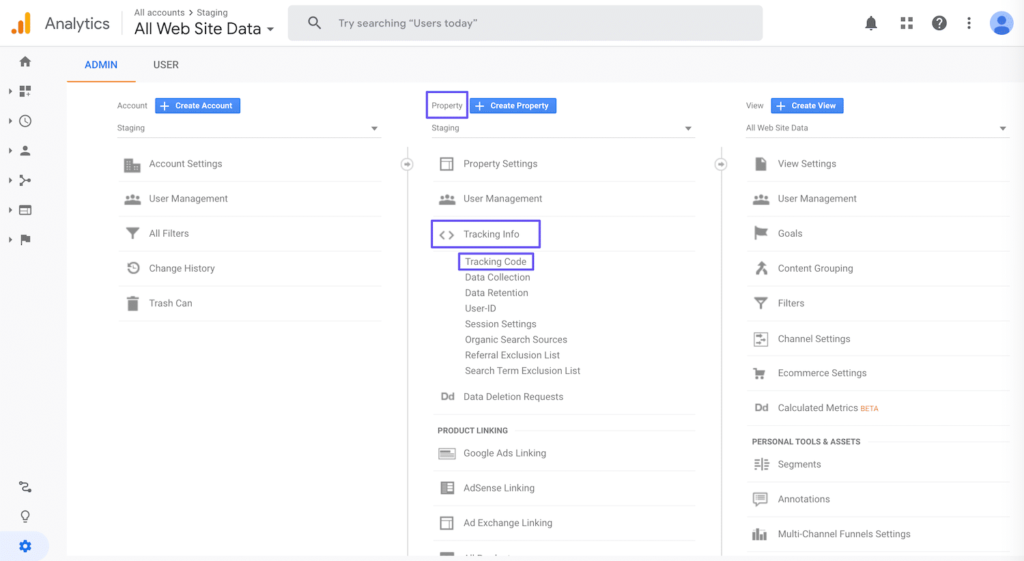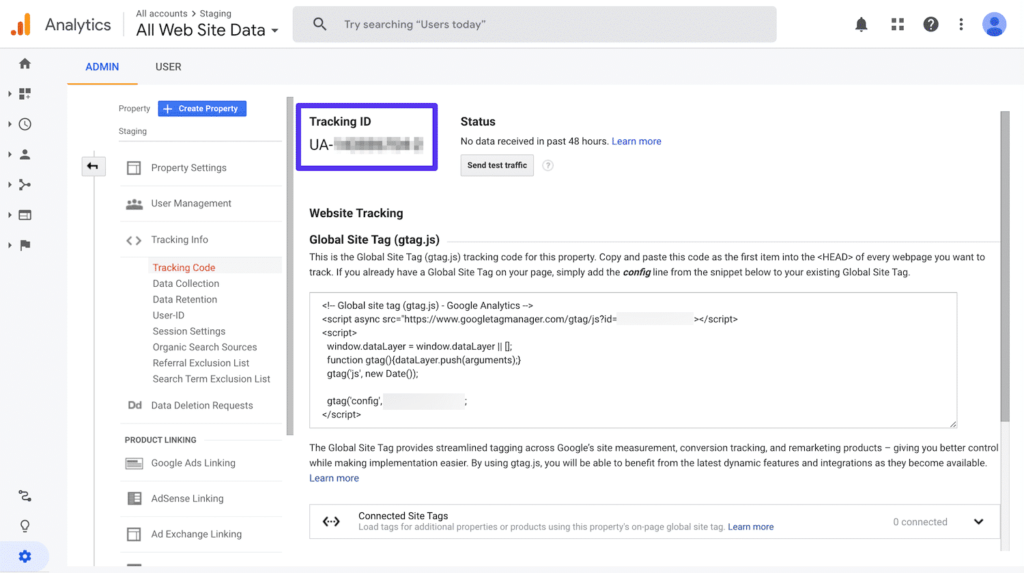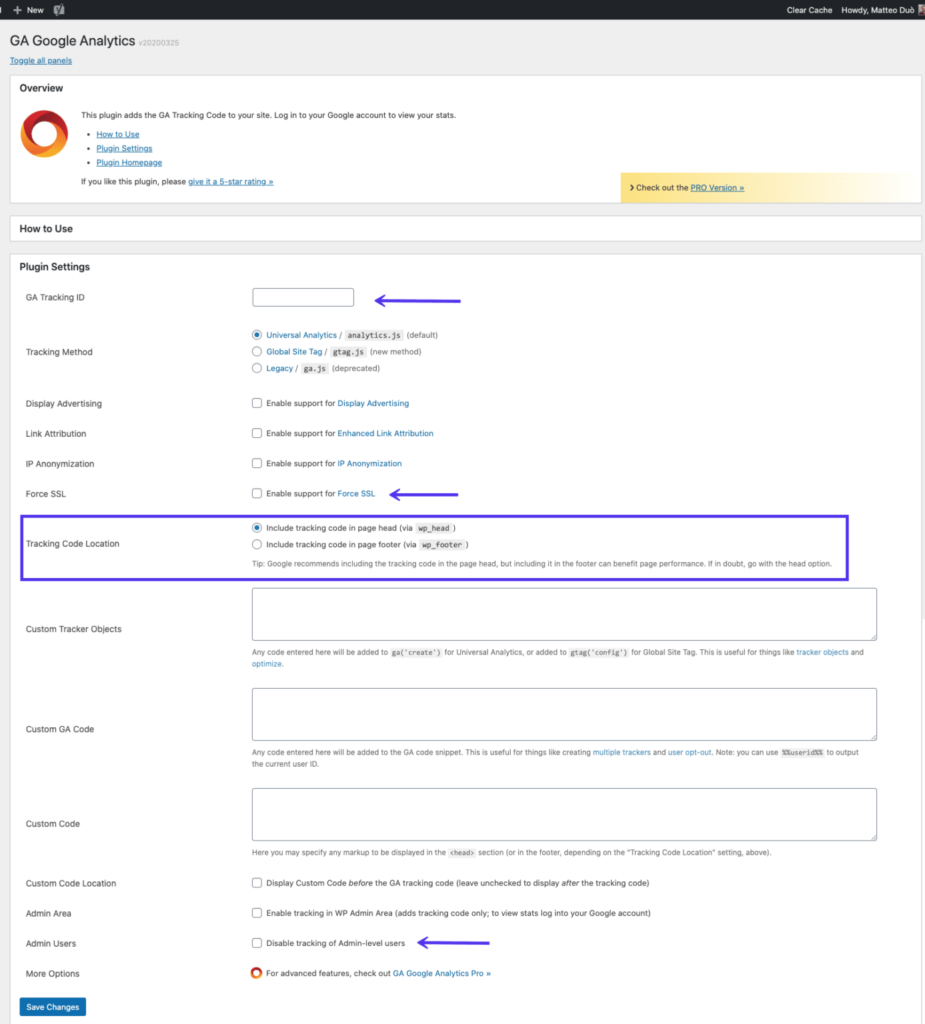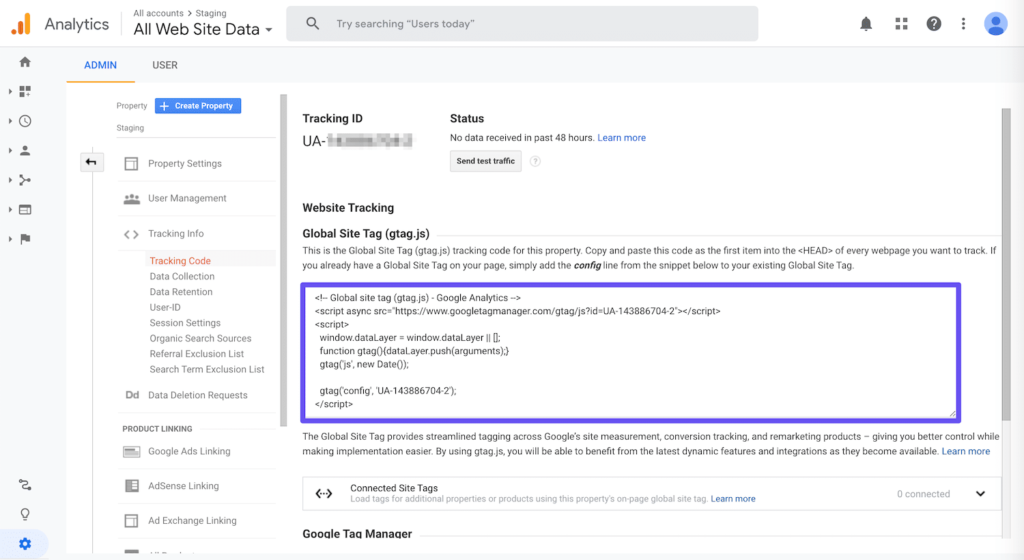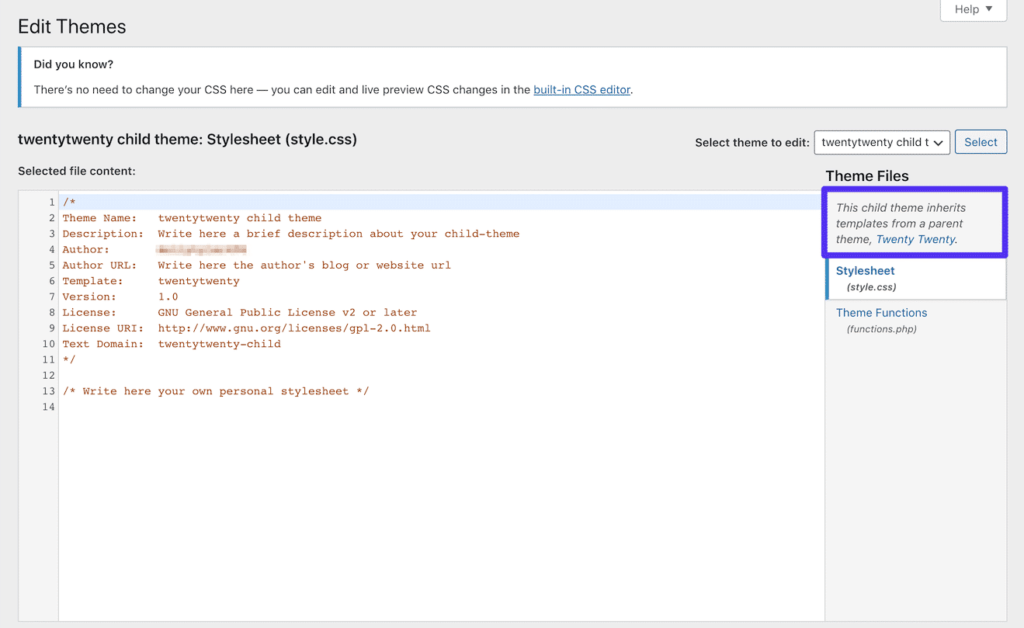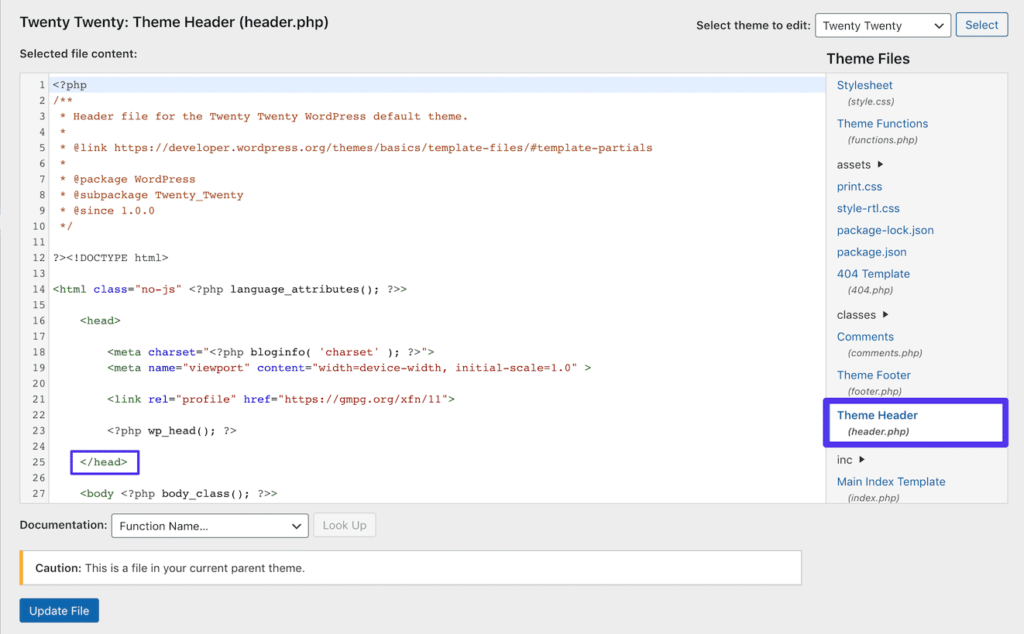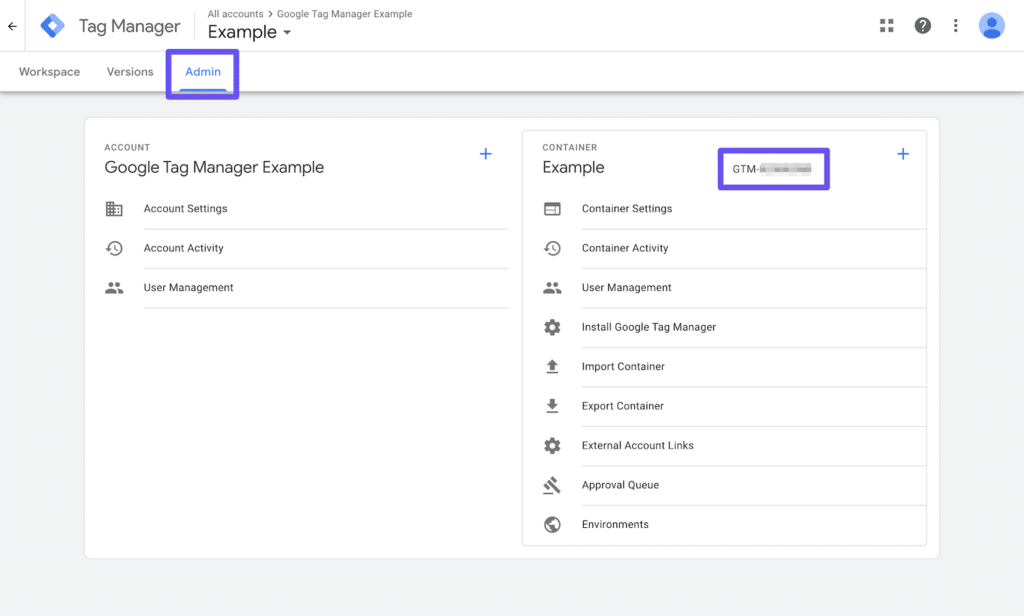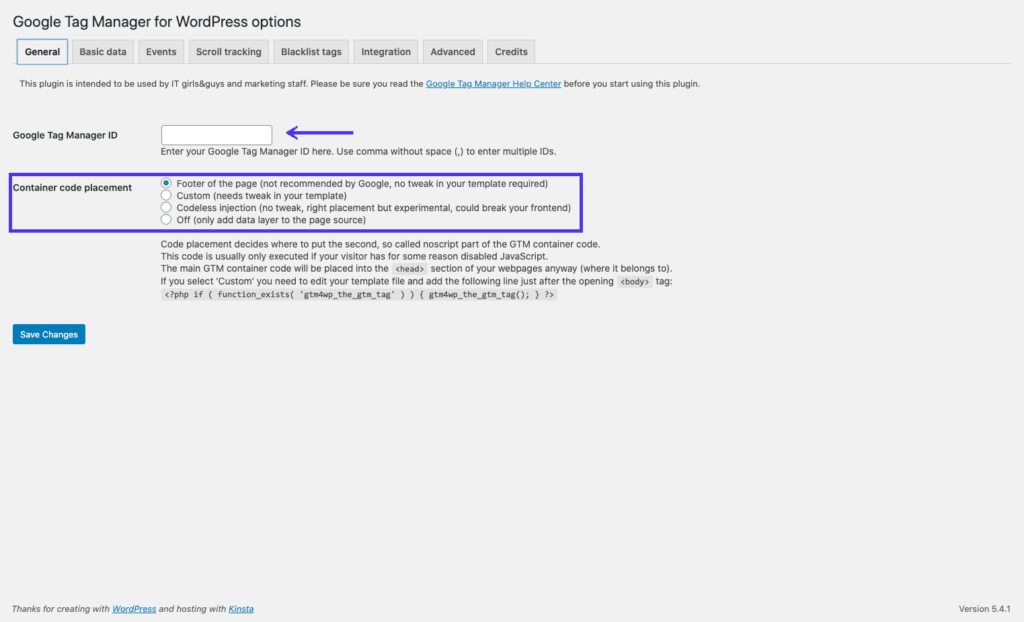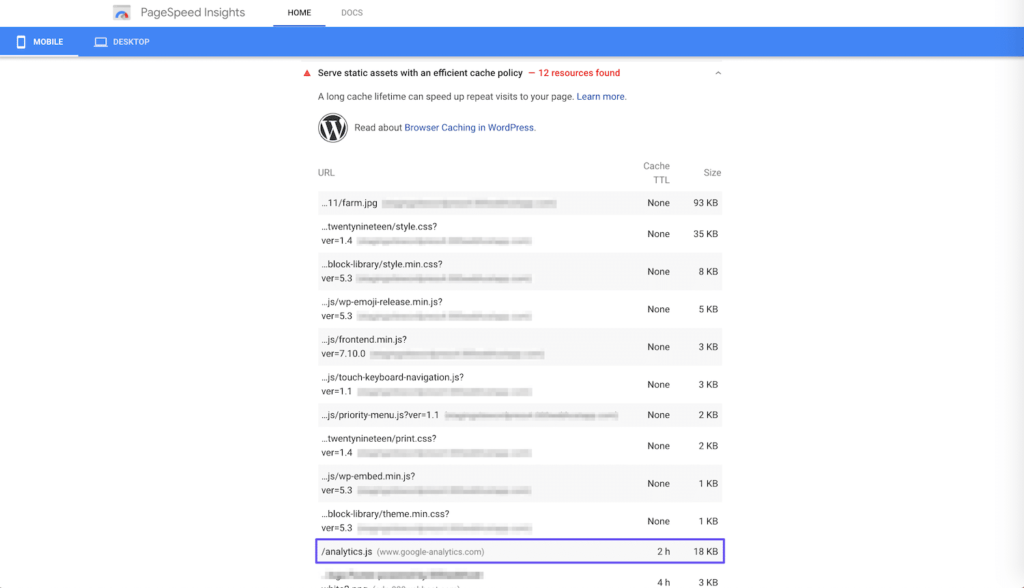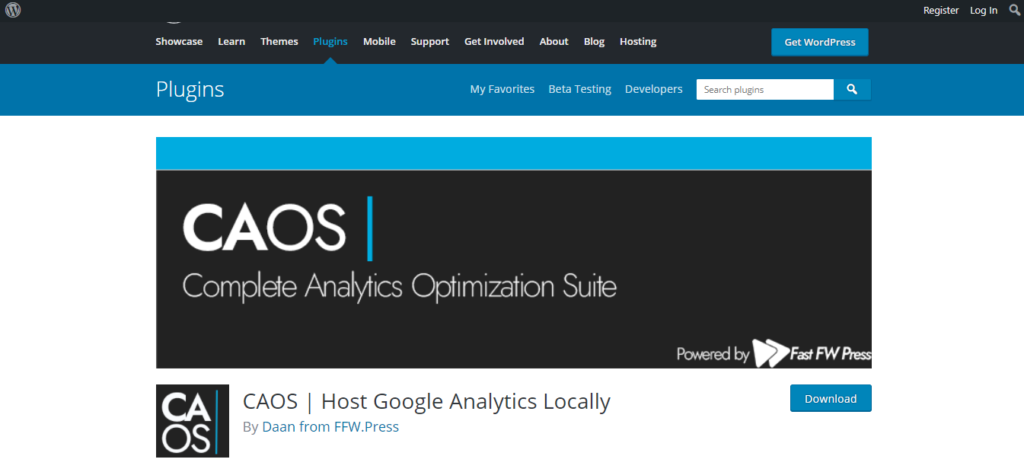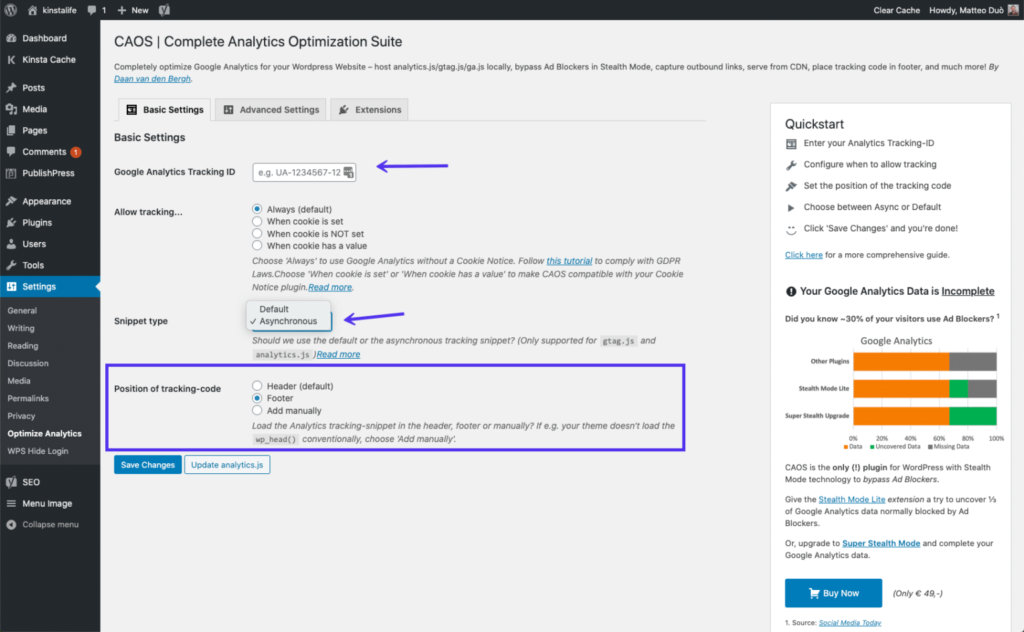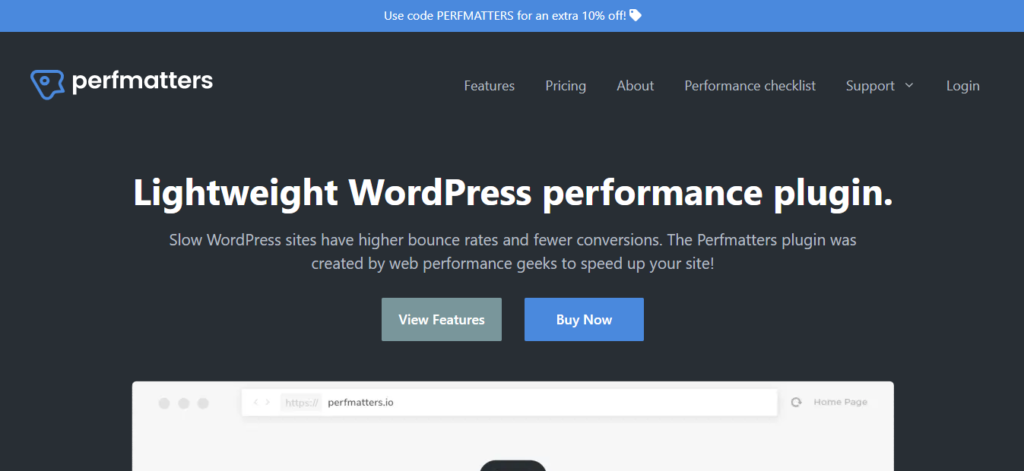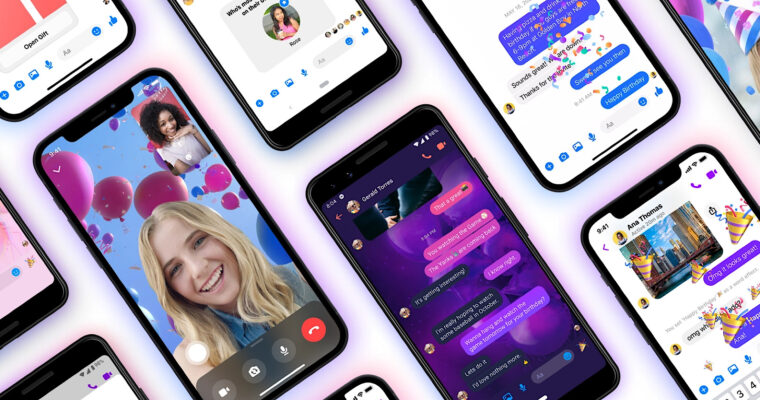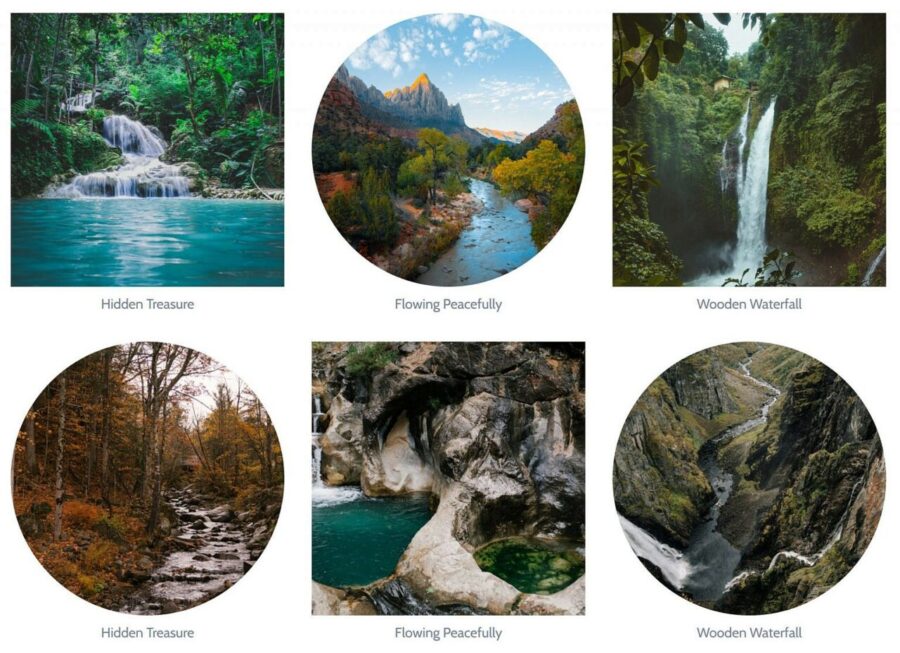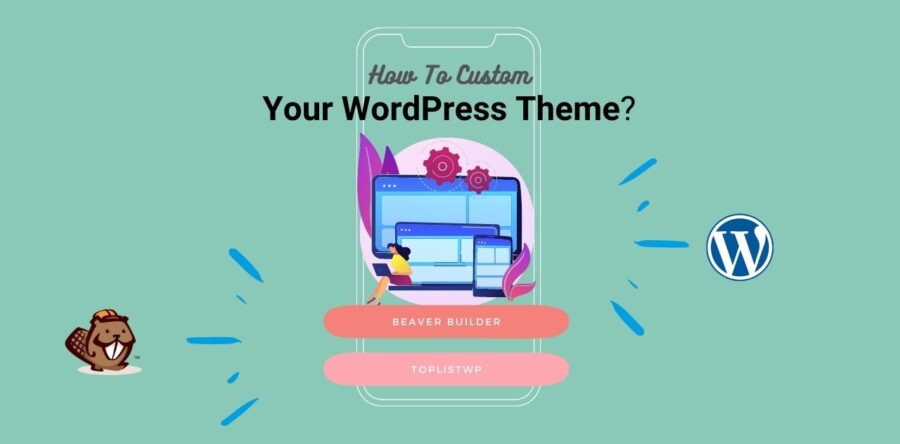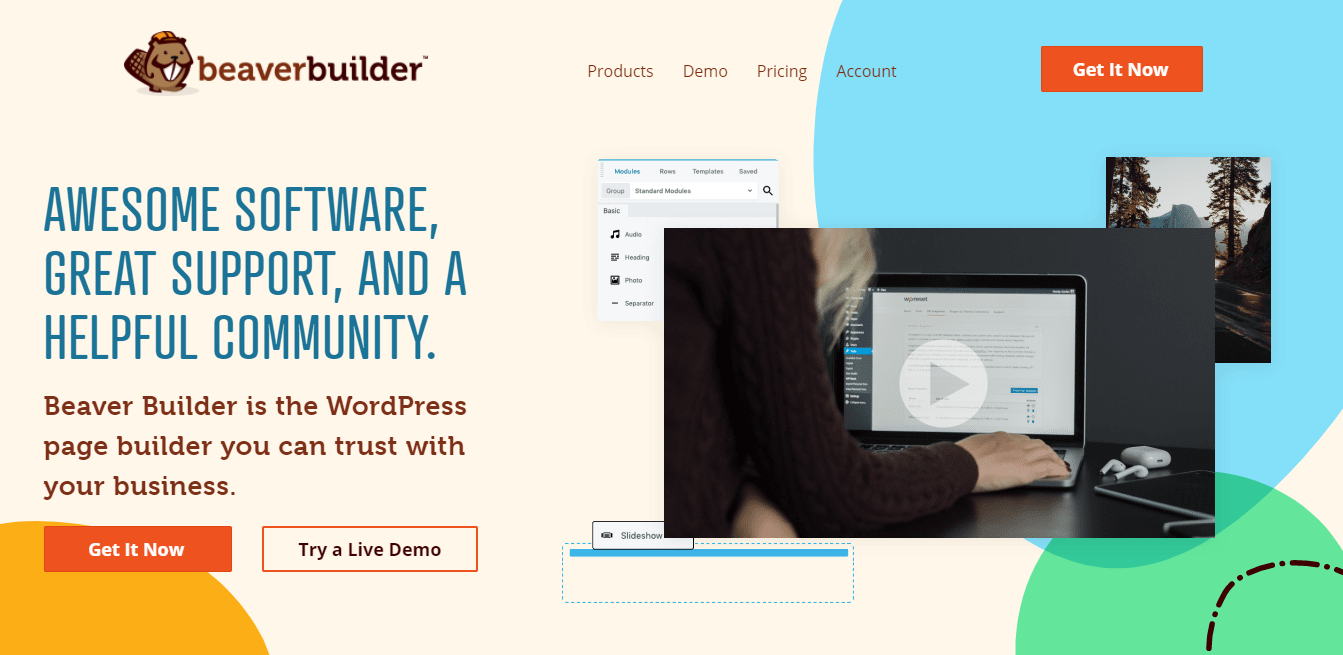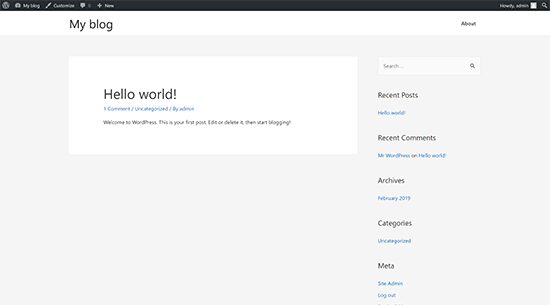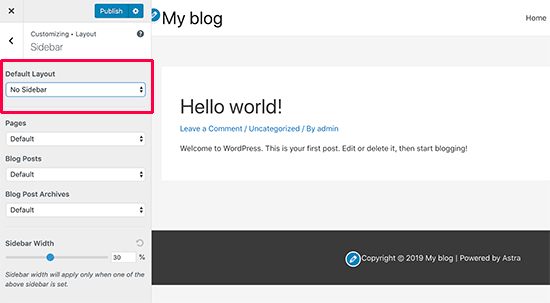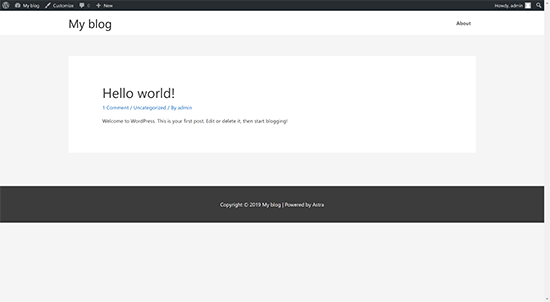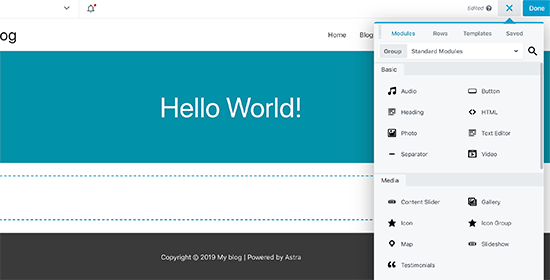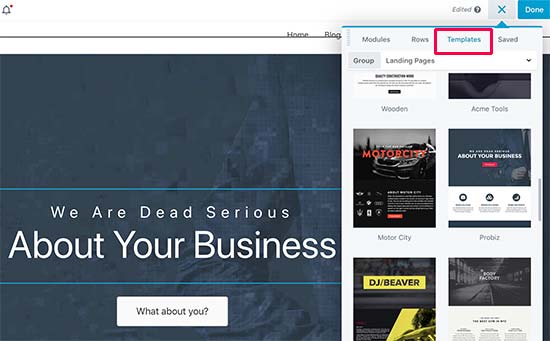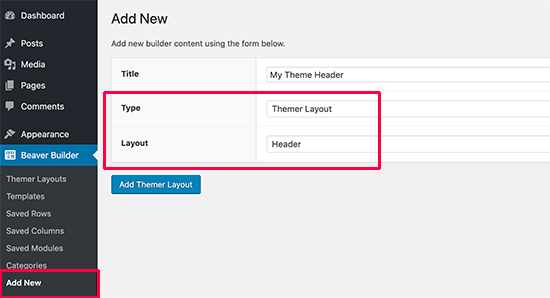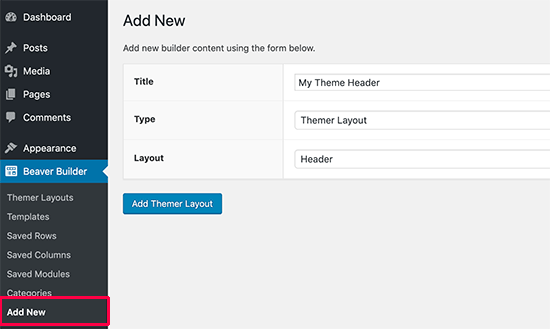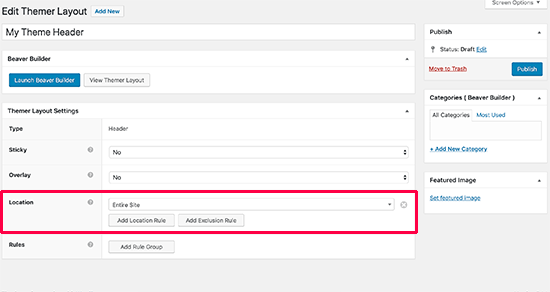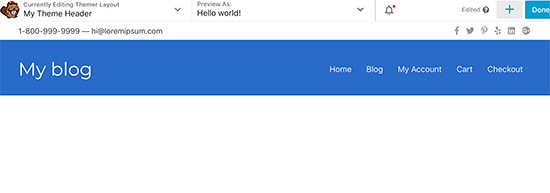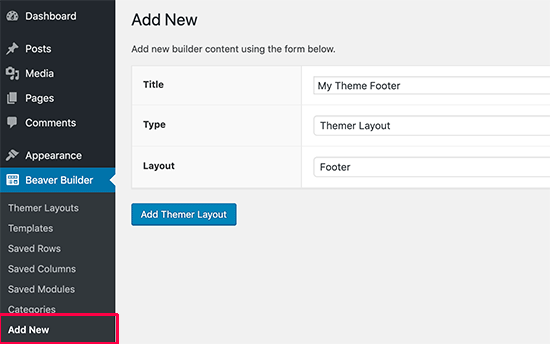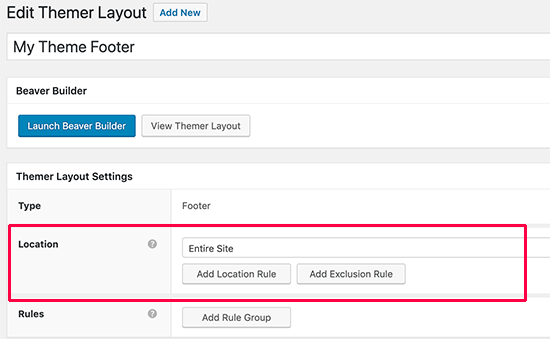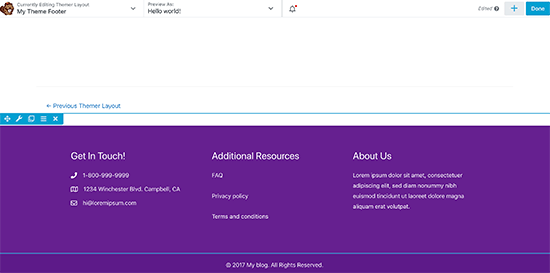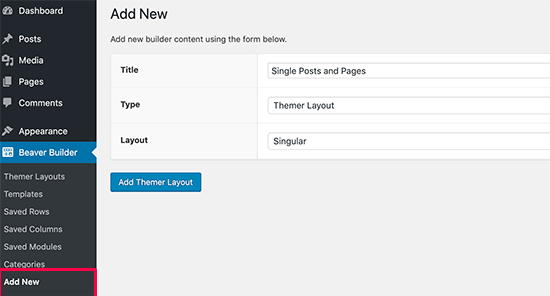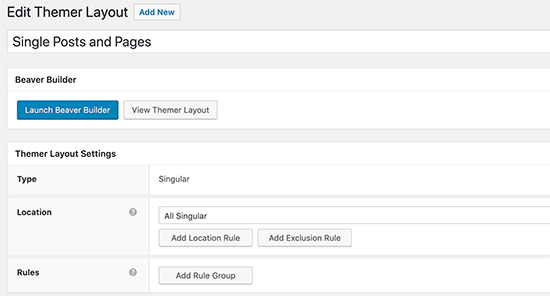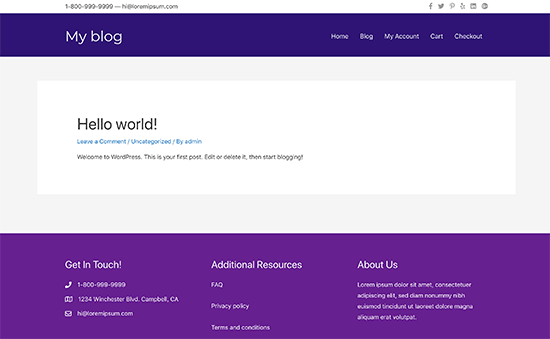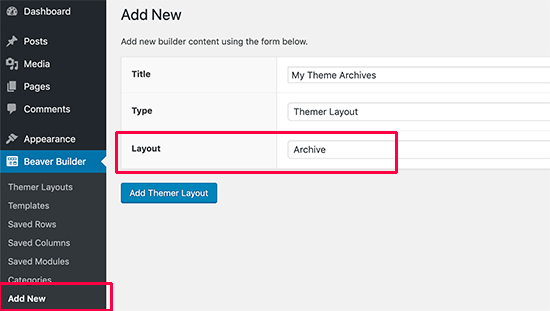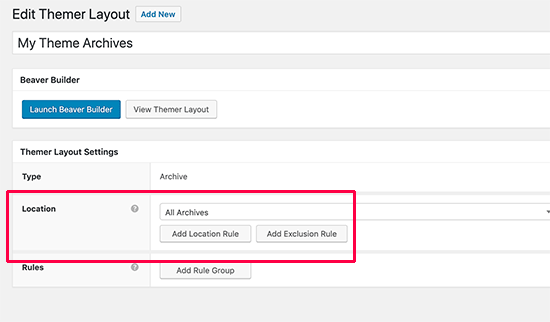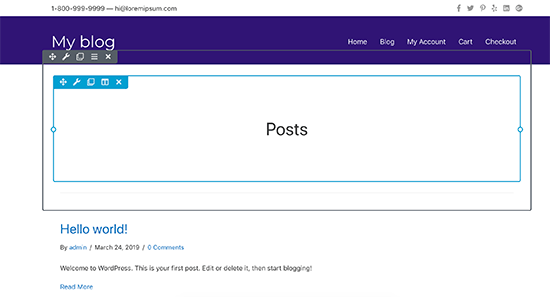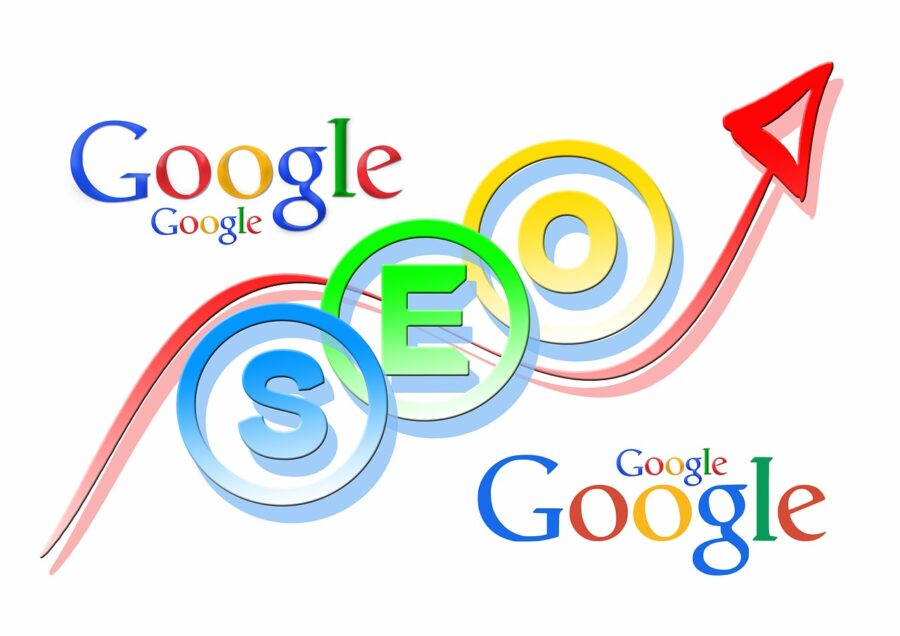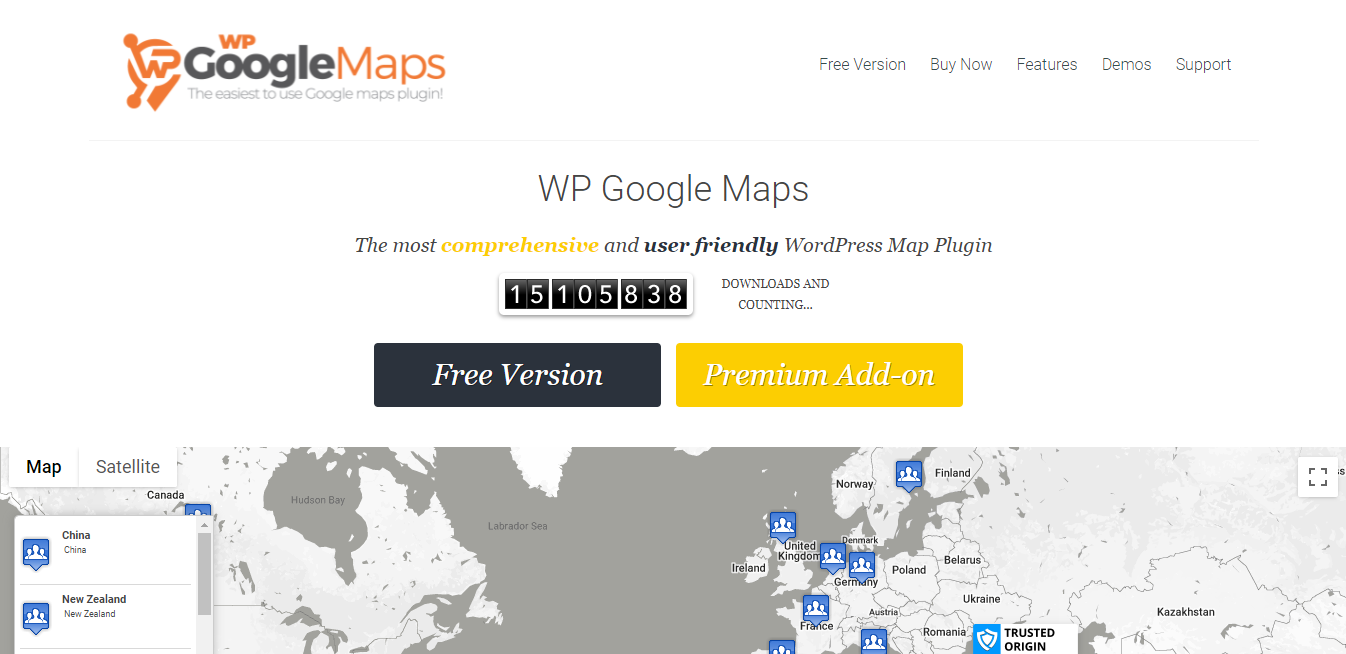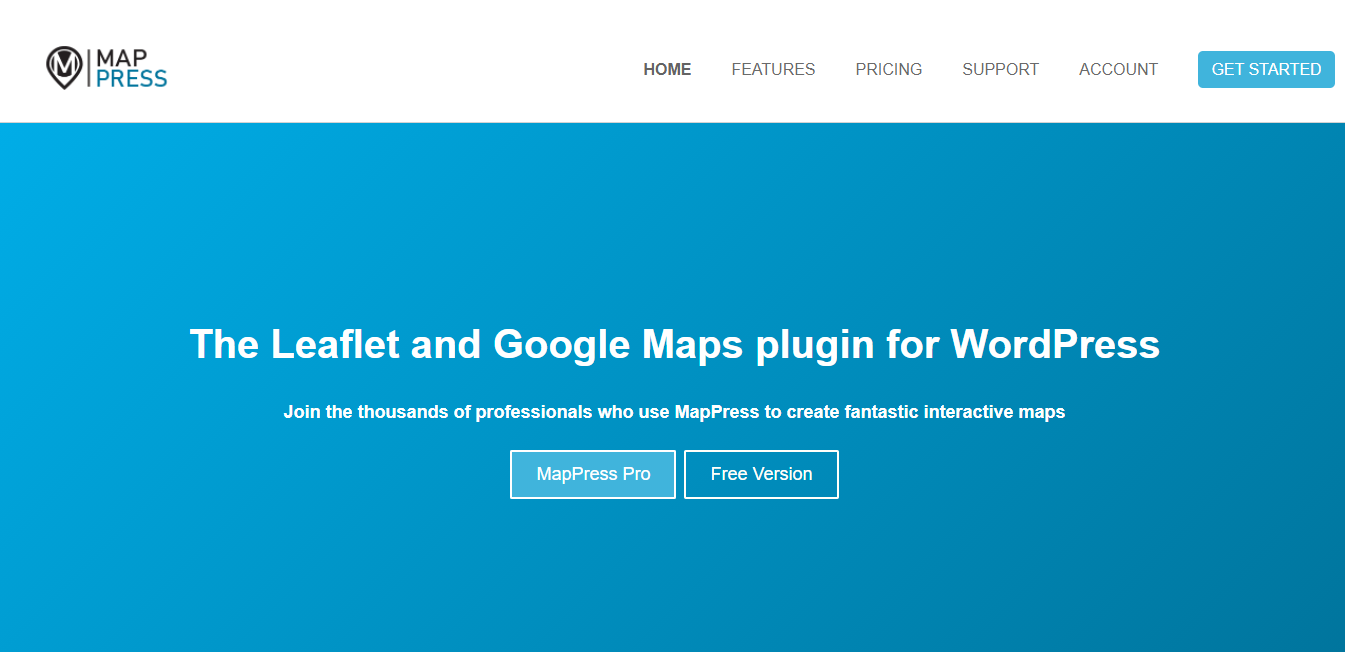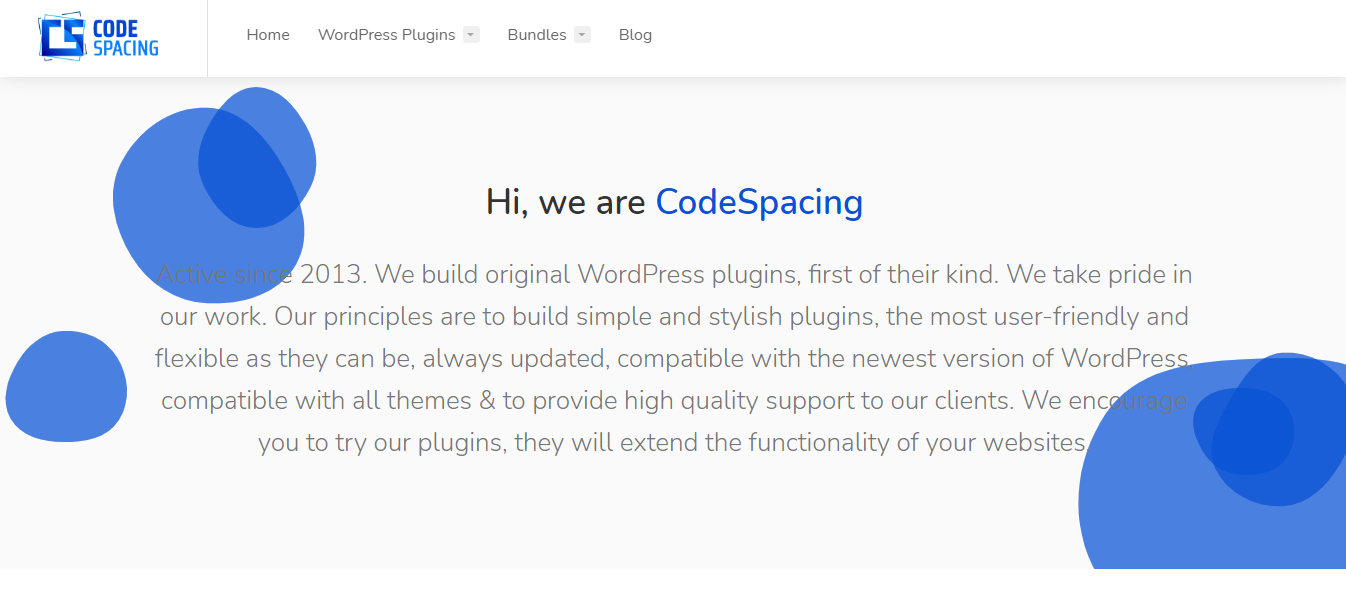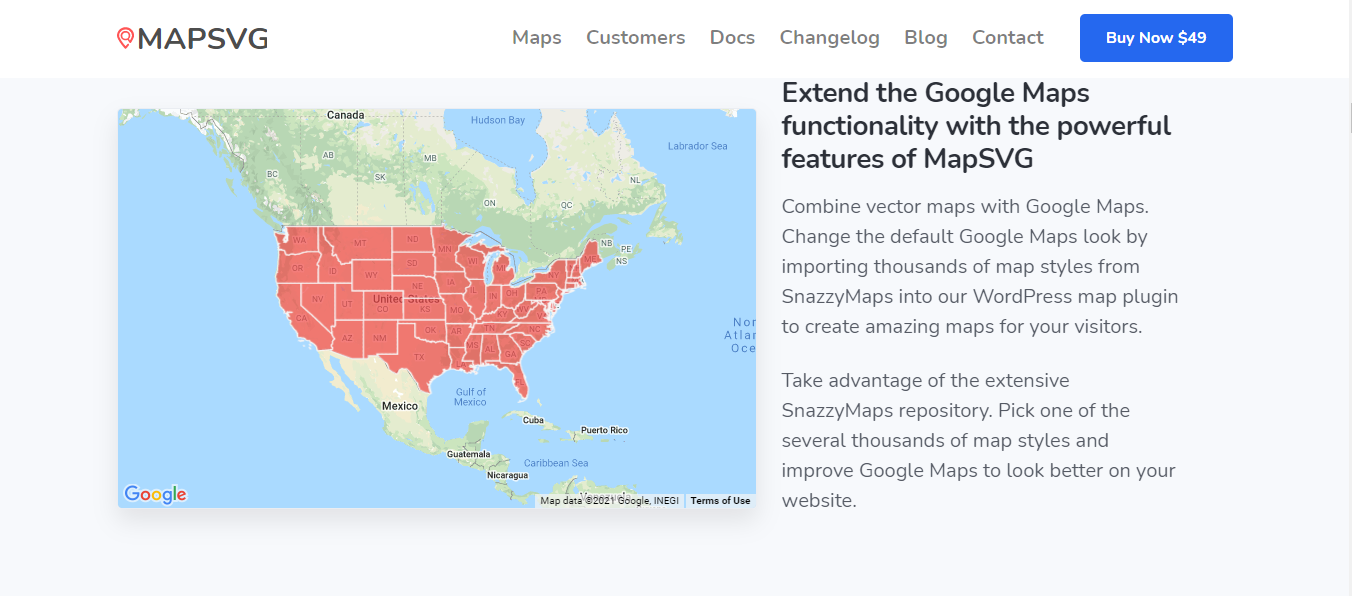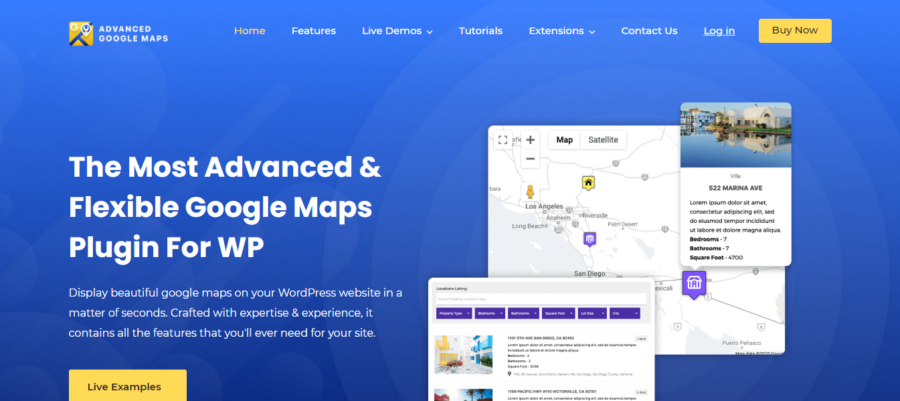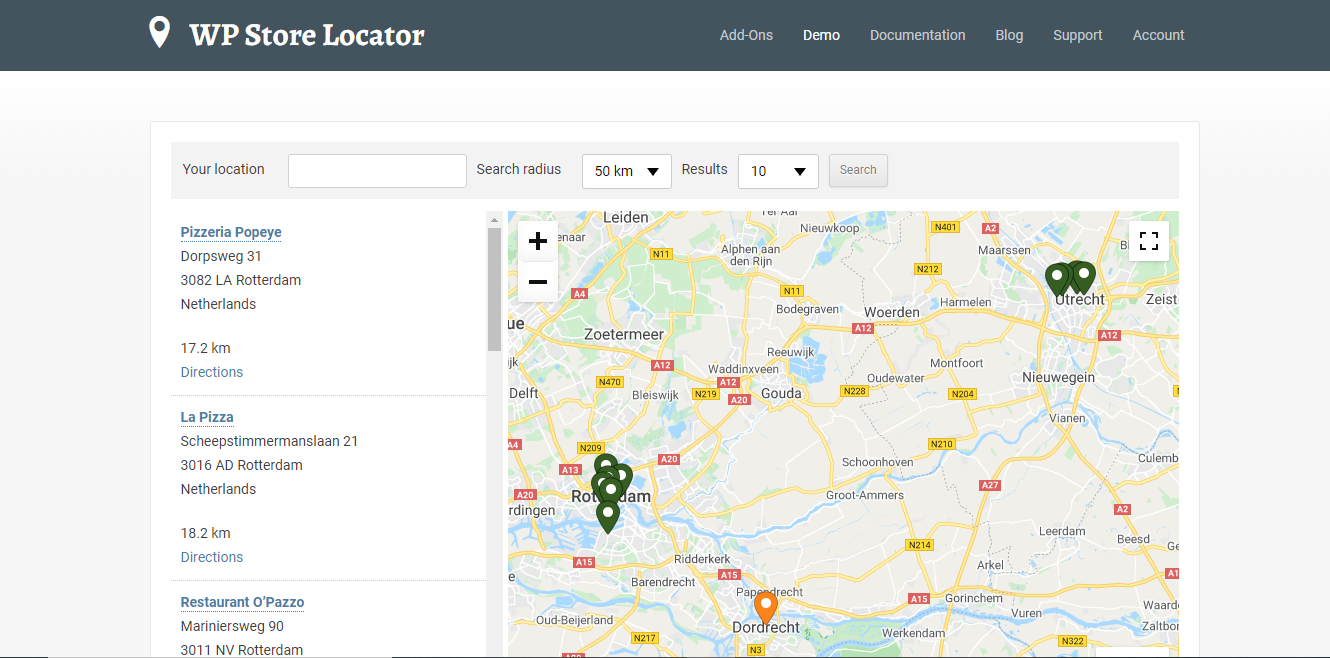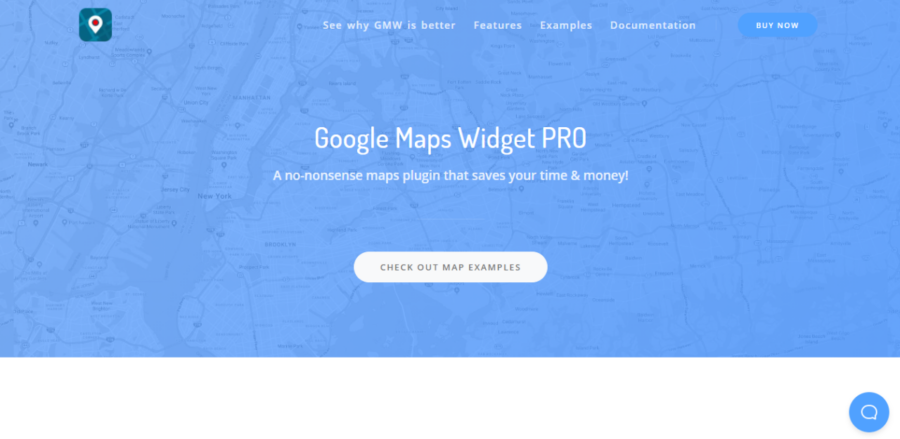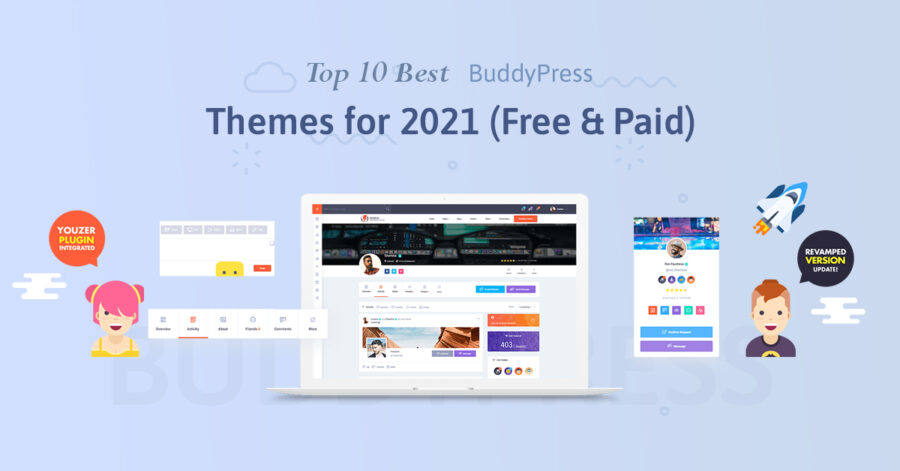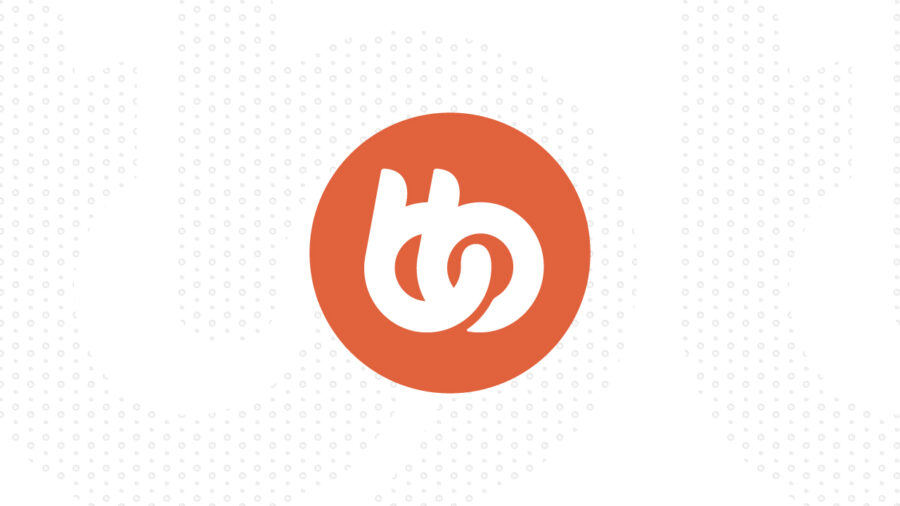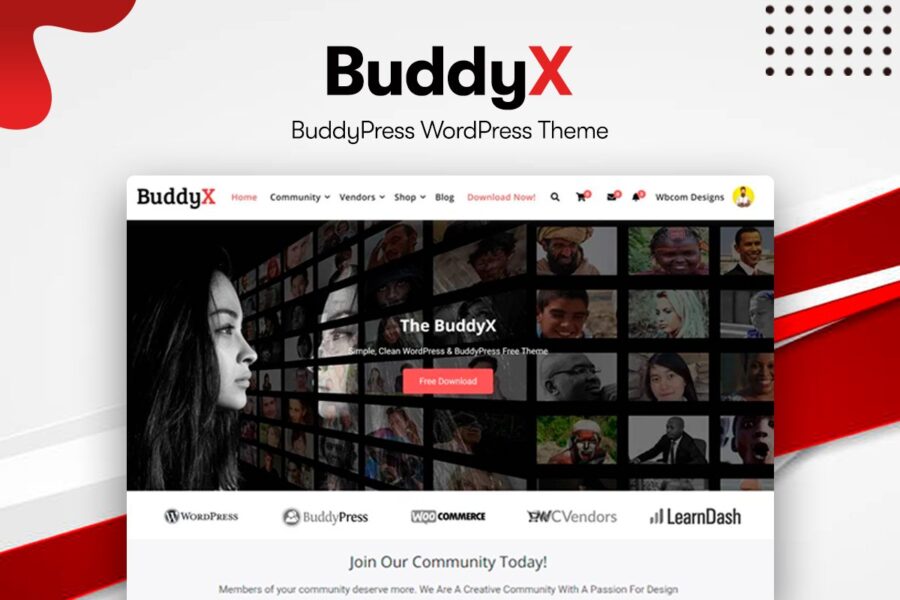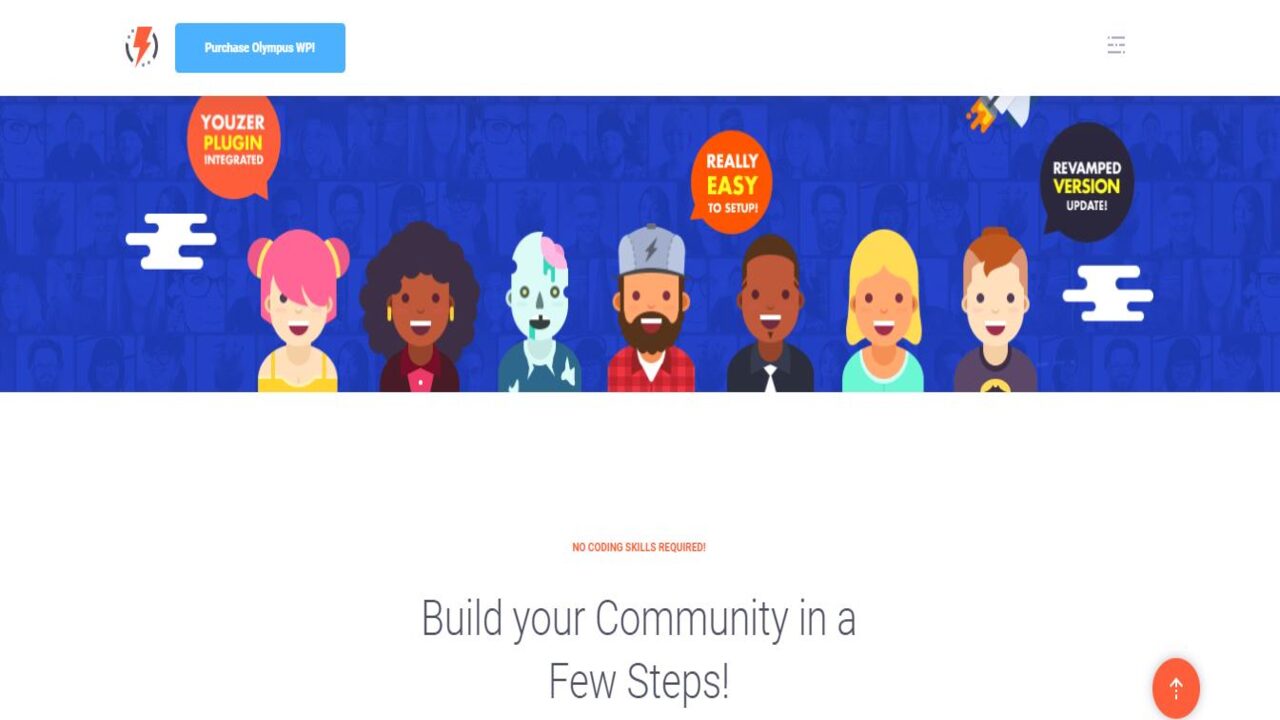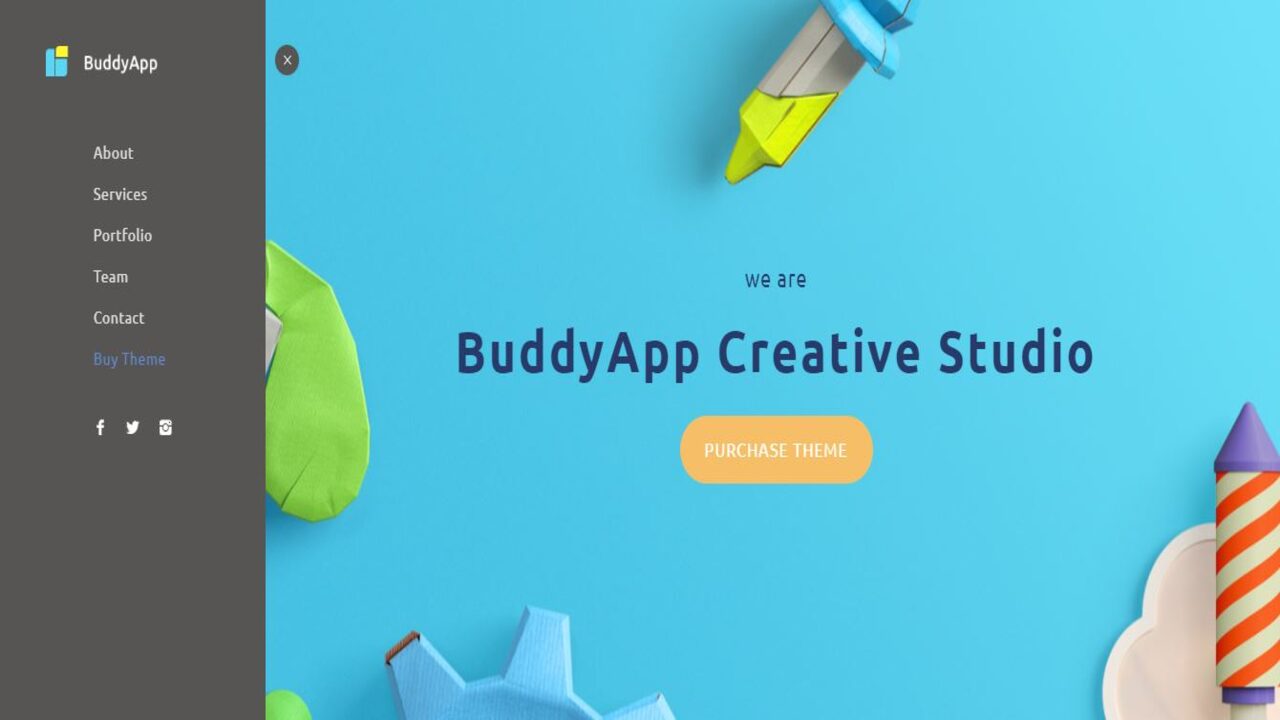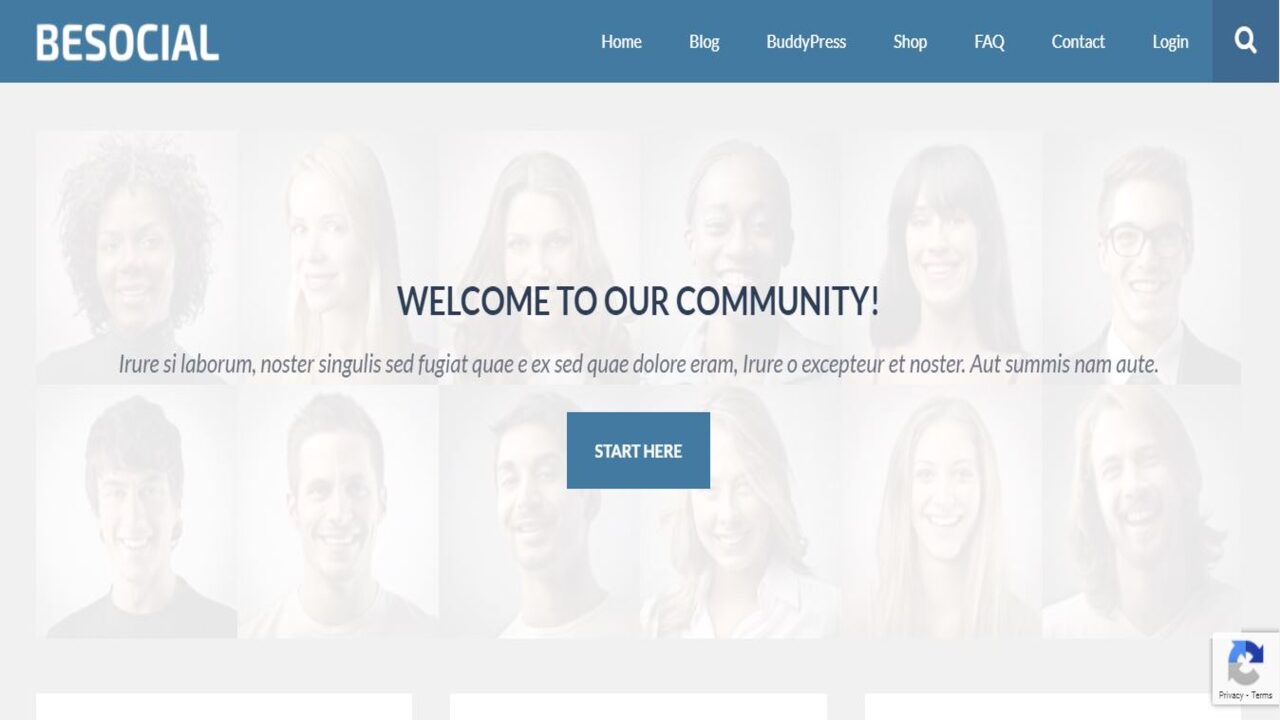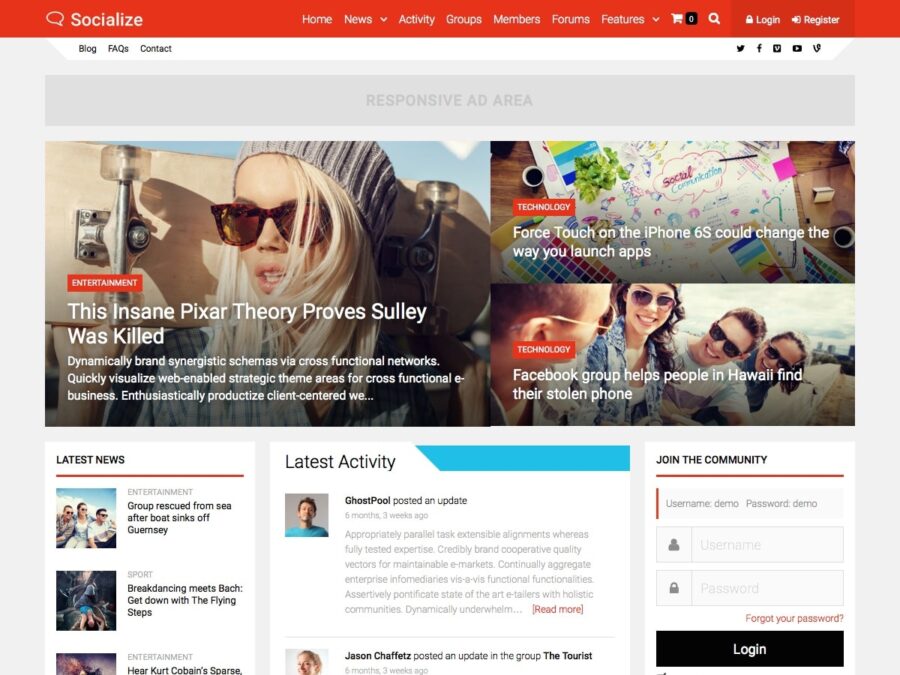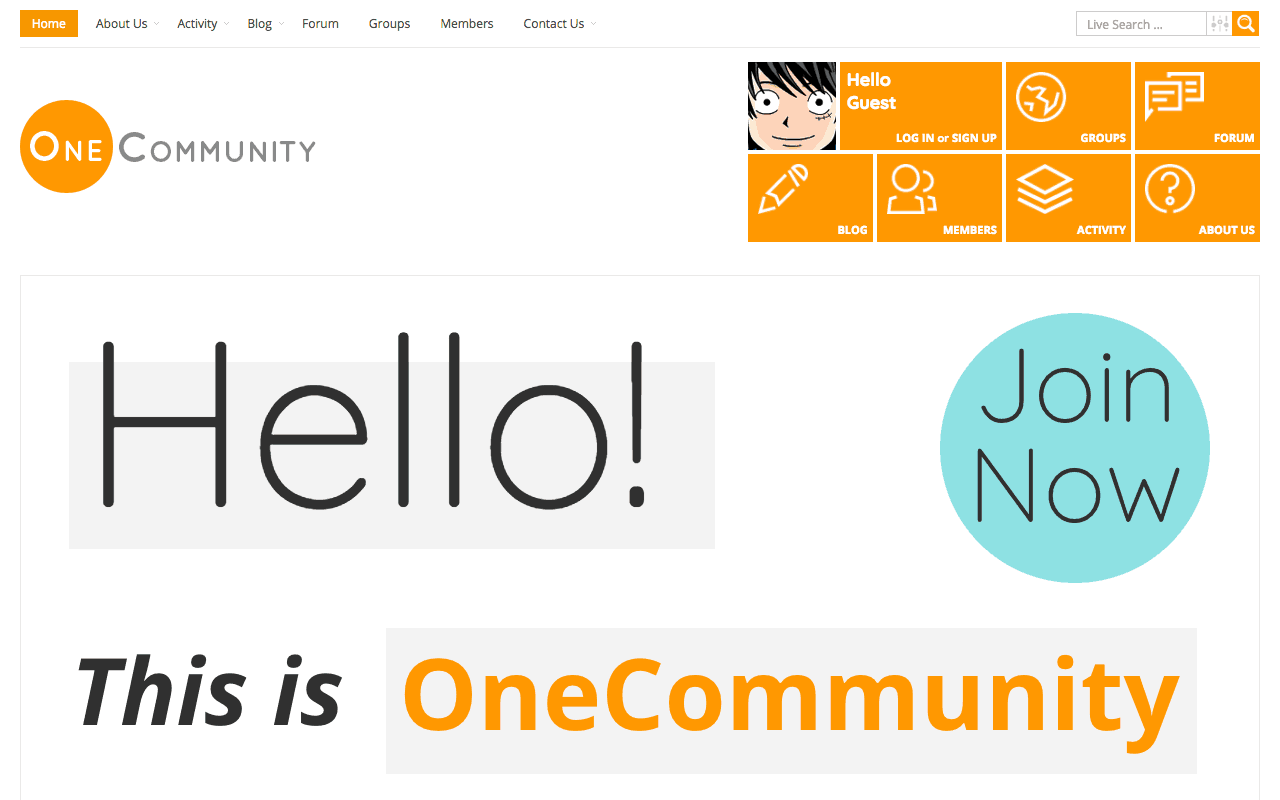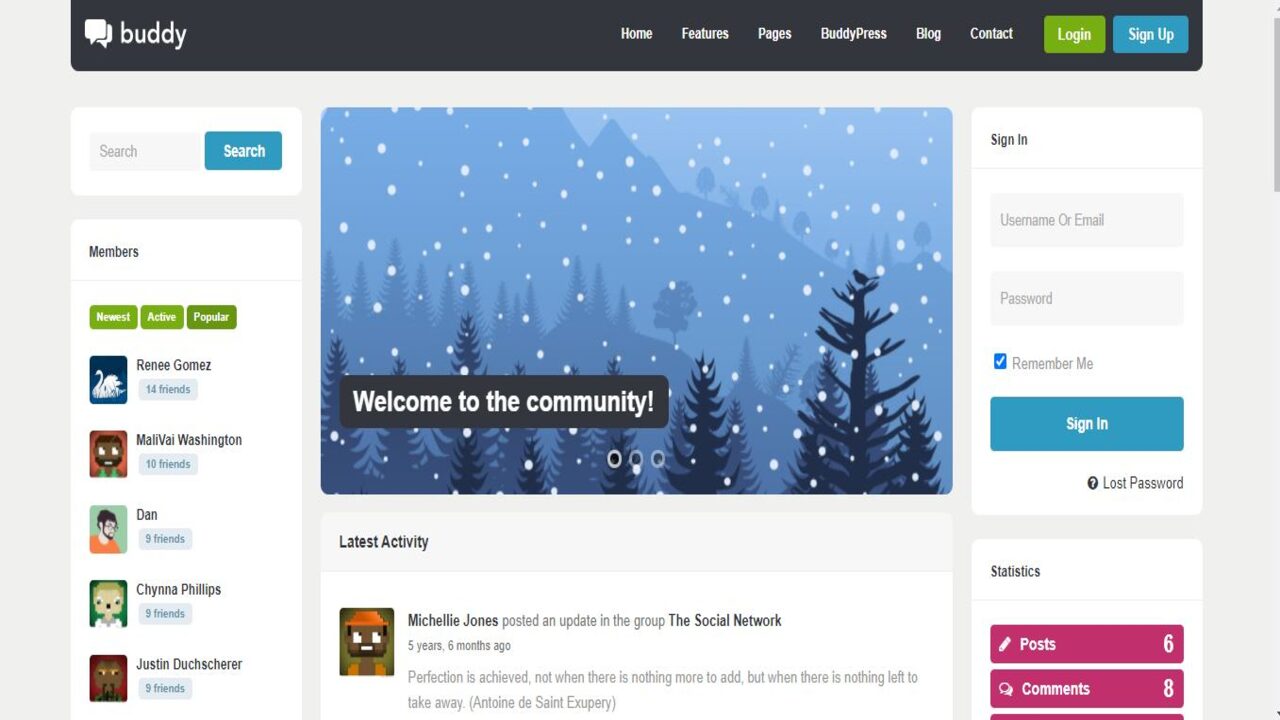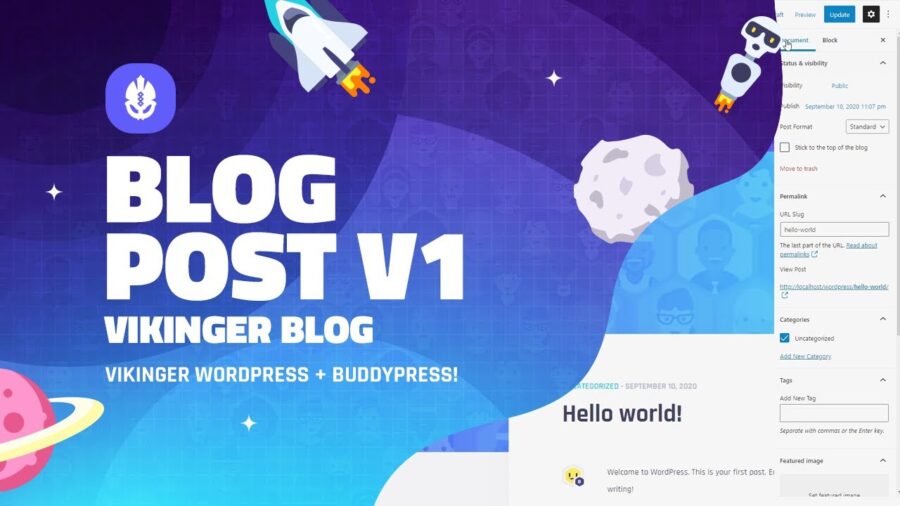LinkedIn Removing Stories on September 30
LinkedIn stories are going the way of Twitter’s Fleets, as the company announces the feature will be removed at the end of September.
It turns out stories isn’t a one-size-fits-all feature that will be a runaway success on all social media platforms.
LinkedIn discovered users love the idea of more video content on their profiles, but stories wasn’t the right approach to it.
Here’s more about why stories failed on LinkedIn, what it means for users and advertisers, and what the company has planned for the future.
Source: LinkedIn Removing Stories on September 30
Google Search Console lost performance report data for August 23rd and 24th
Last week, Google had one of its typical reporting issues where we thought maybe the data was delayed due to some pipeline bug. But it turns out the data that was lost, is likely gone forever and won’t be backfilled in the Search Console performance report.
The statement. Google posted a statement saying that between August 23rd and August 24th “an internal problem caused a data loss in Search and Discover performance during this period. Users might see a significant data drop in their performance reports during this period. This does not reflect any drop in clicks or impressions for your site, only missing data in Search Console.”
Lost data. John Mueller of Google said this means that “it looks like this is really data loss and won’t be back-filled.”
Performance report. The Google Search Console performance report is a report many marketers rely on to see how much visibility and traffic Google Search sends a site. It shows you impressions, clicks, average position in search results; click through rate; and any special features (such as rich results) associated with your results. Learn more about this report over here.
Example of data loss. There are plenty of examples on Twitter of shocking graphs showing huge declines in clicks and impressions in the performance report. But you are not alone, many are noticing this as well. The issue is, if the data looks normal to you, I would not assume all the data is there. You are probably missing data and I would think it is safe to assume you had a better performing day than what Search Console is telling you on August 23rd and 24th.
Source: Google Search Console lost performance report data for August 23rd and 24th
WooCommerce Blocks 5.8.0 Release Notes
A new version of WooCommerce Blocks has been released! Version 5.8.0 is now available for download from GitHub and WordPress.org.
This release contains a new block! When used on a page with the All Products block, the Filter Products by Stock block allows you to provide a way for shoppers visiting a store to filter the visible products by the stock status for the products. Big thanks to @grogou who made this community contribution to the WooCommerce Blocks repository.
Source: WooCommerce Blocks 5.8.0 Release Notes
WordPress-powered websites to get new makeover via Frontity acquisition
WordPress parent company Automattic has added yet another company to its roster with the acquisition of open source software firm Frontity.
The firm says it hopes to contribute to the WordPress open source project to help improve the full website editing developer experience.
Frontity first arrived on the scene in 2017 following a project launched with big Spanish WordPress publishers who wanted to improve the performance of their mobile sites.
Have a look at our list of the best WordPress website builder right now
Take a look at our list of the best WordPress social media plugins available
Check out our roundup of the best web hosting services on the market
By 2019, Frontity decided to launch an open source framework for those who wanted to use WordPress as a headless CMS with a React frontend.
Source: WordPress-powered websites to get new makeover via Frontity acquisition
How Google and Yelp handle fake reviews and policy violations
Review platforms, like Google and Yelp, enable local businesses to expand their online visibility and establish credibility through customer reviews — two important aspects of marketing that SMBs may otherwise struggle with.
Over the last few years, maintaining an accurate online presence has gone from being an important marketing tool to being a lifeline for local businesses. In fact, platforms like Google and Yelp churned out a slew of new features last year in response to the coronavirus pandemic, enabling businesses to rapidly communicate business hours or service changes to their customers.
Unfortunately, bad actors may seek to harm a business’s online reputation through fake reviews or by crowding them out with fake listings. While Yelp and Google both have extensive systems and policies to fight bad actors, there are important distinctions that every local marketer should be aware of, and knowing them can help frame your expectations for each platform as well as enable you to make more informed decisions about where to spend your time and resources.
In addition to a side-by-side analysis of Google and Yelp’s respective detection systems and ramifications for violators, we’ve also featured insights from experienced local search marketing experts on the efficacy of each platform; you can read their insights towards the end of this article.
Source: How Google and Yelp handle fake reviews and policy violations
How Google and Yelp handle fake reviews and policy violations
Both Google and Yelp have implemented automated systems as their first line of defense against fake reviews and bad actors. And, they both use human moderators for tasks that the technology isn’t suitable for. However, their respective policies and approaches, which inform the deployment of their technology and human staff, are the most important distinctions to keep in mind as you establish your online presence.
Google’s approach seems to emphasize prevention at scale via machine learning algorithms that help to tackle fake reviews and listings. Yelp focuses heavily on the integrity of its reviews and seems to have more robust punitive measures in place for violators.
Source: How Google and Yelp handle fake reviews and policy violations
What Is Core Web Vitals? And Why Your WordPress Hosting Choice Matters
WordPress is currently the most popular content management system (CMS) online. This is a free site that hosts personal blogs, small businesses and even large organizations. If the Core Web Vitals of the site is not optimal, they would lose users. Therefore, choosing the best WordPress host for your website is critical.
Understanding Core Web Vitals
Core Web Vitals, a recent initiative by Google, has been designed to measure and improve user experience on the web. Core Web Vitals focuses on how a WordPress site’s performance connects to delivering a high-quality user experience. Online users measure how fast a user can start interacting with a page. There are currently three Core Web Vitals, namely Largest Contentful Paint (loading performance), Cumulative Layout Shift (visual stability) and First Input Delay (interactivity).
Source: What Is Core Web Vitals? And Why Your WordPress Hosting Choice Matters
More News:
Facebook Messenger Turns 10, Adds 4 New Features