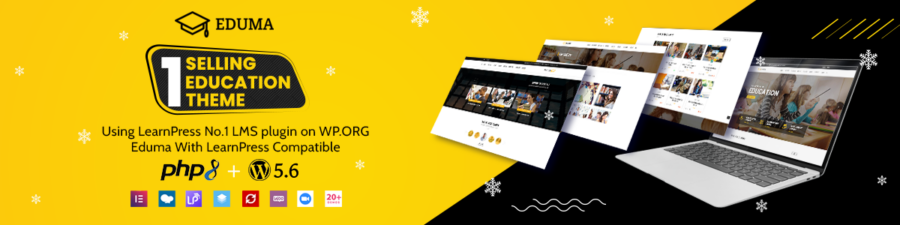If you are a beginner, it’s possible that you don’t know How to Install WordPress Theme. Worry no more. In today’s guide, we are going to show you how to do it in 3 ways. In particular, these steps have images so you will easily understand the process.
When you completed setting up your domain and hosting provider as well as installing WordPress, now is the time to choose your theme. A WordPress theme actually is a folder of files such as graphics files, style sheets files, and code files to create the overall look of your website.
However, there are thousands of free and premium WordPress themes on the market. It’s good for you to try some free themes to find the perfect one. In Particular, you can use the free theme if your business is small without requiring a lot of features and upgrades later.
Let’s get started!
Before You Install a WordPress Theme
As has been noted, you can install a WordPress theme with ease by a few clicks only and your website will turn to the theme design and theme functions. You will get the full features of the theme.
But, if you have an existing theme, you should check carefully some matters before changing to a new theme to avoid losing data. The matters here can be your backup files, widget-ready feature, tracking code ID, and so much more.
Nevertheless, if your WordPress site is new and this is the first theme you install, it’s perfectly suitable for this instruction, How to install WordPress Theme. Keep continuing!
3 Methods of How to Install WordPress Theme
Installing a Theme via WordPress Theme Search Admin – How to Install WordPress Theme
This is the first easiest method we recommend you to try. The reason is you can Install WordPress Theme for free right on the WordPress.org theme’s directory. You don’t need to know any code to do this step either.
If you are on your WordPress admin dashboard, hover to the sidebar and click “Appearance” -> select “Themes” and you can probably see a search bar right there.
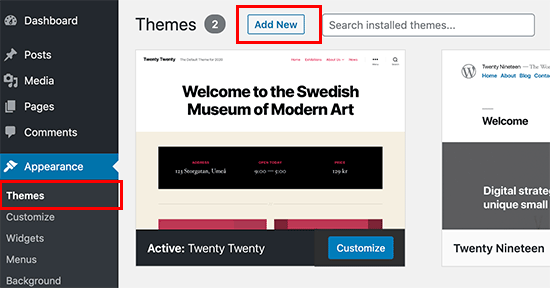
Plus, there are few options to choose a theme here such as featured WordPress themes, popular WordPress themes, latest WordPress themes, favorites WordPress themes, and feature filter choice.
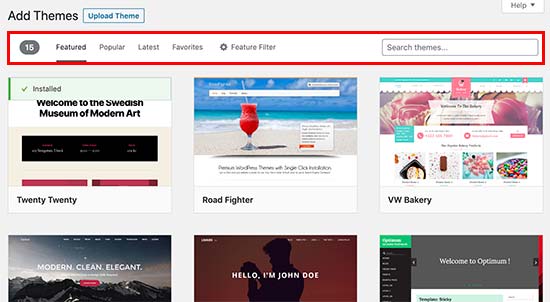
If you click on the “Feature Filter” tap, you can filter a theme based on subject (blog, education, news, etc), specific features (post formats, editor style, custom colors), and layout (left sidebar, grid layout, four columns).
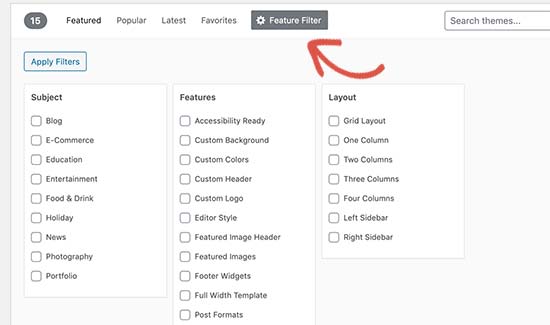
So it depends on your purpose to find the right theme for your business. In this article, we are going to search for the most famous and free theme that most users know, Astra.
Each theme has a “Preview” button so you can view it if you like the design and functions. After you find the right one, you can click “Install” button and your site will have that theme within a few mins only.
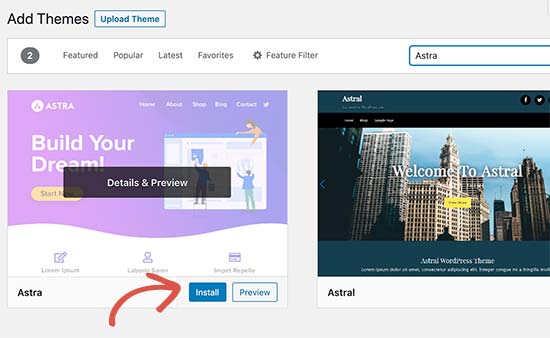
You will then receive an “Installed” message, which means you successfully installed that theme. So you can see the “Activate” and “Live Preview” button now.
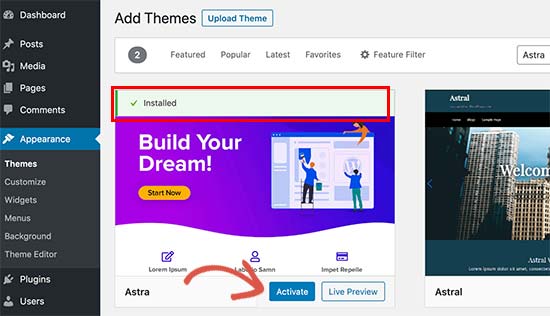
You should click on the “Active” button and it takes only a few seconds to complete.
So How to Use WordPress Themes? Firstly, every theme will require different setting options to configure. Hence, you can click “Astra Options” on your sidebar or click on the “Customize” button to get started setting up your chosen theme. That’s all for the first method.
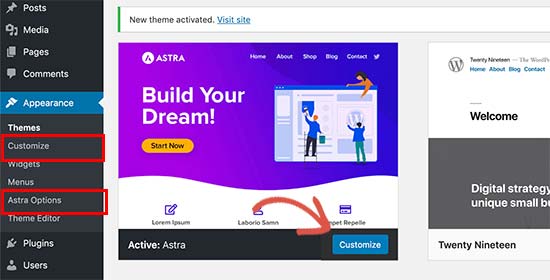
Install a Theme by using the Upload Method from WordPress Admin
If the first way guides you How to Install WordPress Theme for free, the second way gives more options to install both free and premium themes. You can install the powerful premium themes from some of famous companies like ThimPress, Elegant Themes, Themify, and so much more.
All you need to do is to use the “Upload Theme” button on your WordPress site admin, no need coding experience at all.
First, you should purchase a theme from an online marketplace or a famous commercial theme shop like ThimPress. After that, you will download a .zip file of your chosen theme. After it is completed, you can go to your WordPress admin, click on the “Appearance” -> choose “Themes” -> click the “Add New” button. This is the way to Add Theme to WordPress site.
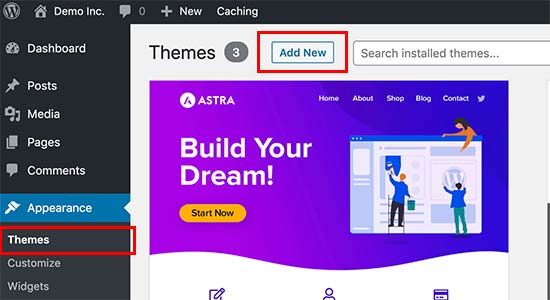
You can see a “Add Themes” page and there are options for you to choose a free theme like the first method. In this method, we will go ahead with “Upload Theme“.
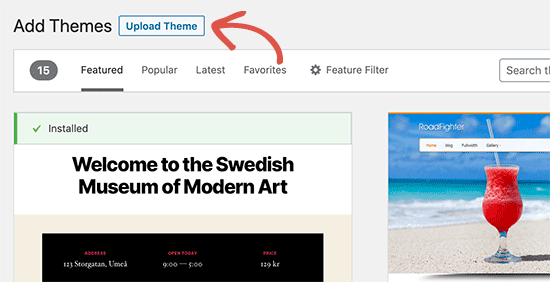
At this time, it requires a zip file that you have downloaded earlier, click “Upload” -> “Install Now” button.
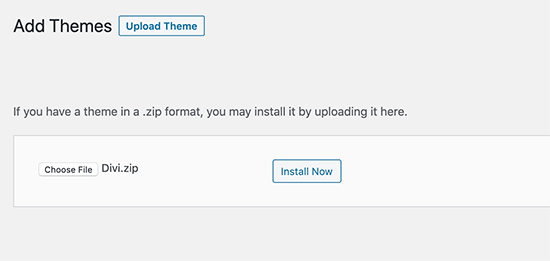
After a few mins, there is a message that “Theme installed successfully” with an “Active” choice.
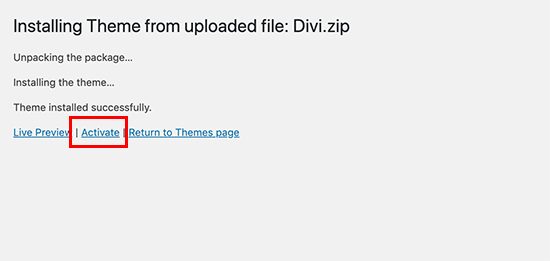
Hover your mouse to the “Active” choice and click it, then your WordPress theme is installed and activated successfully.
Similarly, it depends on each theme, it will have different setting options to configure. You should click on the theme customizer to set up.
Please note that these methods are only applied for WordPress.org users not for WordPress.com users. The WordPress.com site does not have this function to update your chosen theme. If you are confused between WordPress.org vs WordPress.com, you can refer to this guide.
Installing a WordPress Theme using FTP
This is the last method of our guide, How to Install Themes in WordPress. This method is absolutely suitable for high level users. If you are not a beginner, you take this way to challenge yourself.
Similar to the second method, you should download for free or purchase the premium theme that you like and store it on your computer. In this instruction, we downloaded one of the most famous themes on the market, Divi.
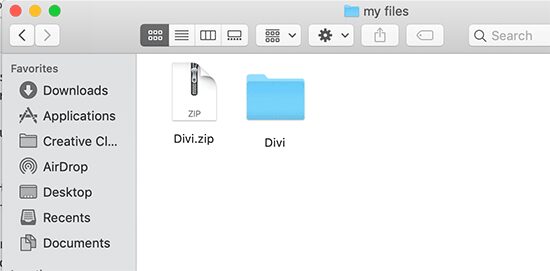
After downloading the theme files successfully, now is the time for you to upload those files to your WordPress site using FTP.
Firstly, you should know what FTP software is and create an FTP account so you can access your host webs server.
After that, you can find the /wp-content/themes folder then check all your current themes available on your WordPress site.
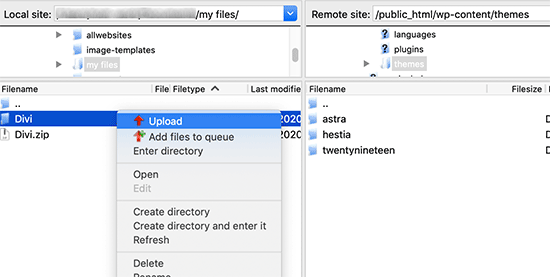
Now you choose the unzipped Divi theme folder on your computer then right click the mouse to “Upload” it to your site.
Once it is uploaded completely, you can go to your WordPress admin area. Hover your mouse to “Appearance” -> choose “Themes“. At this point, you can see your “Divi” already appeared there. Same as above steps, you can click the “Activate” button to activate your theme.
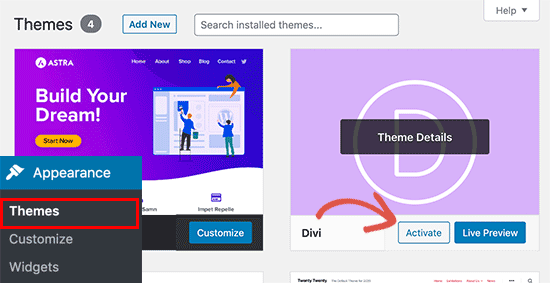
Plus, you can refer more detail about How to Install Theme on WordPress using FTP with the famous WordPress education theme Eduma here.
FAQs About Installing WordPress Themes
These are some of the common questions after users read our “How to Install WordPress Theme” and asked us through email, comment, message, and so much more. So we’re going to list here for everyone to know. Let’s go!
How many themes can I use in one WordPress website?
Unlike plugins, you can use only 1 theme in your WordPress site at the same time. But, it’s entirely possible to Install Theme WordPress as many as you want. And there is only one theme activated. Other installed themes are not allowed to be activated. The reason is that if you have activated a theme, the previous activate theme will be deactivated automatically on the system.
What is a WordPress child theme?
Like parents and children, a child theme is considered a sub-theme. It inherits entire features, functionality, and styling as its parent theme. When you install a WordPress theme, you should install both parent theme and child theme on your site and remember to activate that child theme.
After you know How to Install WordPress Theme, now you wonder how easily to install the useful child theme. To clarify, you can see a detailed guide on steps to create and modify a Galax child theme. Galax is a powerful multipurpose theme that fits any business size.
What is a theme framework in WordPress ?
Seeing that theme framework is built for using as the parent theme in WordPress. Frameworks especially are for advanced users and theme developers. They contain various code and speed optimizations for theme developers or high level users to use in creating their own themes quickly.
Should I use free or premium themes?
If you just start your business and you don’t have much budget, you can try a free theme or a free version then upgrade later. A free theme usually has basic features. It’s enough for a small business. You can check one of the best WordPress themes for portfolio, for blogs, for BuddyPress, etc.
However, if you have more budget and larger business size, you should go with a premium theme. This type of theme offers amazing features and excellent support on How to Install WordPress Theme and how to customize it.
How can I choose the best theme for my WordPress site?
Choosing the best theme is not as difficult as you think even if there are thousands of WordPress themes out there. It depends on your purposes and requirements in your business field to choose. Overall, you can find a minimalist design but powerful features. What’s more? That theme should look good on any screen and have high performance as well as SEO-ready.
Final Thoughts
That’s all for our instruction today. Hopefully, you understand and know How to Install WordPress Theme well then can apply to have a stunning design with powerful functionality.