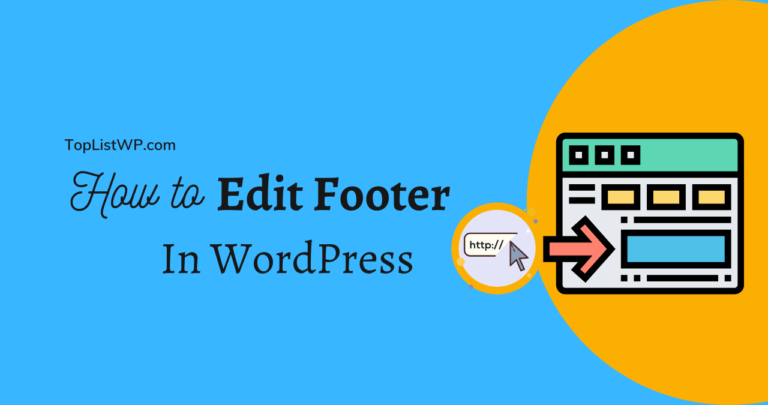
Are you using a WordPress website for your blog or business? Do you know How to Edit Footer in WordPress website?
Basically, the footer of a website is at the bottom of every page. You just have to scroll down until the bottom of your website and you can see right away that area. It’s one of the useful parts for visitors to find useful information such as copyright or privacy policy.
In this guide, we will share the detailed instructions to edit your website’s footer.
What is the Footer in WordPress?
The WordPress Footer is placed at the bottom of all pages in your website. You can see the footer right after the content part. Since the footer is at the end of pages, people usually don’t notify it most of the time, especially newbies. But you can make this part become useful for visitors, for SEO, and for your business.
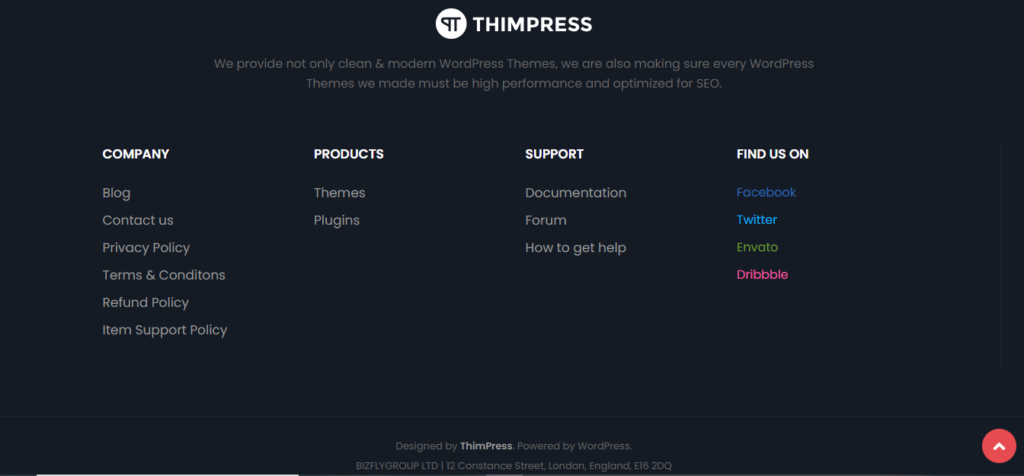
If you’re using the most famous theme, you can see the footer widget area and start editing easily without coding skills. To put it another way, you can access the footer.php template file in your stunning theme to edit then remove the links that you don’t need from this area.
There are 3 following sections that we plan to guide you in this article, WordPress Edit Footer. Stay with us to know more information!
Editing Widgets in Your Footer in WordPress
When you create a WordPress website for your business, you definitely take a lot of time to find the collection of the best and famous WordPress themes then select the right one which is suitable for your business. Most of those famous themes will offer widgets in the theme footer so you can edit by simple steps.
These widget areas allow you to add text, images, calendar, audio, or even add links. The links can be connected to your privacy policy page or the legal disclaimers page in your footer part.
It’s quite easy to add text and images in your footer. You can open your WordPress panel dashboard, go to “Appearance” -> choose “Widgets“. On the widgets page, you can add text, gallery, image, or other widgets types to your footer widget area.
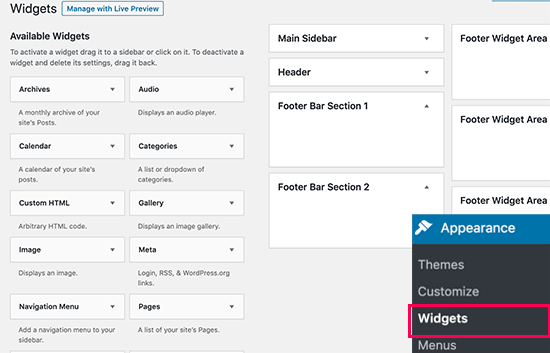
If those widgets aren’t enough for you, you can add another widget by drag-n-drop it into the footer area. It’s absolutely fine if you do not know code skills to edit or add them. This is How to Edit Footer in WordPress with text and images.
Please note that there are a lot of themes provided with multiple footer areas to use them for different purposes. Hence, you should click on the “Preview” button after you added widgets to make sure everything changes as you want.
Adding Links in Your WordPress Footer Widget Area
Apart from adding images and text, you can even add links to the other pages like legal pages or add links to dissimilar categories in the Footer WordPress part.
It’s also easy to add links by using the powerful navigation menus. Go to the “Appearance” in your WP admin dashboard panel, then click the “Menus” and hover to the “Create a new menu” link like the image below.
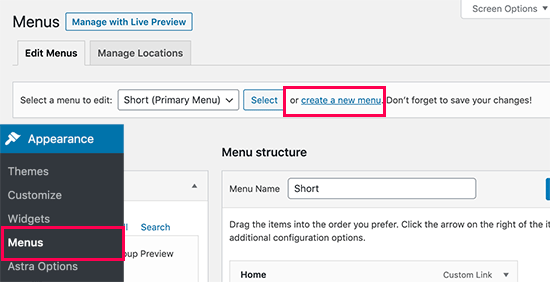
Afterward, you need to type a “Menu Name” to create a menu. You can put the name that you can easily remember and identify when you come back to set up. Let’s enter “Footer Menu“.
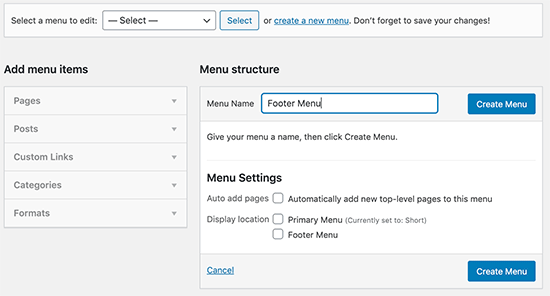
Now your menu is created and you can add links to it. At the left side, you can see pages, posts, custom links, categories, formats so you just need to select from there to put into your menu. This is how you do for WordPress Footer Edit via adding links.
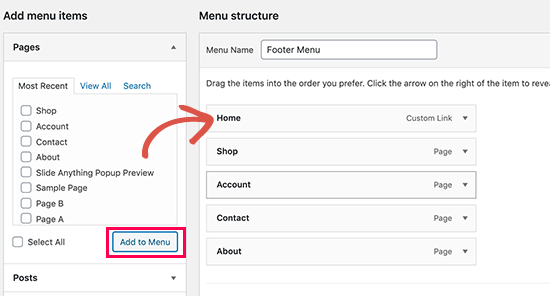
Once you complete the editing process, you should click the “Save Menu” button to have a new footer.
So now you can see your menu in the footer widget area. Then you can hover your mouse to the sidebar, click on the “Appearance -> Select “Widgets” then drag “Navigation Menu” and drop into your footer part.
In “Navigation Menu“, you should select “Footer Menu” then click the “Saved” button.
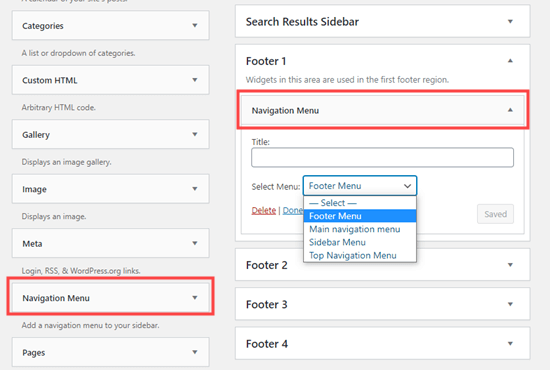
After all, you can see your footer links on your website as what you have changed.
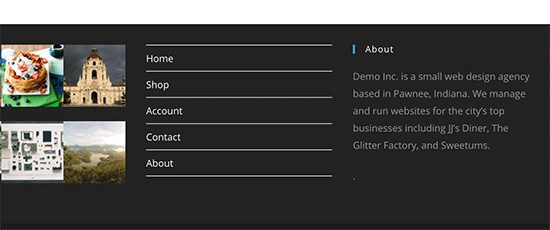
If you want to have multiple navigation menus and add various navigation menu widgets to your WordPress sidebar, you can easily do it by repeating the above steps.
Removing the ‘Powered by WordPress’ Text from Your Footer
In this part, we will help you How to Edit Footer in WordPress or how to remove the ‘Powered by WordPress’ link in a footer area at the bottom of your website. Plus, this text is not a widget so you can not change like the earlier guide.

In addition, when you use a theme, you will probably see their own text instead of “Powered by WordPress” and their own link. For example, your website’s footer indicates “Copyright – TopListWP WordPress Theme”
In this case, it’s possible to change the text by accessing the live theme customizer. You can find the “Themes” at the sidebar of your dashboard then select “Customizer” and find the “Footer“.
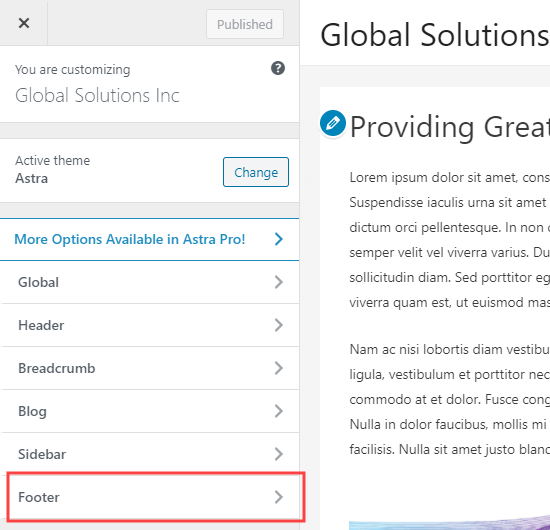
After clicking on the “Footer“, you can select “Footer Bar” in the live customizer. First thing to remember, we are using the famous multipurpose theme, Astra. Then you can easily change the text at “Section 1 Custom Text“.
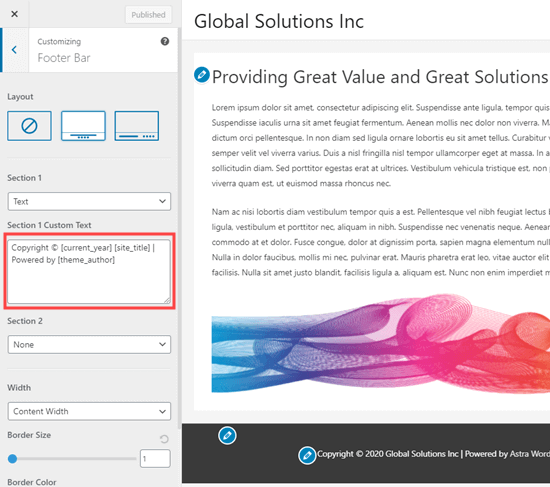
Now you click the “Publish” button, it is at the top of the left bar to save your changes.
Back to your site, now you can scroll down until the bottom of your WP website to view the footer area and see your new footer text as your changes.
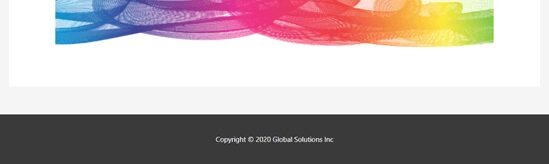
Editing the Footer Text Manually
Previously, we used the live customizer to change the footer text. However, not all the themes have that option. So you have to edit the “Powered by WordPress” text in your footer.php file. It’s easy to find this template file in the theme folder. So you should know a bit about technical skills to Edit WordPress Footer.
What to do and How to Change Footer in WordPress in template file? Absolutely, you can do that with the help of an FTP client then connect it with your WP hosting.
For example, we are using the famous theme, Twenty Twenty, to show you how it looks. First, you should download the /wp-content/themes/yourtheme/footer.php file then open it to edit the text. Secondly, you should look for the “Powered by WordPress” text and change it to your preferred text. Afterward, you can reupload your new footer.php file.
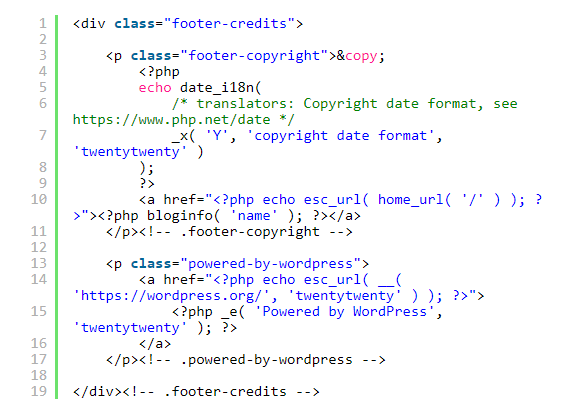
Kindly note that you should duplicate your footer.php file so you will have the 2 copies before you change anything. This way will save you if you accidentally make any mistake, you can use another original copy file.
Adding Code to Your WordPress Footer
How to Edit Footer in WordPress by adding code? If you desire to connect your website with an external app in your WordPress footer area, you definitely have to add code snippets. So what does it mean? For example, if you want to add a Facebook, Twitter, Pinterest, and other button to your website, you have to know its script and add it to your footer. Sometimes, you even see a tutorial that requires you to insert your Google Analytics code too.
To solve this matter, you just need to install as well as activate the “Insert Headers and Footers” plugin. It’s easy to find the plugin on WordPress.org and click “Download” it. Afterward, you can upload a zip file and activate it within a few minutes only. You can see the guide of How to install WordPress Plugins for beginners to explore more detail. You can insert code to not only the header but also the footer so you don’t need to change anything in your theme files. Plus, the plugin is easy to set up and use. You can add Google Analytics code, Facebook pixel code, and custom CSS to your theme. Moreover, it accepts inserting script or code too, which includes HTML and JS.
After you are activated successfully, you can go to the “Settings” part at the sidebar of your WP dashboard -> select “Insert Headers and Footers“. At the “Scripts in Footer” part, you can copy and paste your footer code there then click on the “Save” button.
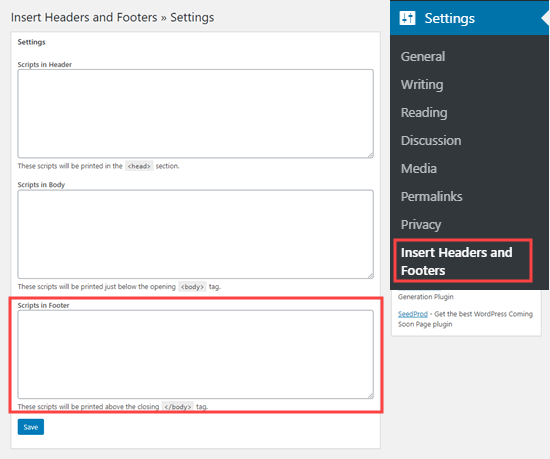
Final Thoughts
It depends on your favorite to choose which methods you will use to Edit Footer WordPress or Edit Footer in WordPress. Users likely like to use the WordPress widgets to edit as it’s a simple method that every level can apply. And you should avoid some common mistakes like using CSS to hide the links in your footers and not checking the license documentation well.