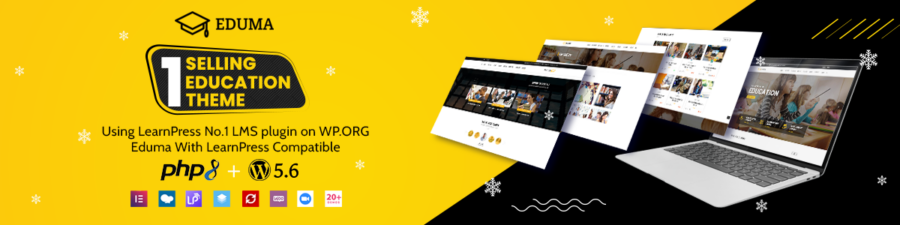When you are not using the newest PHP version, your site will run at a snail’s pace. According to a study, about 55% of customers will leave the site if it takes 6 seconds or more to finish loading. Imagine when you lose a large number of potential clients. How will your site develop? Therefore, let us help you with how to update PHP in WordPress.
An Overview of PHP

PHP is an open-source programming language. You can use it for developing websites and other purposes. Besides, it’s server-side, working on the hard drive of a computer, laptop, etc. If you have any problems, they are all yours to cope with. It is not different if your site is rich in resources but the customers have slow computers, or vice versa.
Update the Latest Version of PHP: The Advantages
All WordPress websites use PHP, or, in another way, PHP stands as one of WordPress’s platforms. As has been said, every time developers update WordPress, they also update PHP. Thus, if your site has the newest version of WordPress but an old PHP version, it is very easy to meet problems with WordPress.
Loading Speed Improvement
Getting PHP’s latest version is recommended as the most stable way to boost your site. Of course, you can take up other methods, but updating PHP will bring the best outcomes. One more thing: the new version has triple the speed of the old version.
SEO Improvement
Increasing loading speed means your site will get better rankings since fast loading is one of the main factors. Besides, it will satisfy the visitors and bring you more customers.
Security Ensuring
WordPress and PHP are open sources, so everyone can access and make use of them. Becoming popular and famous, they turn out to be targeted by scammers, hackers, and AI bots. The older the PHP version is, the more chances there are that your site will be hacked. Besides, old PHP versions will run out of security support.
Checking the PHP Version of Your Site
Let’s take a quick walk through your PHP status before dipping into how to update PHP version in WordPress.
Checking through Your Hosting Plan
This should be the first thing you might want to check. In your hosting account options, navigate to the PHP menu. Then, you can check the current PHP version of your WordPress website.
Checking Through a WordPress Plugin
In the market, you can always use a plugin to check for the WordPress PHP update. Usually, people use the display PHP version. After downloading and installing it, navigate to “At a Glance” and look for the PHP version status. If it shows your site has the latest PHP version, you can be comfortable and do other work. However, if the reversed thing happens, there is a big chance that your PHP is old.
Well, let us help you update PHP WordPress.
Steps on How to Update PHP in WordPress
With PHP, there are still some exceptional cases. They are mostly risks when the newest PHP version is not compatible with your coding (in core, plugins, themes, etc.). The result is not satisfactory: the whole site or some parts may meet errors and bugs. Thus, you should check carefully before re-publishing your site after updates
As has been noted, upgrading PHP from old codes can’t go on the same way when updating the newest version. Well, the best choice for you is to upgrade the whole site. Don’t worry if any error happens; the WordPress developers, support team, and community will help you deal with that.
Make a Backup of Your Site before updating.
When beginning, back up all your site’s files. Before updating, you should make a backup of your WordPress site and PHP. There are two main reasons why you should do that. The WordPress plugins and themes are based on PHP, and your site will run into issues if your theme or plugin is poorly scripted.
As has been said, this step is very essential since you should keep your site updated with the newest PHP version. Therefore, it will keep your site from making problems and avoid security issues. So remember to back up everything before upgrading your WordPress website.
Check All PHP Compatibility/Conflict Problems with Plugins
Do you think that the latest WordPress themes and add-ons can work properly with the newest PHP? There will always be problems, but you don’t have to worry whether they will happen or not. Thus, you may check the compatibility before making updates with a plugin.
If you are using the WordPress platform, you can look for a plugin in the WP Engine. It is the PHP Compatibility Checker plugin that is specially made for this issue. After installing, it will scan all your website’s files and report any incompatible factors. Here is a short instruction on how to use this plugin. First, you have to download the plugin and install it on your website. Afterward, check the plugin menu and navigate to “Tools” and “PHP Compatibility”. Select the suitable PHP version and scan your site. You may choose to scan between the current themes and plugins or all elements.
Then, make the scan. The plugin will send you a report of all bugs and errors, including the location of those problems. Therefore, you can locate and solve those issues with the plugin’s suggestions.
Well, let’s get to the main part: WordPress update PHP.
Update the latest PHP version

Finish the backup and issue test? Hence, it’s about the right time to update PHP version WordPress.
You can update your PHP using some methods. However, we do not recommend using SSH commands, so we will skip it. We will focus more on a more simple method to update the PHP: upgrading via the hosting’s administrator dashboard. For cPanel, you can look for “My Accounts” and the “PHP Version Manager” section. Then, get to your site address, choose the planned PHP version, and click the “Save” button to finish. If you are using Plesk hosting, login in with the admin account. In “Hosting Service”, choose “Domains” and the domain(s) you want to update the PHP. Then, select “Hosting Settings”, move to “Web scripting and statistics”, and decide the update options and PHP version. At last, choose “Ok” to get it done.
With the other system, here comes the process of figuring out how to update WordPress PHP. Navigate to “Sites” and select the domain you want to update. Choose “Tools” and choose the planned PHP version under the “PHP Engine” panel. You may also test the new PHP only if you have made a backup version of your site. 8.0/7.4 PHP version is advised to be tested, and you should test with PHP version 8.0. In case the issues happen, users may swipe back to PHP 7.4.
After choosing the PHP version, a popup will show up, and you will choose “Modify PHP version” to confirm it. After 3 minutes, the PHP will restart itself, but it won’t affect current visitors much. The developers can preview in real-time, but some features will be temporarily inaccessible until the new version’s completion. Then, you will get a notification when the changes are done.
Testing Time: Site, Theme, and Plugins
After updating, your WordPress site should have the newest PHP version or the planned PHP version. To check it, you will search around your website to see if it has problems or not. Observing a 500/501/502/… error or full white screen means your theme or a plugin may not have been compatible. To solve this problem, you should turn off all third-party plugins and re-apply them one by one. You don’t need to worry about ruining something. You have a backup plan to recover them if things go badly.
To make it, look for “Plugins” in the WordPress admin dashboard. Choose all plugins and press “Deactivate” -> “Apply”. Re-enabling a single plugin at a time will help users with the problems messing up with your site. Besides, you can apply the same process to the WordPress theme. If you are unlucky, you will have that problem with 1 or more plugins. These are our suggestions:
- Update to the newest version of the theme and plugins.
- Contact theme and plugin developers for PHP 7.4 support.
- Search for a plugin or theme to fulfill the current place of the incompatible one.
- Hire a professional developer.
- Swipe back to the lower PHP version. This is the last solution when you have to wait for re-coding and fixing your problems.
Re-publishing Your Site
Consequently, you can re-publish your WordPress site or change something else for future plans. On the other hand, some of you will see that users may have made lots of changes after updating the new PHP version. You may use the “push to live feature” to save time and effort.
How to Update PHP WordPress: Conclusion
PHP plays an important part in your WordPress site, and you should usually update it. Increasing speed means you will have more viewers and better SEO rankings on the search engines. Along with the article, you may have obtained lots of knowledge and tips when updating the PHP version on your site. After all those steps, your website will run fast and smoothly on all devices and browsers. That’s all we would like to deliver to you. We hope you will have a better website after this article.