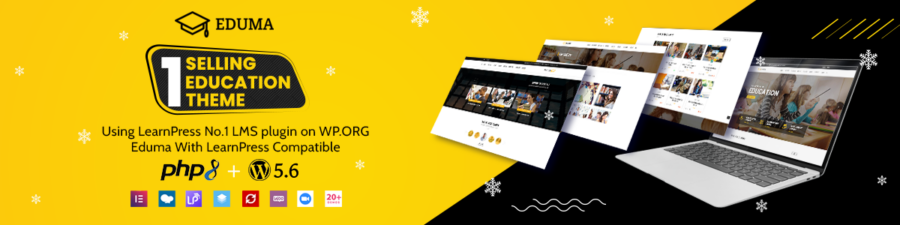Are you searching for a method for WordPress Disable Comments? Even though commenting is a good way to both improve a product, service, or site and connect visitors to the website owners. Also, they help you making forums and communities and boost SEO rankings as well. Thus, there is no smoke without fire.
With WordPress, you can freely hide, disable, or delete comments on every post, inner page, or even the whole site. With that in mind, let us lend you a hand on how to disable comments on your WordPress website.
WordPress Disable Comments: Pros and Cons

Like a coin, everything has two sides, and so do public comments. From small sites to very large ones, there are always a bunch of comments on the posts or pages. Especially famous online magazines such as The New York Times, Forbes, BBC, etc. receive tons of them daily. Then, they put those comments into the social channels to avoid taking controversial discussions to your main site. Therefore, they won’t affect your main website directly. Besides, they can delete or hide unsuitable opinions thanks to those social platforms. Disabling comments will be quite important in some cases, like announcements or events.
On the other hand, every comment will need to request the database. This process will consume time and traffic and make your site slow as molasses. So before you decide to disable comments or not, check through your website’s concept and performance.
Blocking comment ability also helps you prevent spam easily. Between spam prevention methods and disabling comments, we recommend the 2nd one.
We will show you a list of what to learn below:
- Blocking comments in future posts
- Disabling comments in a post or page
- Mass-disabling comments
- Erasing all comments
- Disabling comments on social platforms
- Automatic disabling comments with a WordPress plugin
- Open a post’s comment ability
- Spam prevention methods
Let’s get going with the main part of this article: WordPress comments on disability.
Blocking Comments in the Future Posts
This step is really easy for people who have just begun their WordPress website. To disable comments WordPress, choose “Settings” and “Discussion” in the admin panel’s sidebar and you will see 3 tick boxes. Look for the box “Allow people to post comments on new articles”, untick it, and choose “Save changes” to save.
By this step, you have stopped people commenting on your future content. Still, you can re-allow or disallow and keep the settings unchanged at the same time. We will talk more about it in the next part.
WordPress Disable Comments in a Post/Page
In the default mode, we have coded to automatically make WordPress turn off comments in all posts. However, you have the right to turn on comments on your posts and pages.
To do that, in the “Pages” section choose “All Pages”. Then, move your mouse to the wanted post’s title and choose the “Edit” button. You will see a 3-dot button on the top right corner, open it, and select “Options” in the menu. In the popup, tick the box “Discussion” to allow it. After closing this popup, the “Discussion” box will show up, either you can open the Document button to view it. Next, untick the “Allow Comments” and press “Update” to finish. In the end, you have disabled comments on the future page.
Otherwise, you can tick the box in case you need to open comment ability for posts/pages. Also, you can make the same process for disabling comments on other types of posts.
Mass-Disabling Comments
Tired of trying to disable comments WordPress hand-by-hand? Want to make this process automatic? Yes, you even work without any plugins needed.
To start, choose “Posts” and “All Posts”. You will see all your posts on the site. Then, tick all posts’ boxes, click “Edit” in the Bulk Actions box, and “Apply”. Therefore, you can make massive movements such as changing post owners and disabling comments in specific posts. To disable all comments on the chosen posts, click “Do not allow” in the drop-box. The process is as same as hiding comments on pages.
Erasing All Comments
The 3 above ways will surely turn off the comment ability on your site but they are still there. Those already-existed comments will still maintain in your pages and posts. To delete them, in the admin panel’s sidebar, choose “Comments”. If you want to remove comments from WordPress, tick them and click “Move to trash” in the “Bulk Actions” drop-box, then click “Apply”. By that step, you have deleted all maintaining comments on your pages/posts.
Indeed, you will have to repeat this process if you haven’t disabled comment ability on your site. Make sure you have disabled comments on pages/posts before you deleted them.
Disabling Comments on Social Platforms
With the development of online societies, a lot of social platforms are shooting up like mushrooms. Therefore, posting on social media will bring both advantages and disadvantages to your site. You will receive more ideas, opinions, and access turns to raise your SEO rankings. Besides, you may receive spam and bad comments as well. Therefore, you can apply the 2 below methods to your site.
First, you may disable comments WordPress hand-by-hand. In this way, you can choose which post to close comments on using the above ways. However, it will take quite a lot of time editing. Second, you can pin this code to the file functions.php in your theme:
| 1 2 3 4 5 6 7 8 | function filter_media_comment_status( $open, $post_id ) { $post = get_post( $post_id ); if( $post->post_type == ‘attachment’ ) { return false; } return $open; } add_filter( ‘comments_open’, ‘filter_media_comment_status’, 10 , 2 ); |
In case you do not know much about coding, check the coming up part to turn off comments WordPress
Automaticly Disabling Comments with a WordPress Plugin
Even though you can make this manually, we recommend you the Disable Comments plugin. This will offer you the ability to block the comment function in your WordPress site. Not only block but it will also delete the current comments and hide all comments.
First of all, download Disable Comments plugin. Next, install it on your site and activate it. Then, choose “Settings” and “Disable Comments” in the admin panel. There are two options for you. The first option will let you block all comments and comment abilities on your whole WordPress site. Otherwise, you may disable the comments on media/pages/posts. In this way, you can turn off the comments on social channels or your WordPress site easily. Last, choose “Save Changes” to finish.
Open a Post’s Comment Ability
In some cases, your theme checks the comment ability improperly and still shows the already-existed comments and commentary status. Since this problem sometimes happens, you should contact the theme’s developers for further help. Otherwise, you may fix it yourself with File Manager or FTP Client. First, use one of them to connect your site to the hosting controlling board. Next, open the theme folder in the place /wp-content/theme/folder. Find the comment.php file and rename it as comments_old.php. Then, right-click this file and left-click the “Create new file”, reset its name, and click “OK”. Thus, you will have a plus blank commentary template in the theme. Then, your site will not display comments anymore. In case you can’t find the file comment.php, you should get help from the theme providers to disable comments in WordPress.
Spam Prevention Methods

Be afraid of link fabricators and spammers? Want to save your site from them with disabling comments? To disable comment WordPress, let us help you with some protection kits here:
Akismet
If you are looking for a suitable spammer preventer, go for Akismet! In the market, experts and many uses have claimed it as one of the most modern and convenient spam-preventing plugins. Thus, the WordPress development team is in charge of building and developing this, so you can assure about this plugin’s quality. The processing way is simple but effective. The plugin will check and filter all comments on your posts/pages/site to see whether they can be spam or not.
In short, you should try Akismet for your WordPress website.
Closing Comments
As has been said, you can take advantage of this plugin to stop spammers from your website. On the other side, you can set the close topic function after a period by selecting “Discussion” in “Settings”. Of course, you can set any time you want or need (hours, days, weeks, months). To decrease spammers, set all your posts to block spams in 6 months.
Honeypot with Antispam Bee
Besides Akismet, Honeypot with Antispam Bee will play the part of a spam preventer on your website. Thus, it will stop 99,9% of spam from bots and AIs.
Comment Captcha
We usually do not recommend adding a captcha to your site but in some ways, it can protect yours from spambots. You may use this plugin to add the Google reCaptcha when pressing the “Comment” button.
Remove Website URL Form Field
Removing the website URL part in comments seems a great way to prevent spammers. Moreover, no coding is needed. Surely, this will be very convenient!
Blocking Bad IPs
Alongside removing the URL part in comments, you can also have the ability to stop any notorious IPs from the avenue. This process will prevent your site from receiving spam or hacks.
WordPress Disable Comments: Conclusion
We hope you understand and acquire how to disable comments in WordPress in 2 ways: with/without a plugin.
Read more: How to Create a Website Using WordPress