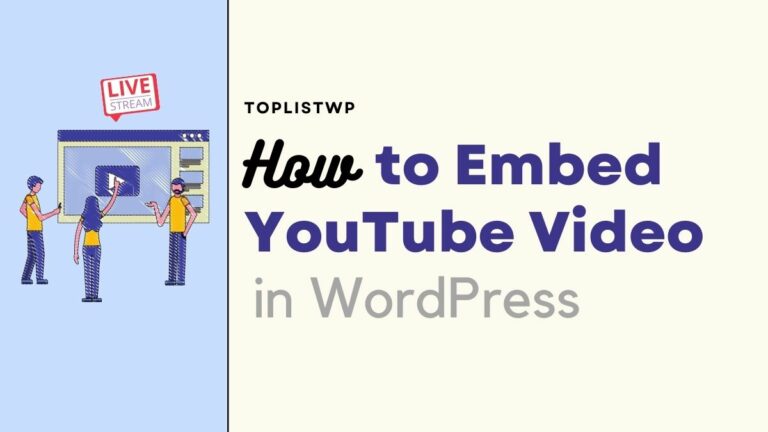
Youtube is one of the famous video hosting sites, apart from Vimeo, which is used by all users around the world. You can watch everything such as news, cartoons, music, etc by simply typing what you’re intently looking for on its search bar. So have you ever tried to Embed Youtube Video WordPress into your website?
Having a video on your posts, your pages, and even your sidebar widgets will absolutely engage more visitors and it takes only a few mins to be done. Let’s stay with us and keep reading to know our detailed instructions.
How to Embed Youtube Videos WordPress in Posts and Pages
When WordPress 2.9 released, it had an amazing auto-embeds feature so you just needed to copy then paste the videos URL from Youtube or Vimeo into your WordPress site, no coding skills needed.
Let’s make an example of how to Embed Youtube Video WordPress. First, you open a Youtube tab and search for your favorite video then copy the video URL that you plan to embed.
Next, you go to your WordPress admin dashboard, open or add a new post/ page and paste the URL link in the content part. And you can see the video right away inside the WordPress content editor after WordPress fetches the embed code.
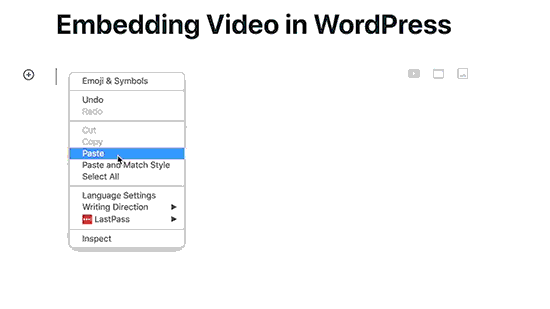
Remember to click the “Save” button to save your post/ page and click on the “Preview” button to view your embedded video that you have added.
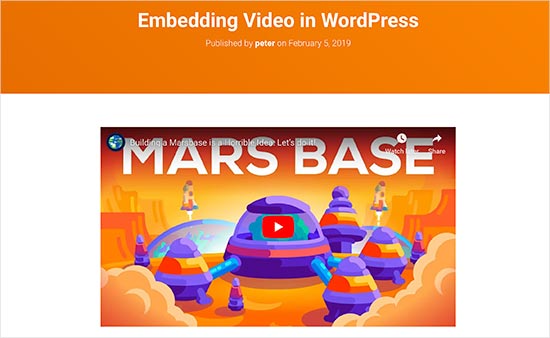
That’s how easy it is to embed the Youtube video into your WordPress site. Now you can see the block toolbar right up to the video and a settings column right on the right side after adding the video. So you can freely change its settings as you want.
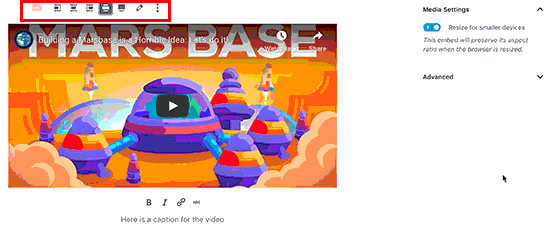
There are 5 types of video styles that you can choose such as align left, wide width, align center, align right, and even full width video. Plus, you can set up alignment and other settings as well. If you need a caption, you can definitely click the “Add caption” right below the video. And if you wish to watch the video you have added on your smartphone, it’s possible too.
However, not every URL link can be auto-embed. WordPress only does it if it’s while-listed video services. If not, you might obtain the embed code from the video and manually paste it in your post/ page.
Here is some of the white-listed video services that when you copy URL link and paste, it will auto embeds in your WordPress site: Amazon, Cloudup, Dailymotion, Facebook, Flickr, Instagram, Reddit, Slideshare, SoundCloud, Spotify, TED, Tumblr, Twitter, Vimeo, WordPress.tv, YouTube, etc. To know a full list, you can refer here.
So if your video is not from the list, you have to get the full HTML embed code from the video website and paste it inside the “Embed URL” block in the WordPress editor then click the “Embed” button. And now your video is displayed on your website.
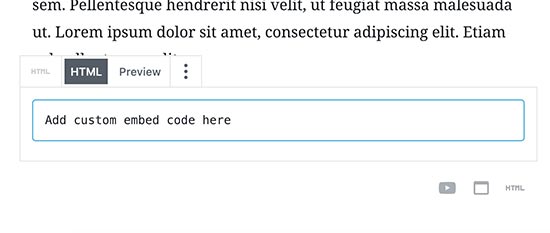
How to Embed Youtube Video WordPress Using Old Classic Editor
Apart from the new block editor, have you ever tried to use the old classic editor? If no, keep reading our instruction of “How to Embed Youtube Video in WordPress” below:
You can actually embed the videos in an old classic editor like what you have done earlier in the new WordPress block editor. First, just simply copy the URL link from Youtube then paste it in the WordPress editor. Then you can check a preview of your Youtube video right in the visual editor.
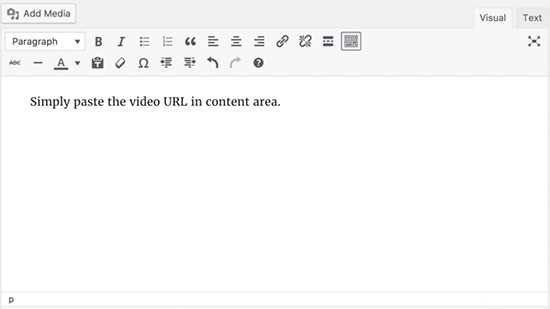
However, there are no options to adjust the width of your video and to set up the alignment too.
How to Embed Youtube Video WordPress in The Sidebar Widgets
Do you know that you can Embed Youtube Video WordPress in the sidebar widgets too?
All you need to do is to click on the “Appearance” -> select “Widgets” and find the “Text” widget. Drag-n-drop this widget to the sidebar. In the “Text“, you need to enter the name and paste the Youtube URL in the content part. Then you can see the video preview right away after WordPress fetched the embed code.
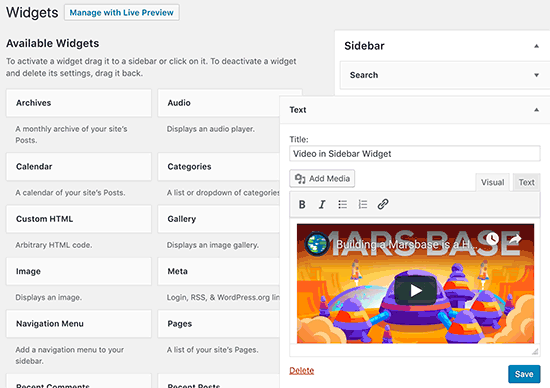
Don’t forget to save the changes of your settings. Then it’s time to see your website with the Youtube embed in the sidebar widget.
The Top WordPress Video Embed Plugins
From the above guides, you absolutely don’t need a plugin for Embedding Youtube Video in WordPress. But if you install a plugin, it will help to improve the viewing experience on your WP website.
In this part, we’re going to introduce some of the famous plugins that you can use and How to Embed video in WordPress with plugins. Let’s check it out!
Smash Balloon YouTube Feed
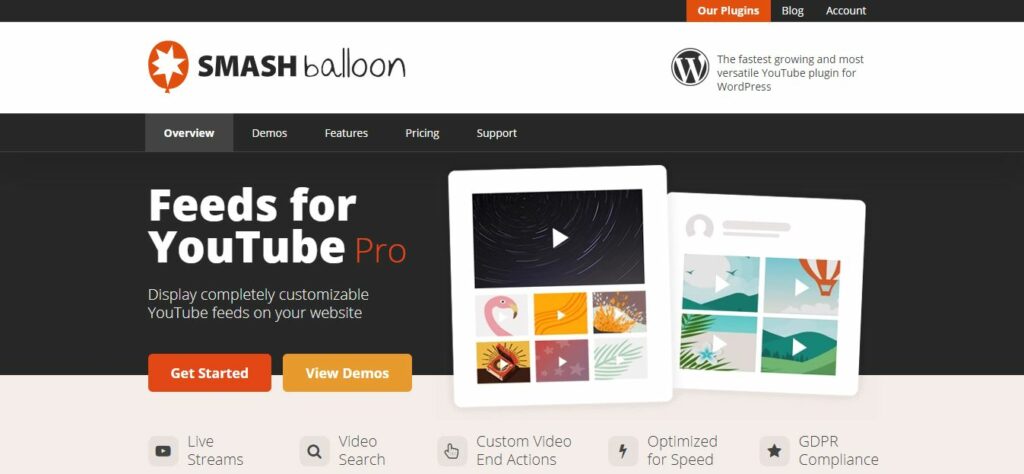
Smash Balloon Feeds for Youtube is the famous premium WordPress video plugin for Embed Youtube Video WordPress. It helps to display your stunning Youtube feeds on your WP website. Smash Balloon comes with live streams feature, video search, and custom video end actions. Plus, it’s highly optimized for speed with GDPR compliance.
If you like to try the free version first, you can do it too. However, in this guide, we will use the Pro version to show more information to you.
First, you have to purchase, install, then activate this plugin. You can read more about the way to install WordPress Plugins for beginners. When successfully using the plugin, hover your mouse to “Feeds for Youtube ” -> select “License” and enter the license key from Smash Balloon.
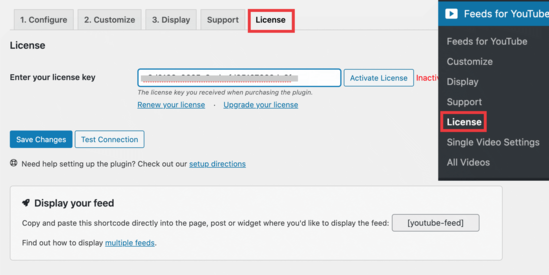
After that, click on the “Active License” button then wait for a while to click the “Save Changes” button. When you are done with the “License” tab, go to the “Configure” tab and click on the “Connect to Youtube to Create a Feed” button to connect your Youtube account with Smash Balloon.
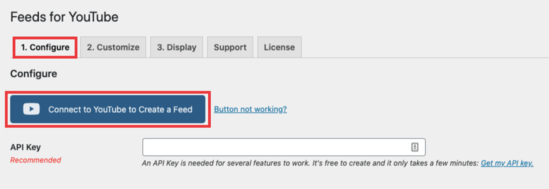
Next, you have to set up your Youtube feed which is displayed in your WP dashboard such as the feed type, new posts, etc then click the “Save Changes” button.
Now is the time to embed a video from Youtube into a post/ page. Simply click the + button and search for “Feeds for Youtube“. Click on that widget, you can see your total videos from your Youtube channel.
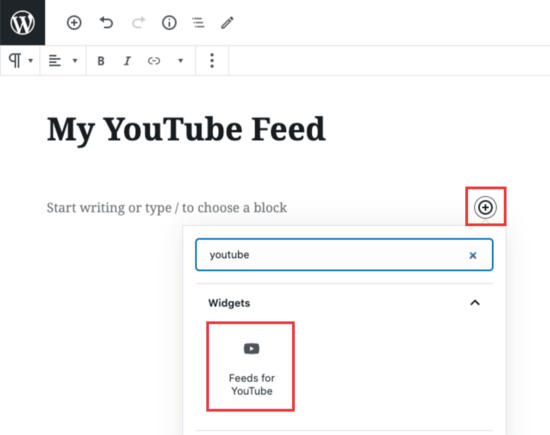
Moreover, there are several layout types that you can pick from too. You just need to click on the “Customize” tab from the “Feeds for Youtube” and choose one of four styles: Grid layout, gallery layout, list layout, or carousel layout then “Save Changes”.
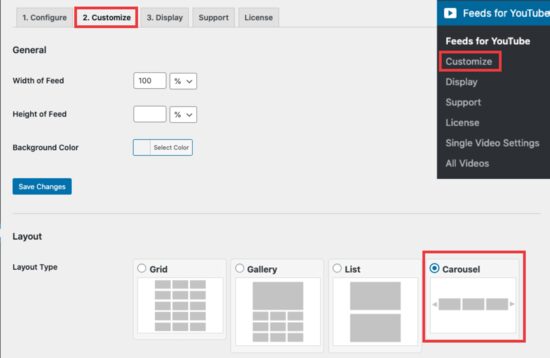
If the customize tab is not enough for you, you can go to the “Display” tab to see the list of shortcodes to set up more.
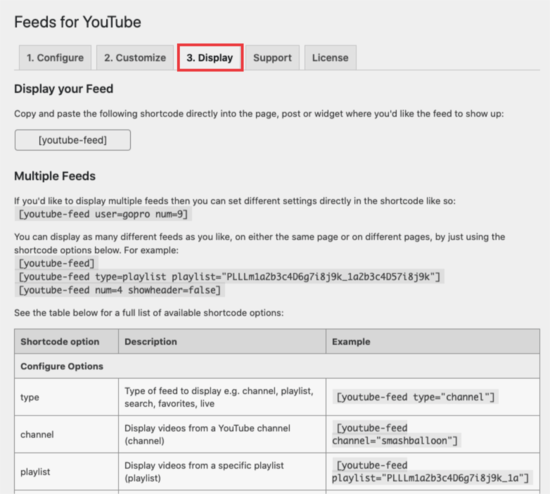
What to do with these shortcodes, just search for the “Shortcode” block then copy & paste into it. Besides, Smash Balloon has a lot of other features that you should try. Try it today!
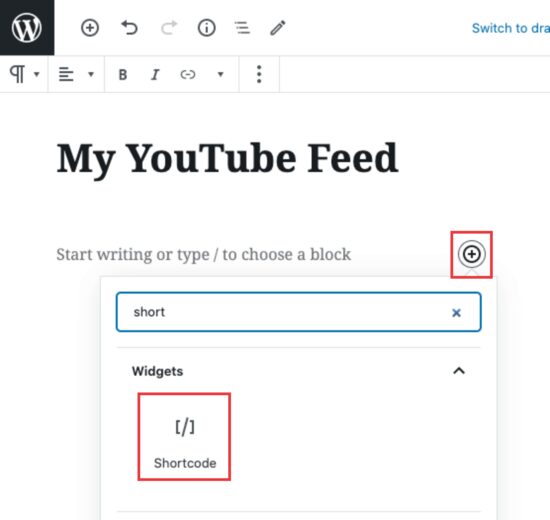
Embed Plus for YouTube – Gallery, Channel, Playlist, Live Stream
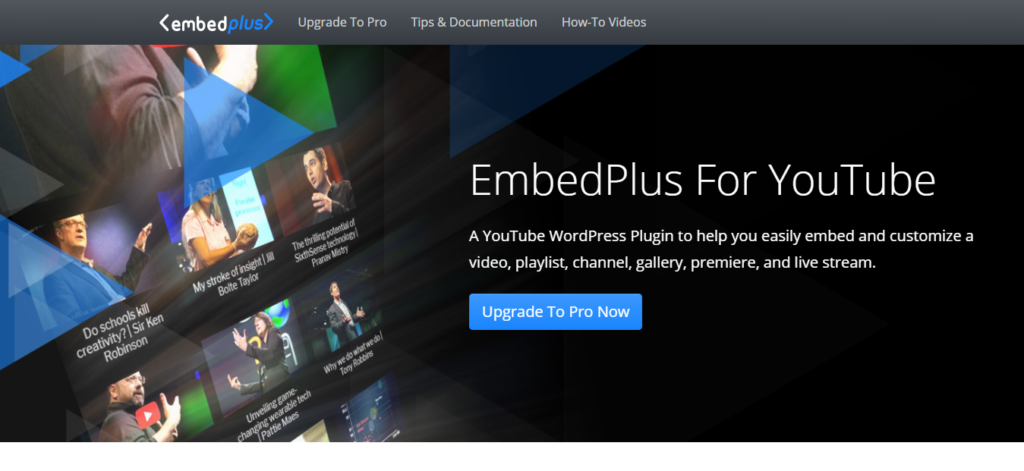
Embed Plus for YouTube is a free Embed Youtube Video in WordPress with over 200 thousand active installs. You can use the plugin to customize your Youtube video that you have embedded on your site. In particular, you can generate playlists and galleries via this free tool. It even can defer the critical and non-critical JS to improve your page loading time. Besides, it’s compatible with the Gutenberg WP block editor to let you find the wizard button easily for embedding the video, live stream, gallery, etc. Apart from that, Embed Plus for YouTube also supports Elementor, Visual Composer, and other famous page builders as well.
Other highlight features of the plugin is you can embed a playlist and set it up to play automatically one by one without manually clicking a thumbnail. If you are using Youtube for a live stream, you can embed that link too. In addition, you can manage to start a playlist with the most currently added video or with a specific video. Also, it offers the amazing volume level initialization feature to control the volume level for each video. What’s more? It has a pro version if you want to have more functionality. Try this Embed Plus for YouTube plugin now!
WP YouTube Lyte
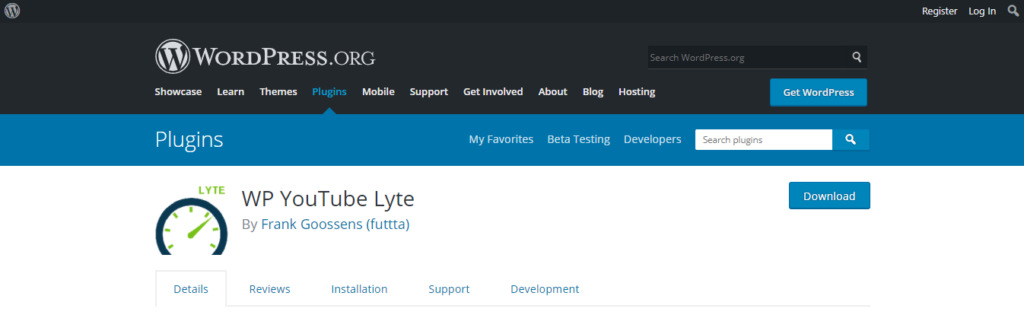
WP YouTube Lyte is a responsive and lightweight plugin that you can use to lazy load your Youtube video. So your Embed Youtube Video WordPress will only play once visitors click on it. If you are worried that the lazy load feature does not work well on mobile, you can try it right away since their developers tested on all devices to make sure before releasing. This helps to boost your site performance, especially, it’s perfect for your large video collection in a single page.
Furthermore, you can see several shortcodes that WP YouTube Lyte provides to customize the videos on your WordPress website. The plugin also supports many languages like French, Dutch, Spanish, etc. Hence, your site can reach out to global customers as well. That’s worth considering. Try WP YouTube Lyte today and make it yours.
The Reasons to Not Upload the Videos to WordPress?
Some of you might wonder if you can upload the video directly to the WordPress site. Of course, you can do it instead of Embedding Youtube Videos in WordPress. However, we do not suggest you do it. Let’s see some of the reasons below:
– It will affect your site if you’re using shared hosting accounts so when you upload the video, it will take up mostly your server resources. In particular, your site can crash if that video has a lot of traffic.
– If you upload the videos directly, you will lose a big amount of traffic from Youtube users. As we know, Youtube is the most famous social network platform with tons of users. It helps to increase the traffic quickly and reach out to more visitors to your WordPress site.
In case, you don’t like to upload your favorite videos to Youtube, you can upload your useful videos to other famous video sites like Vimeo or DailyMotion too. However, we highly recommend you to know How to Add Video to WordPress.
Final Thoughts
Hopefully, this instruction about How to Embed YouTube Video WordPress can help you to add video into your website and understand more about the reasons to not use the upload video method. Besides, you can download some of the famous video plugins that boost your site traffic and performance as well.