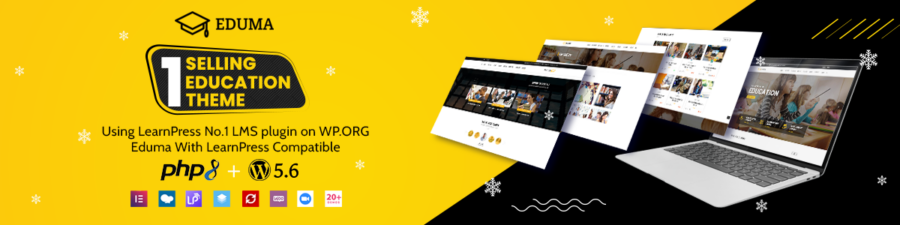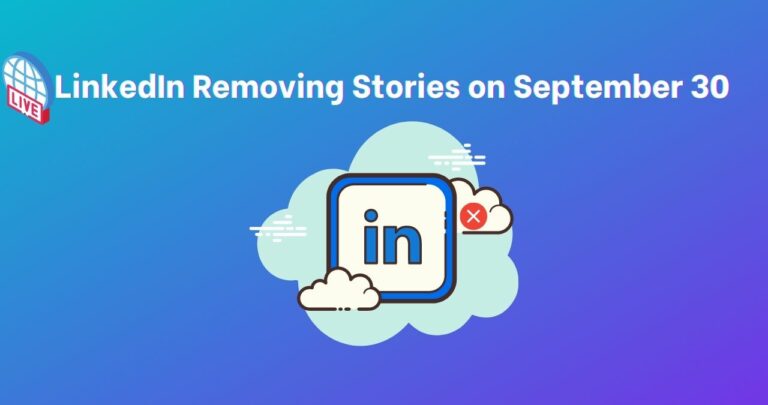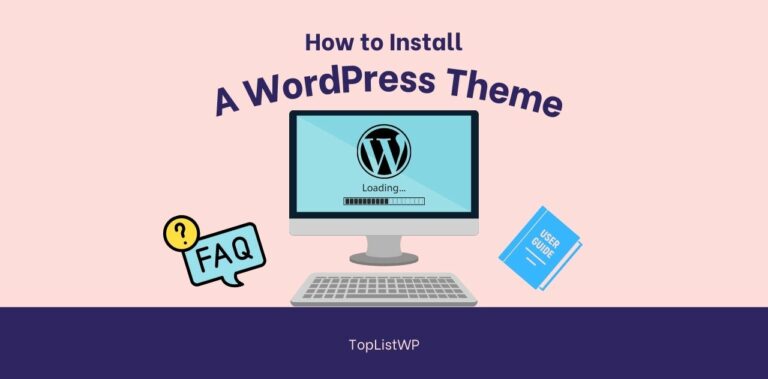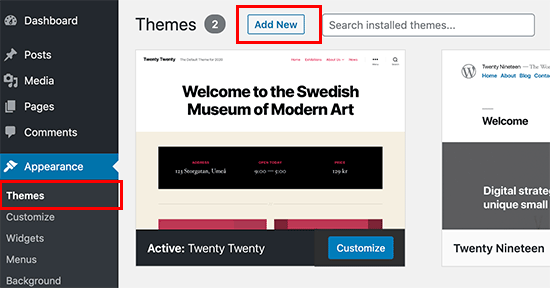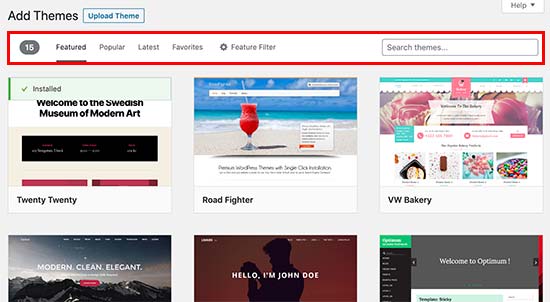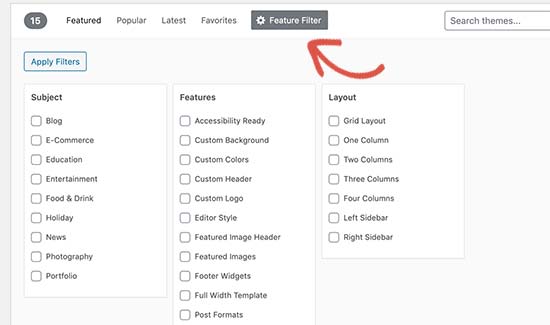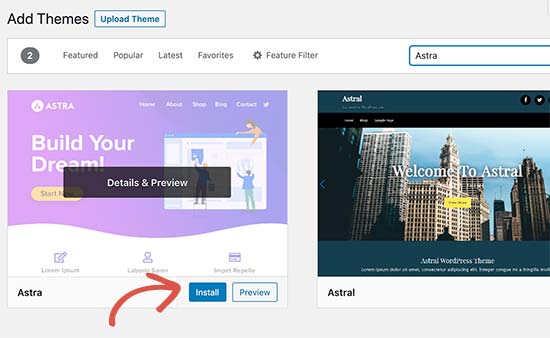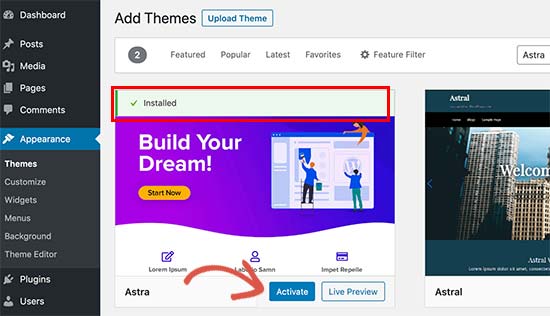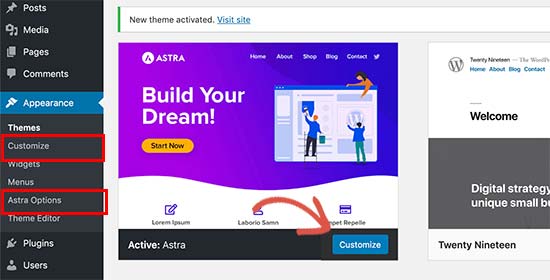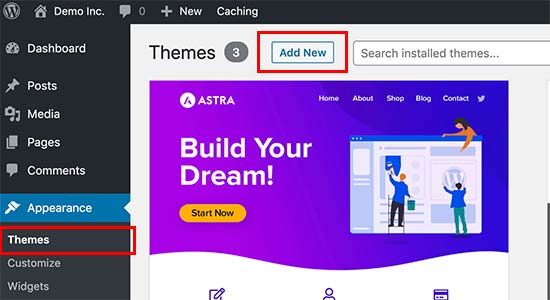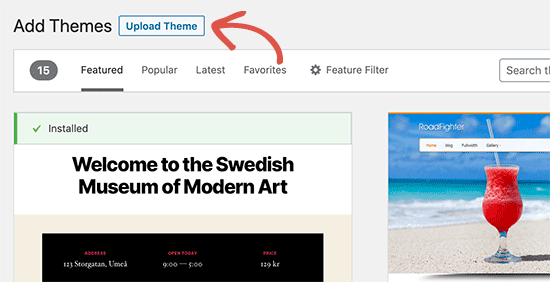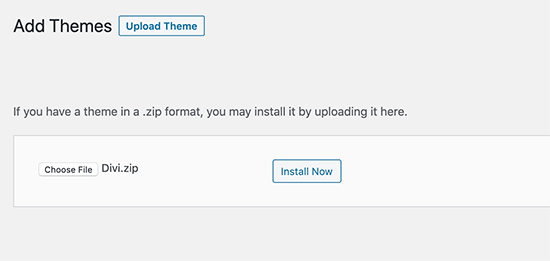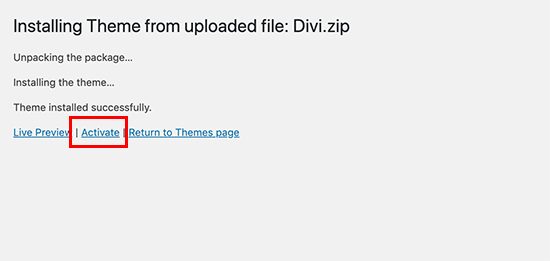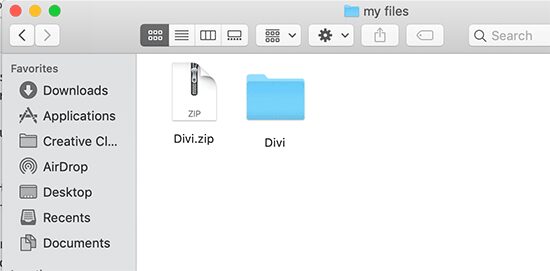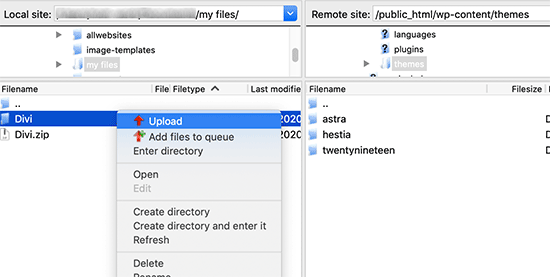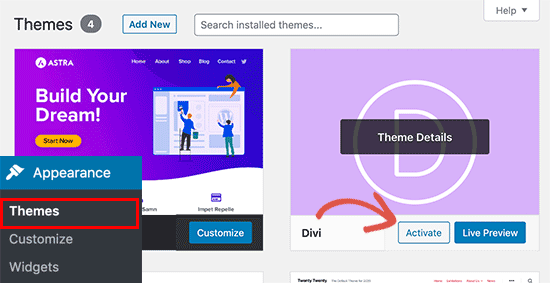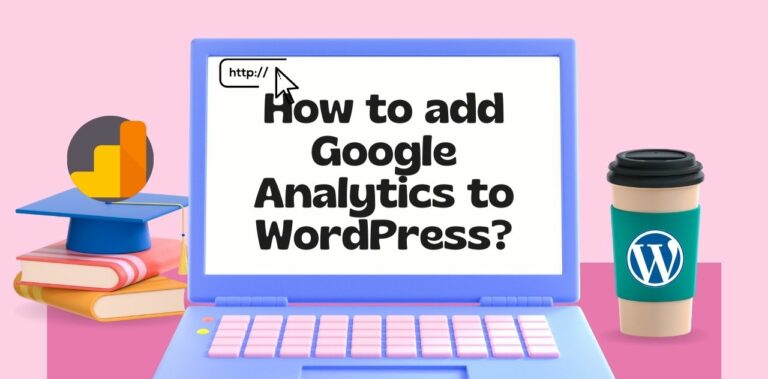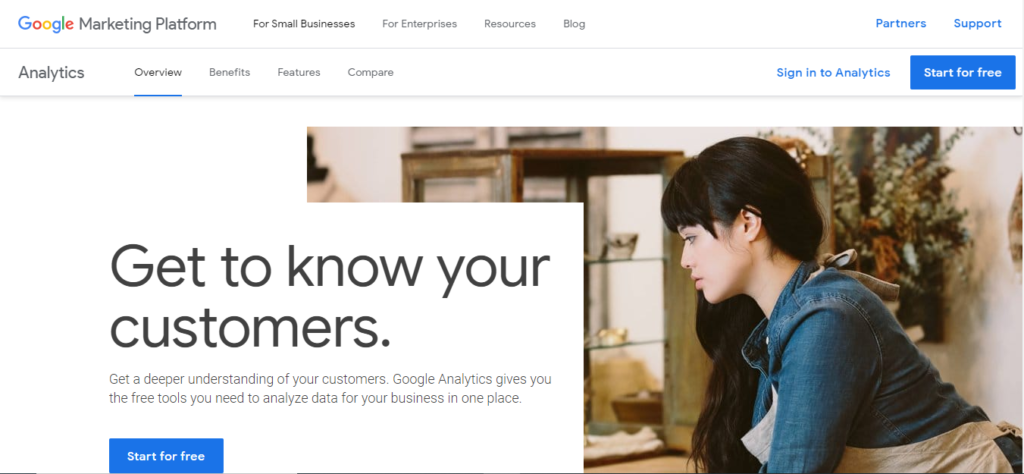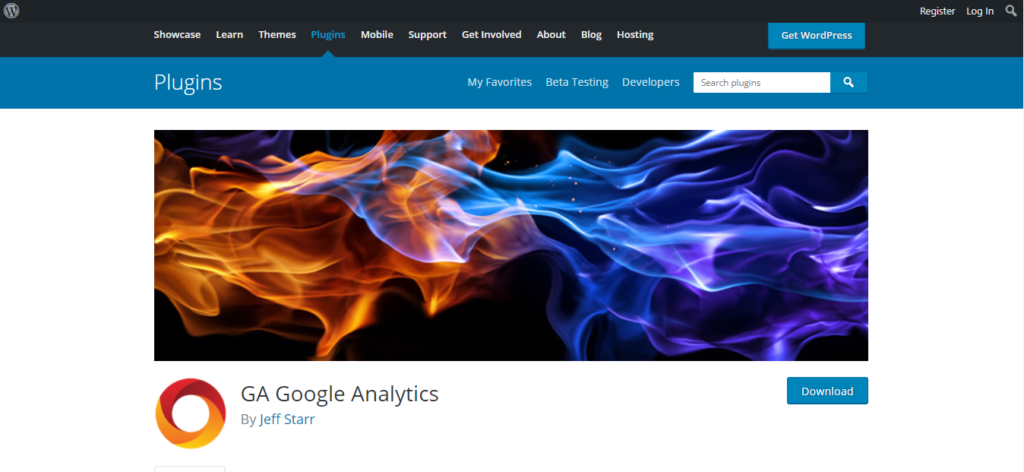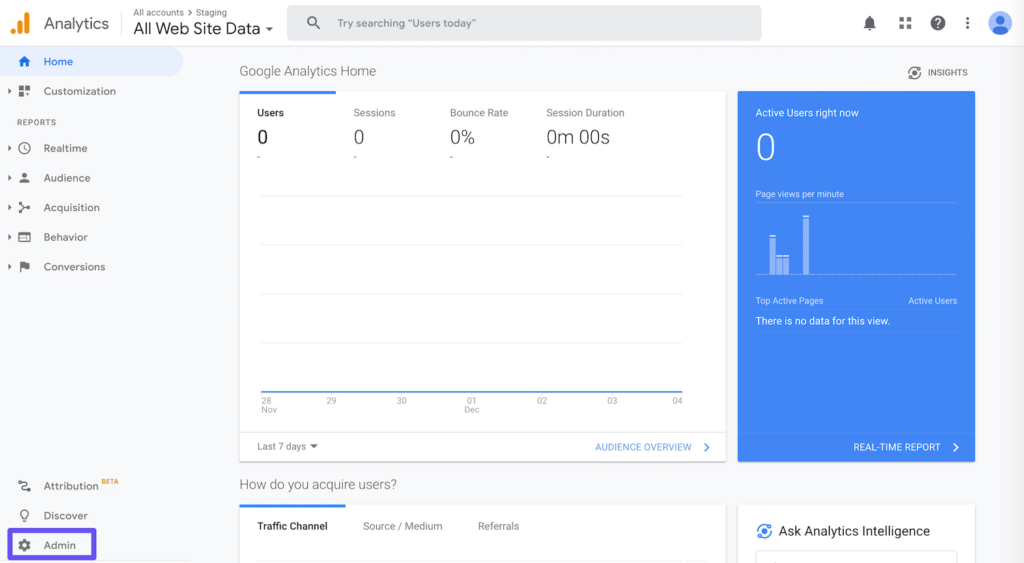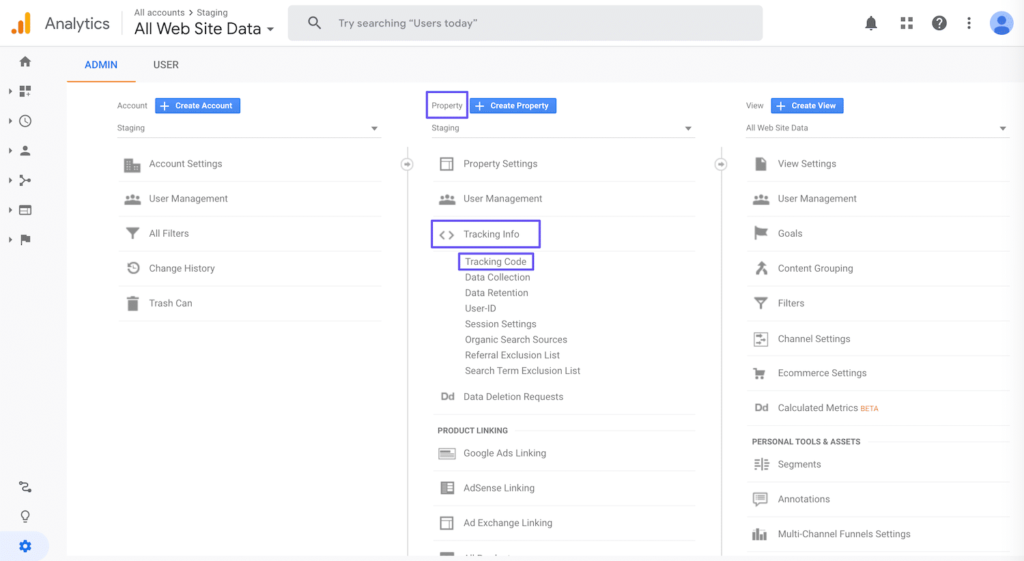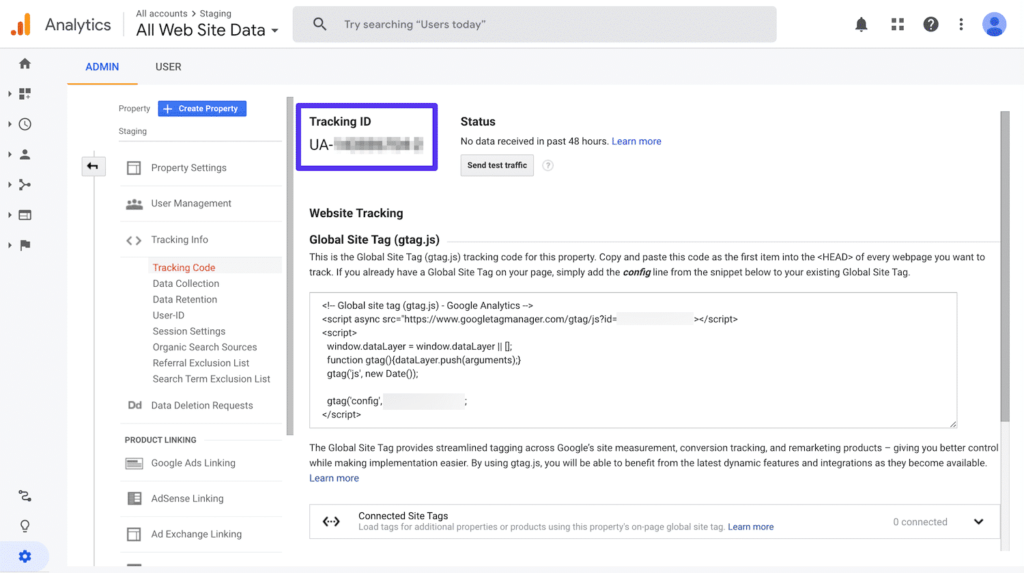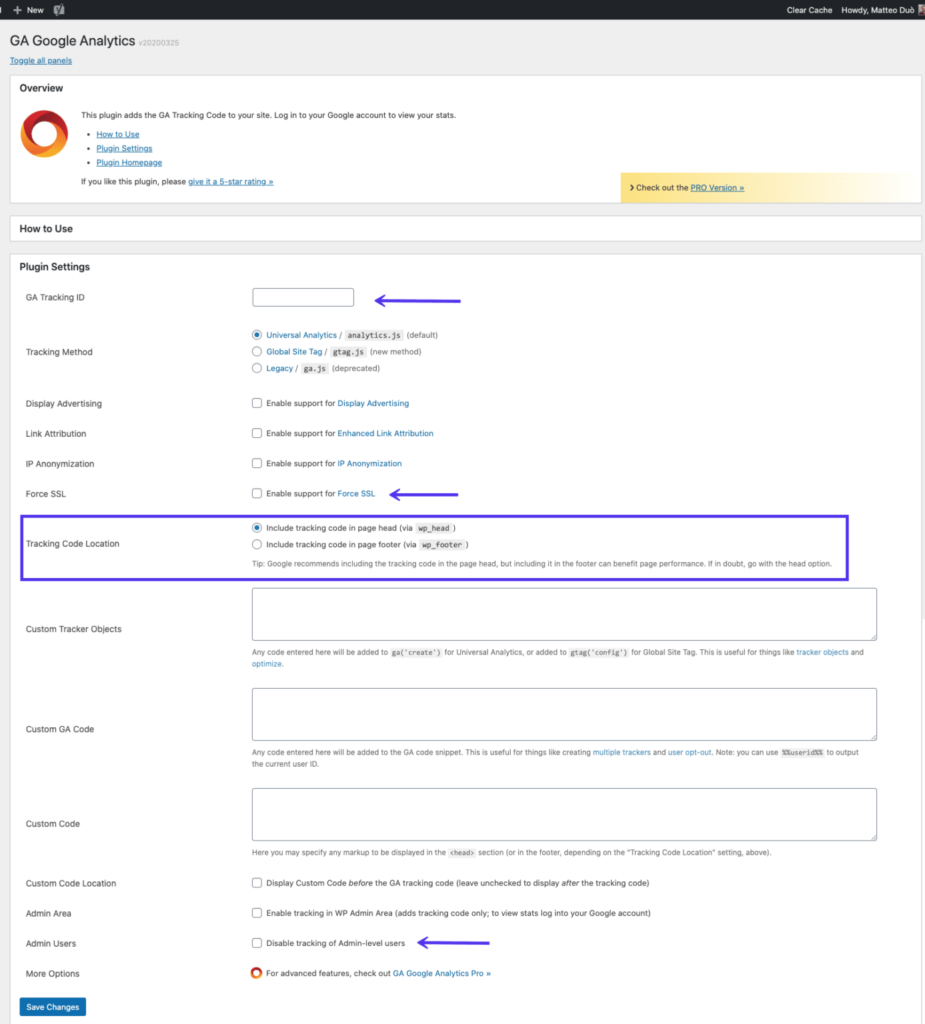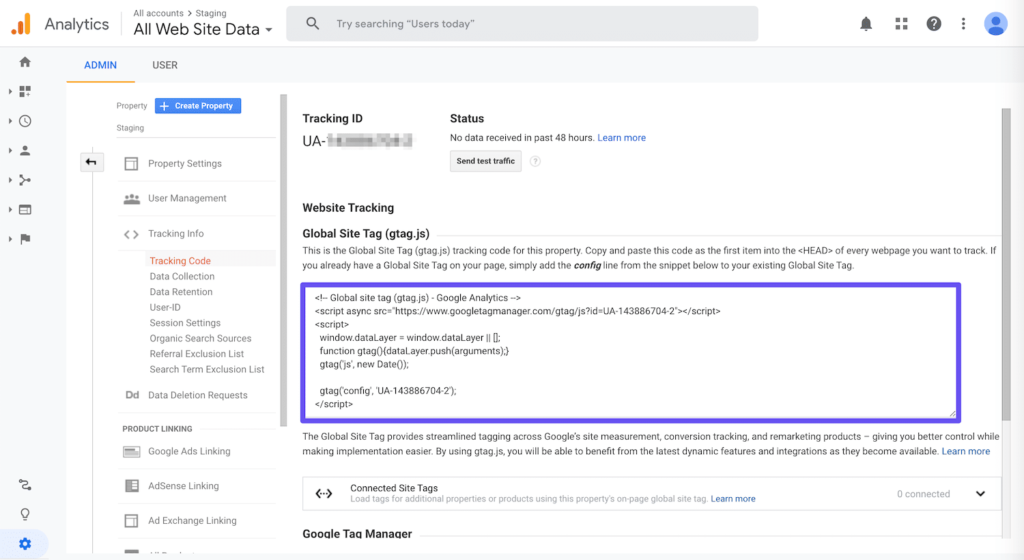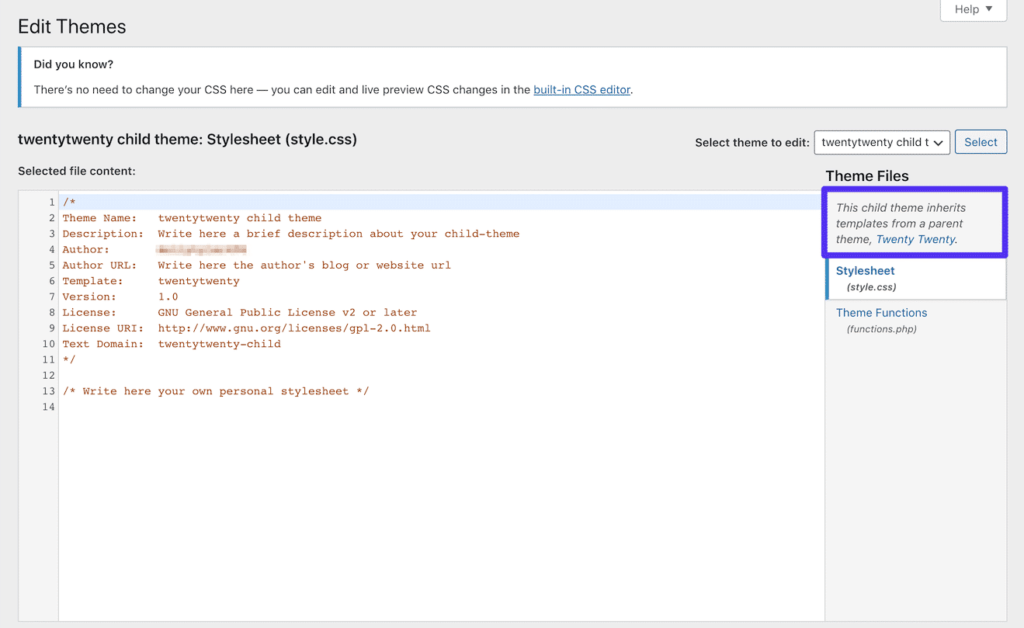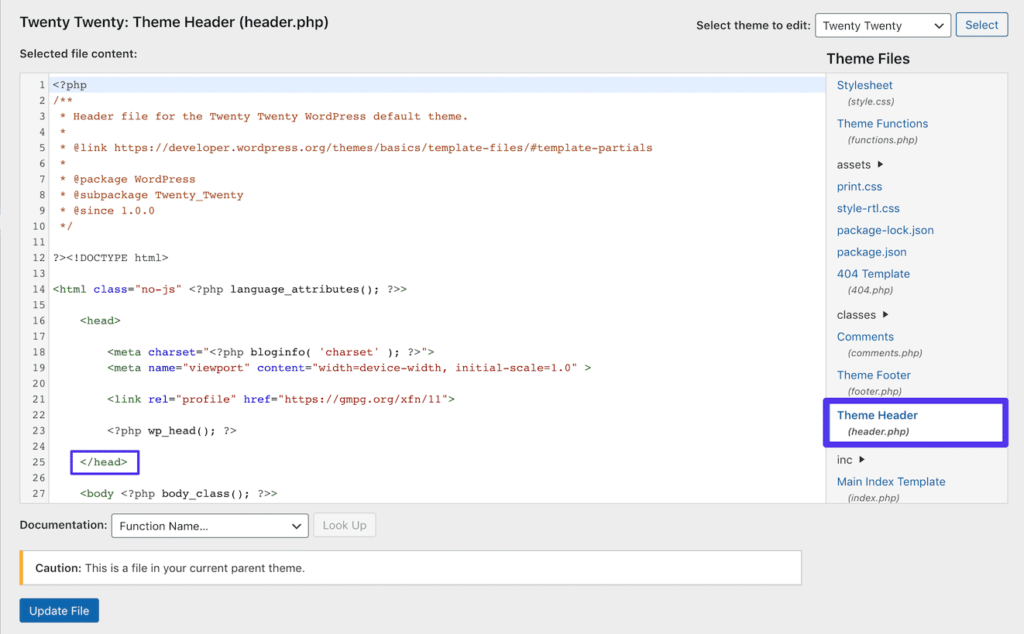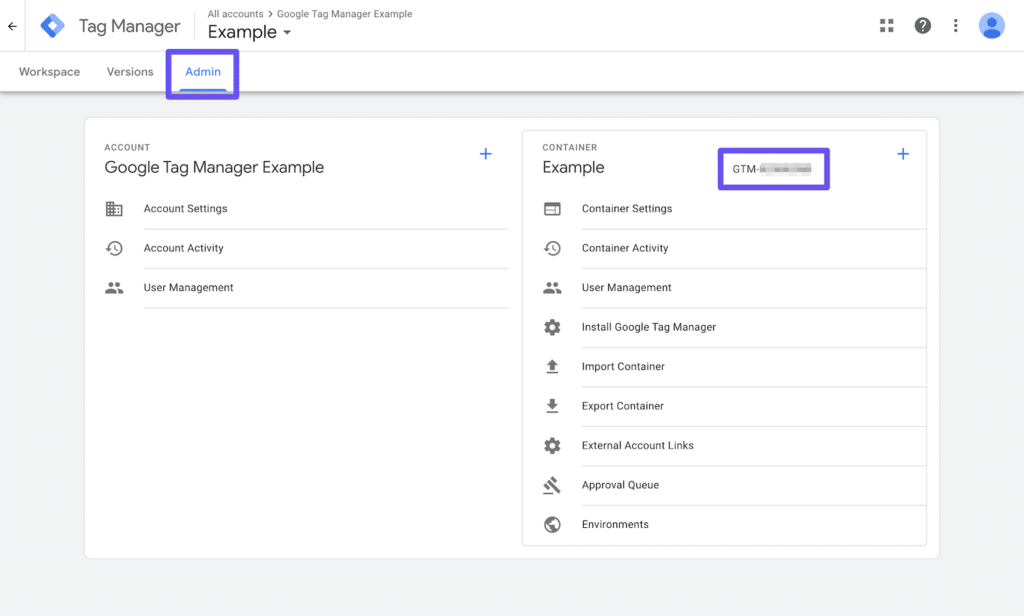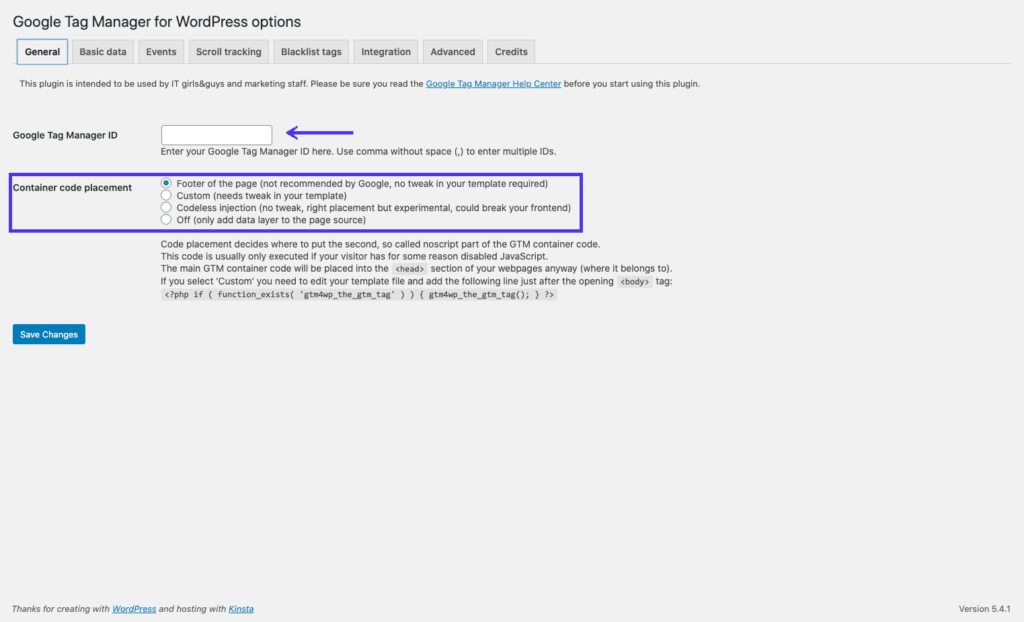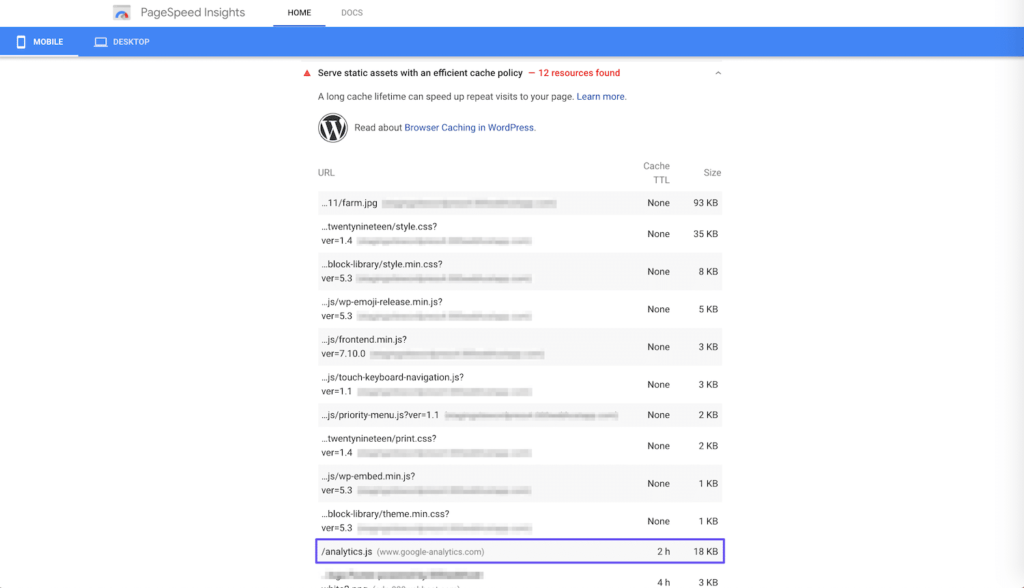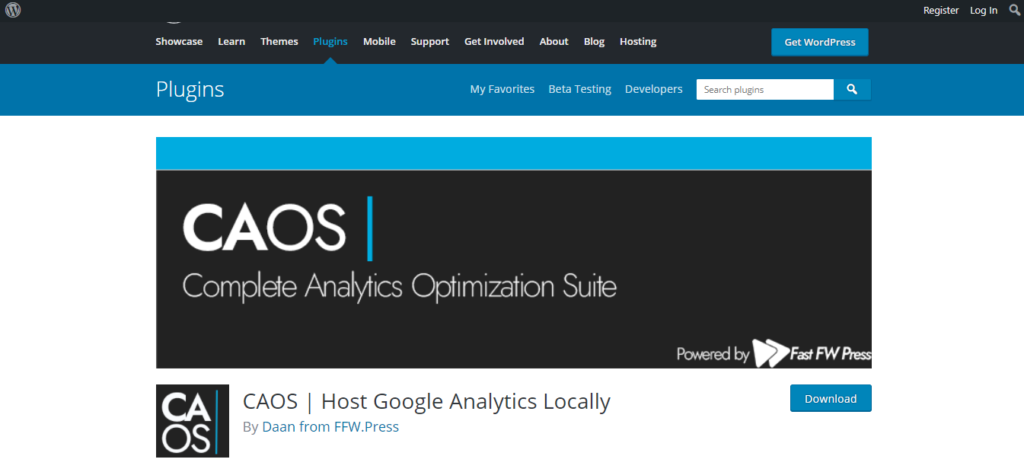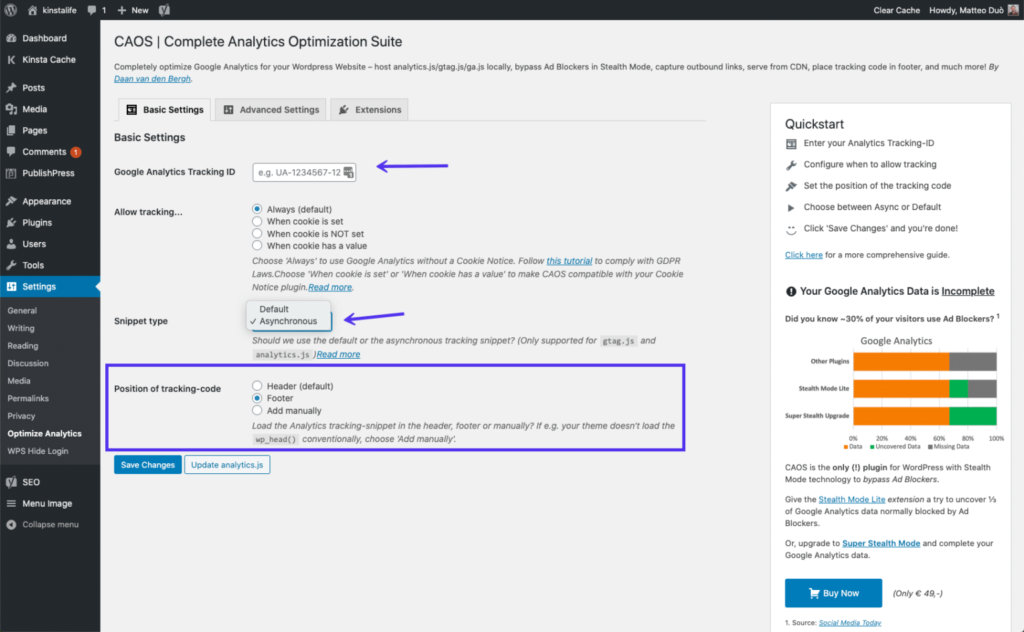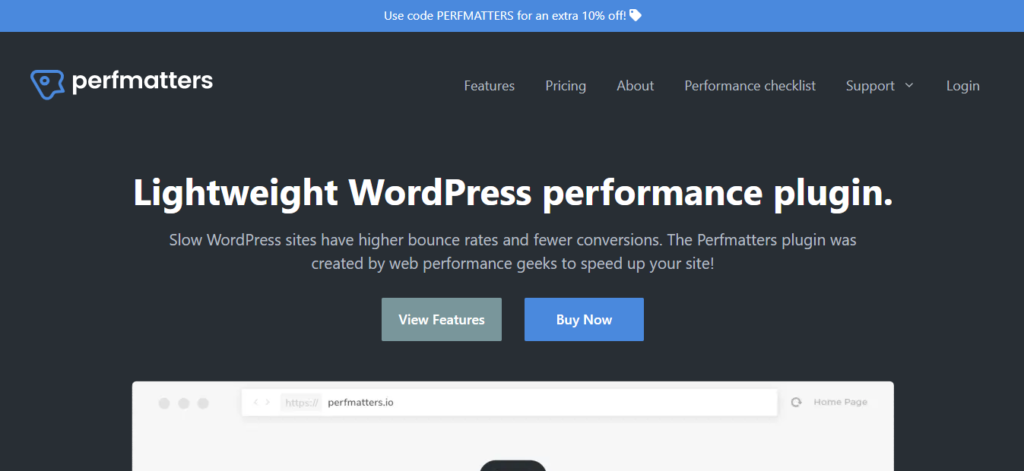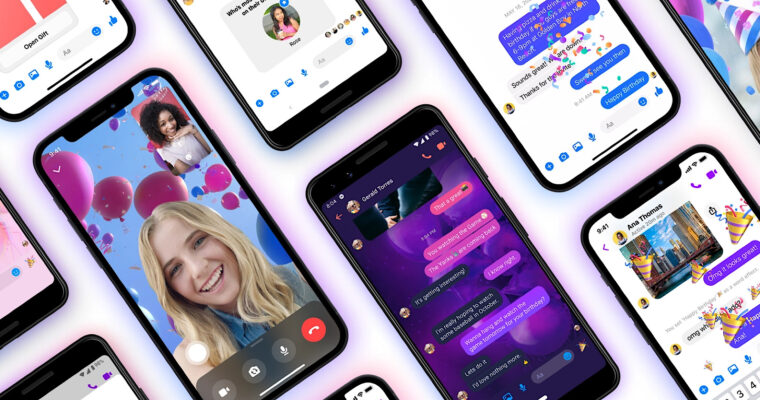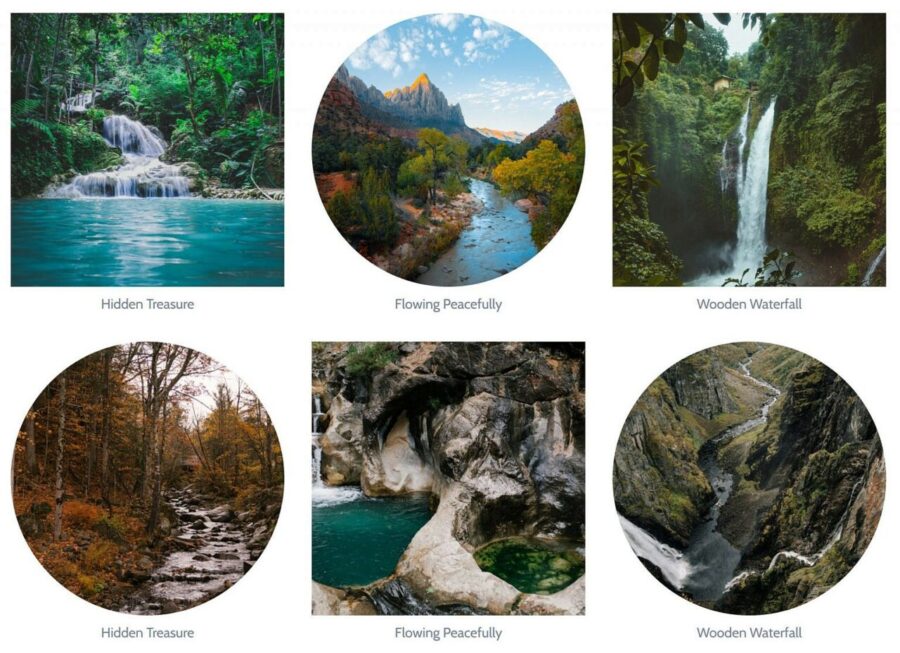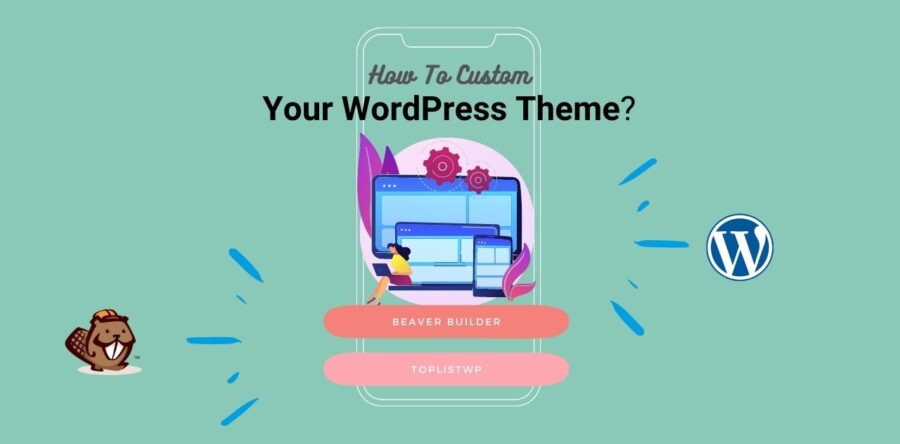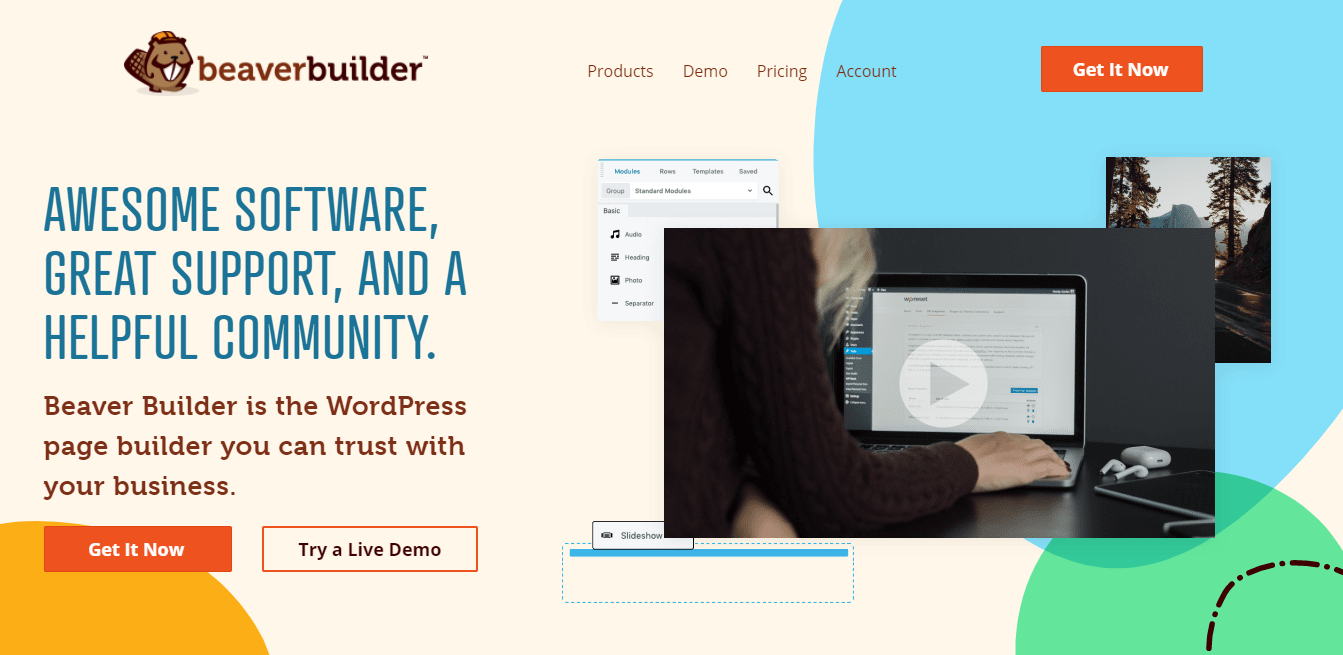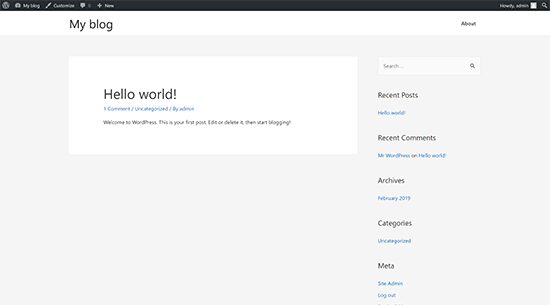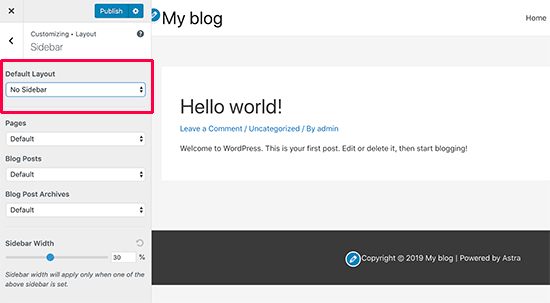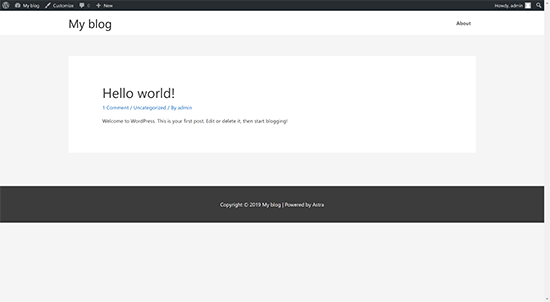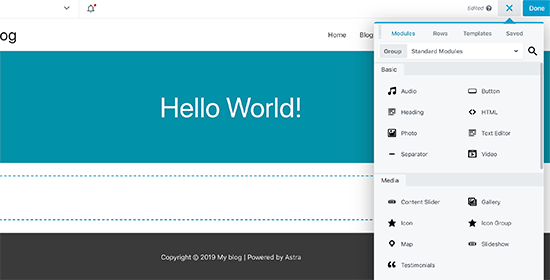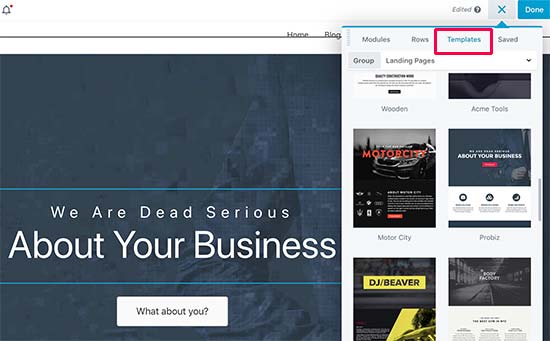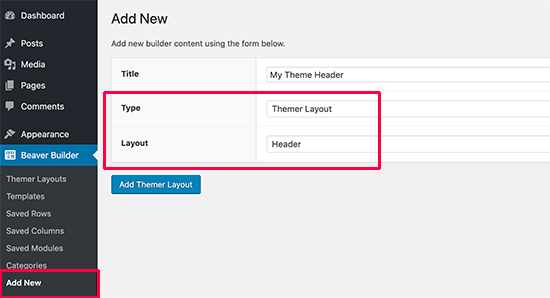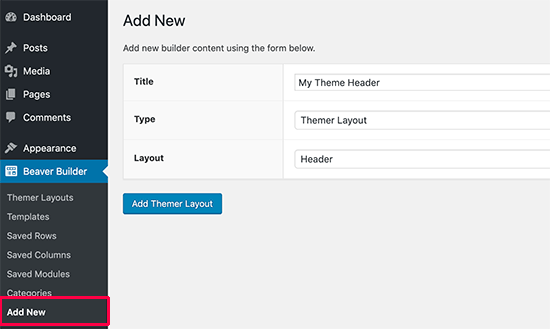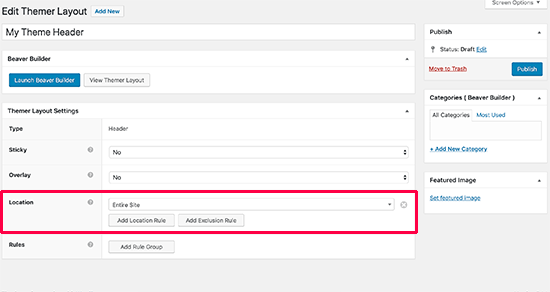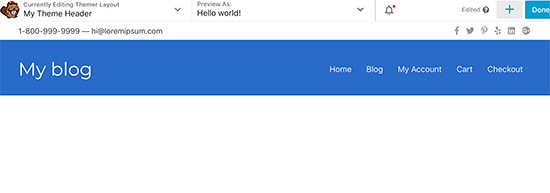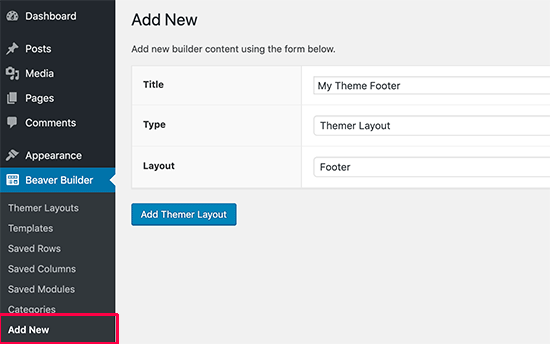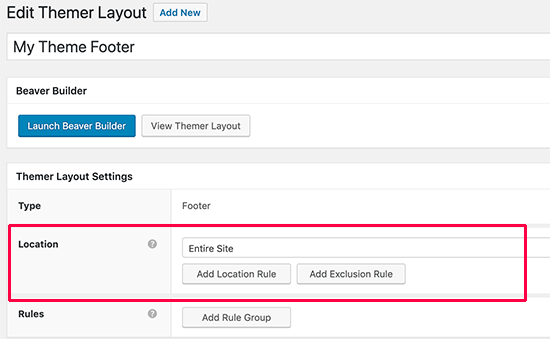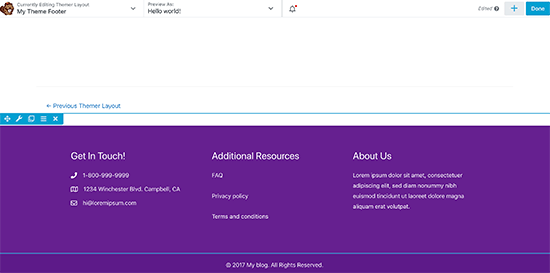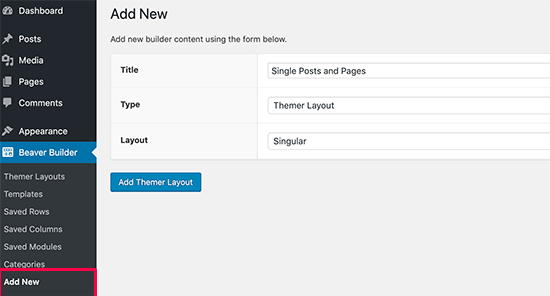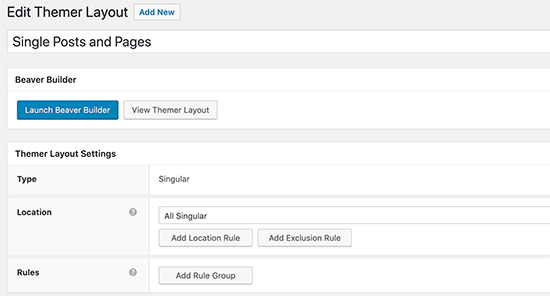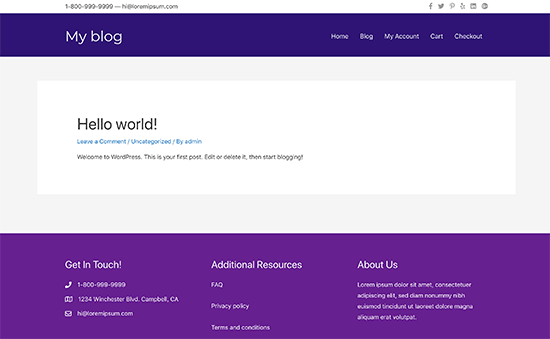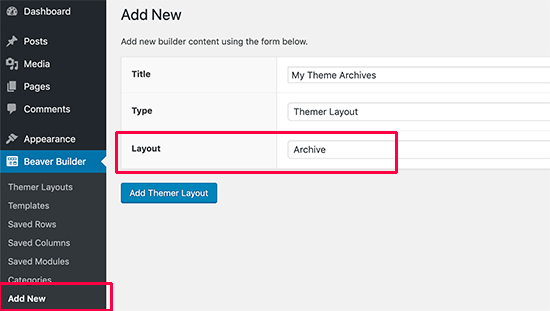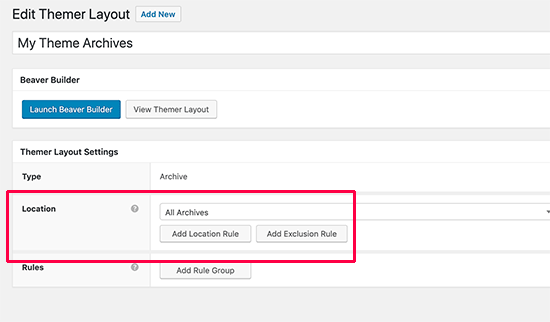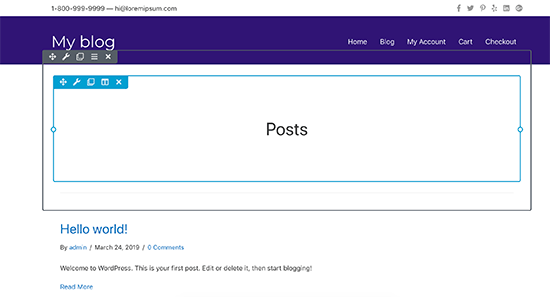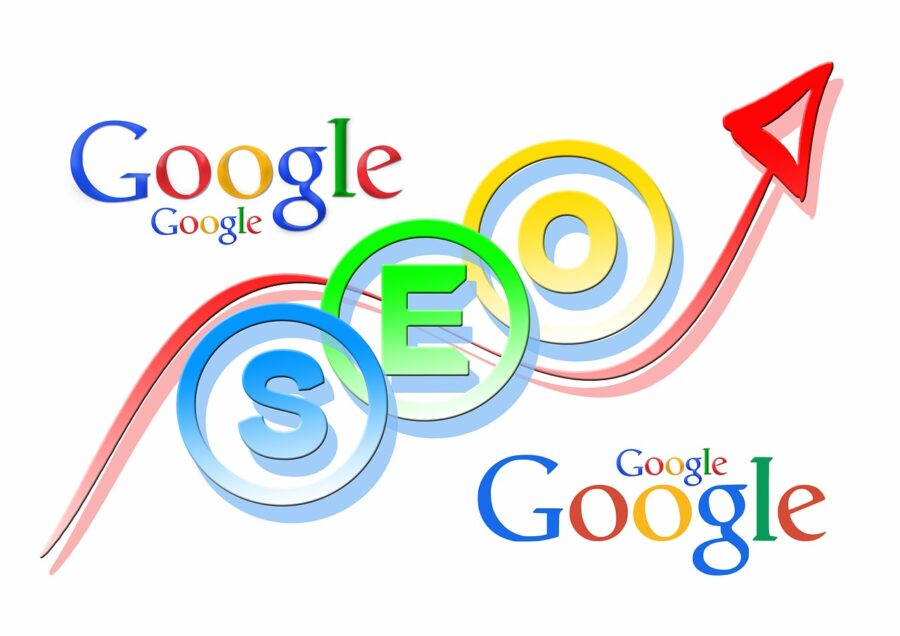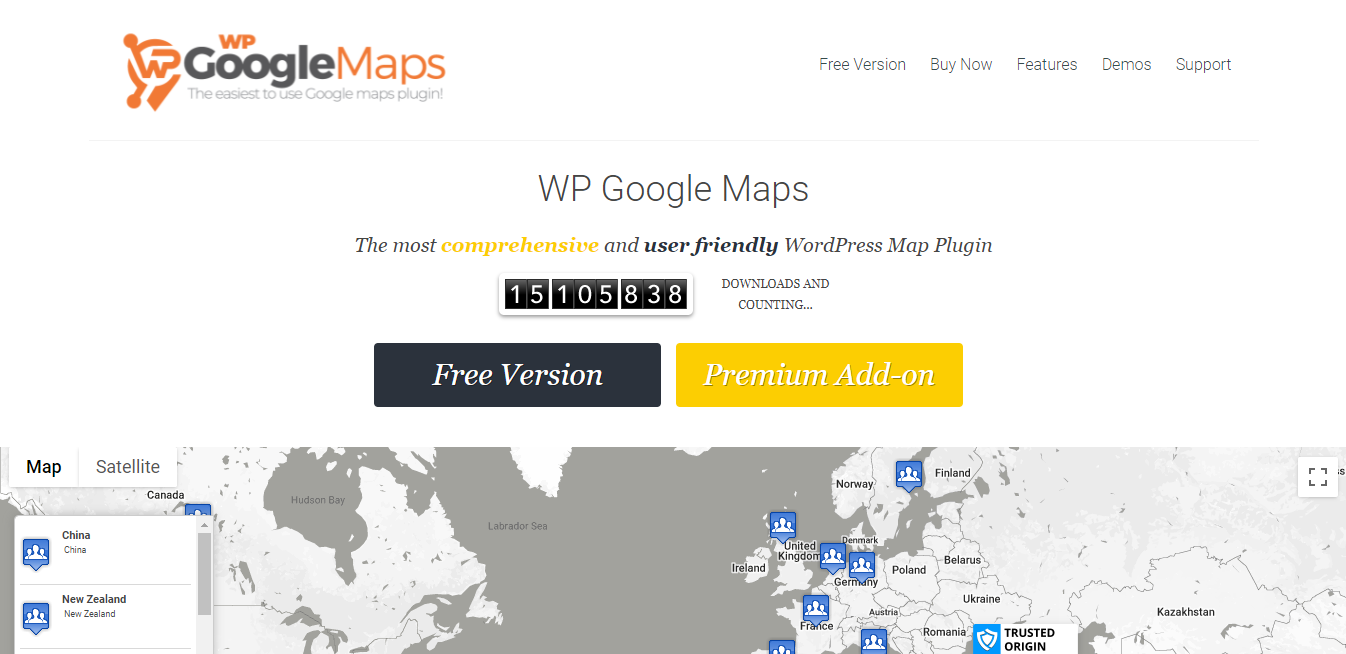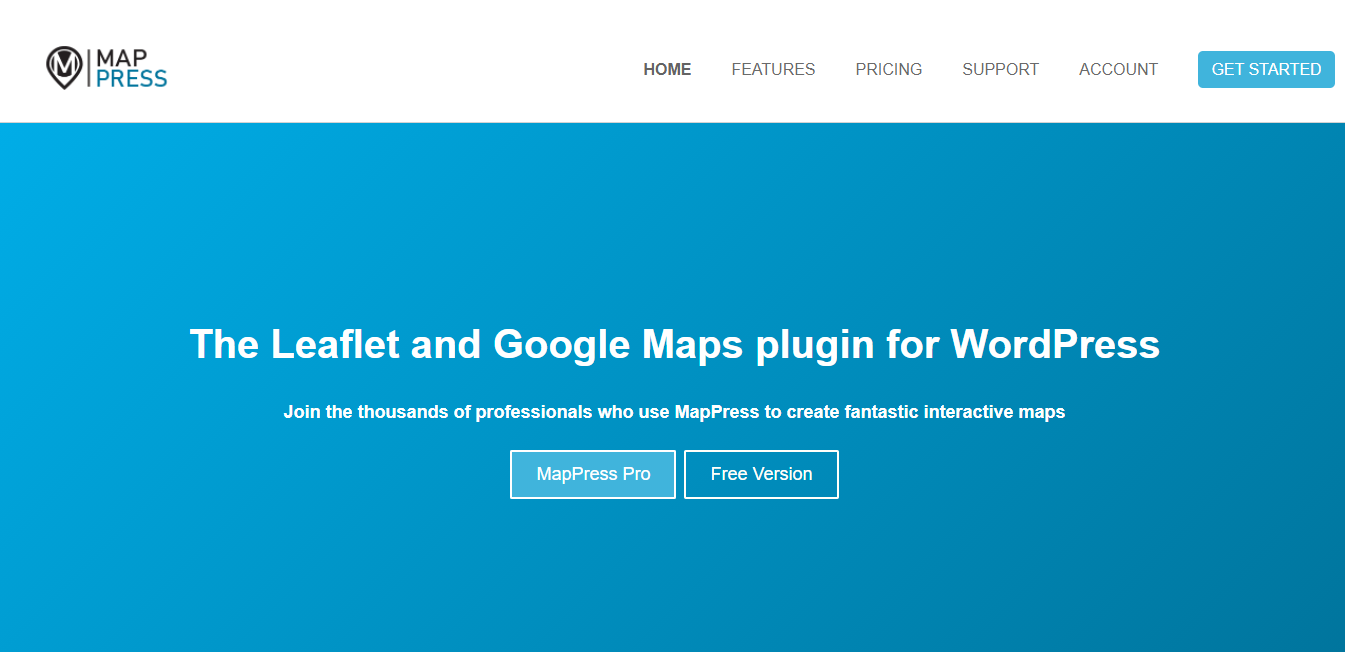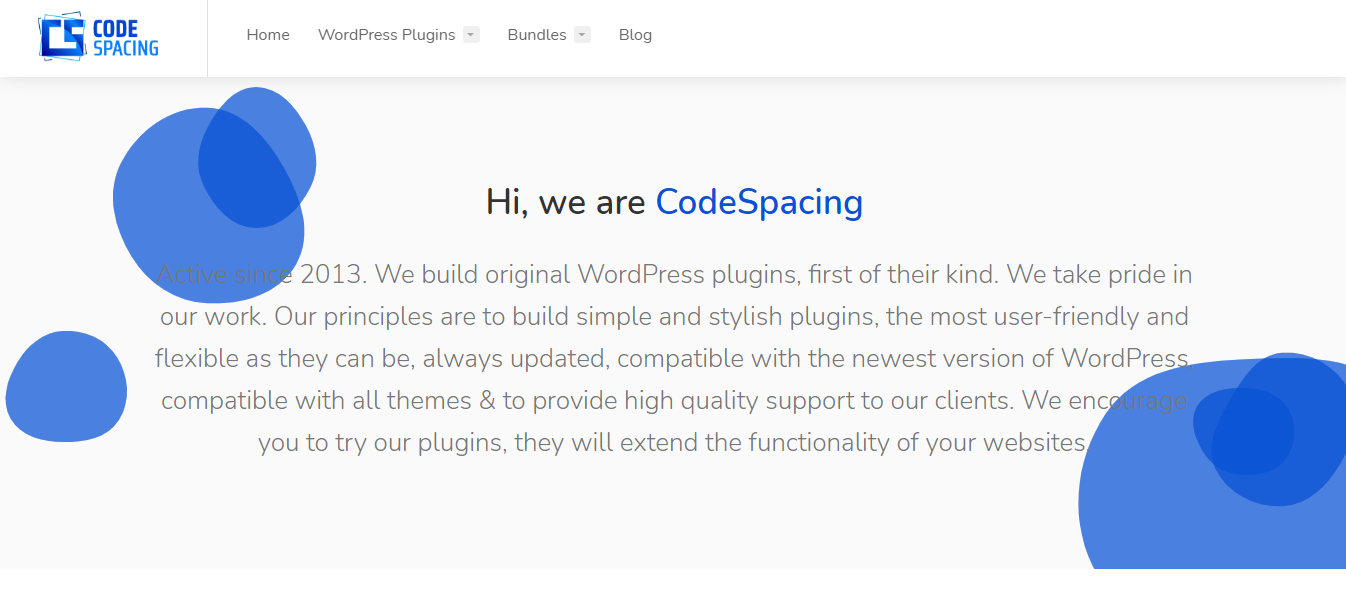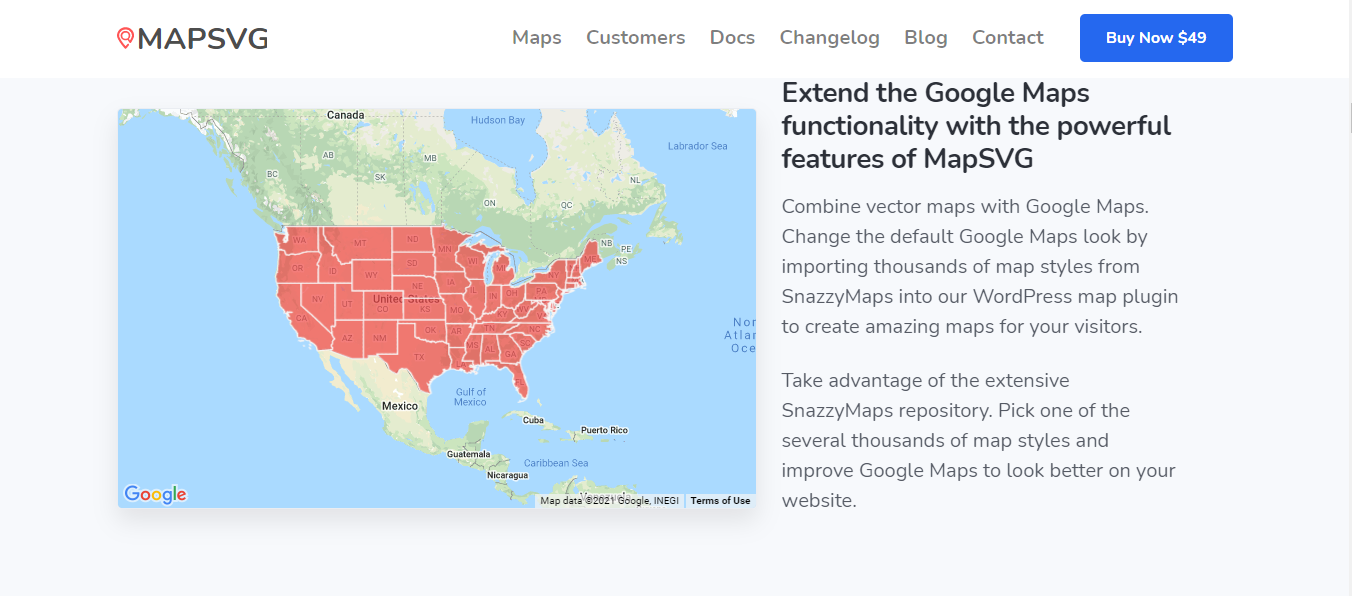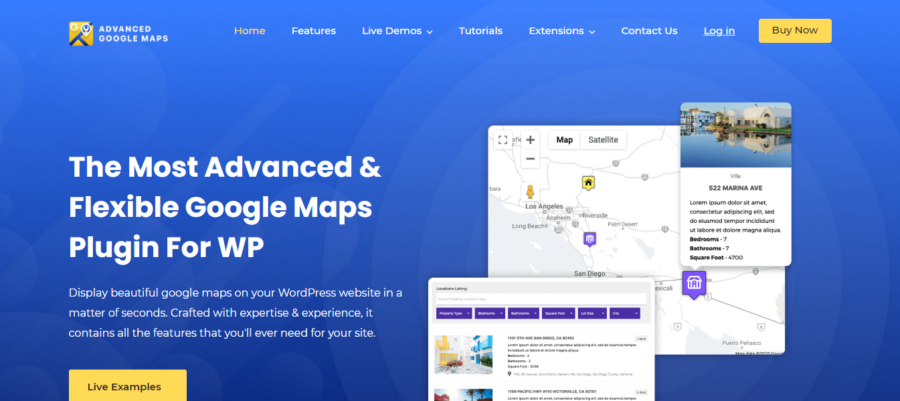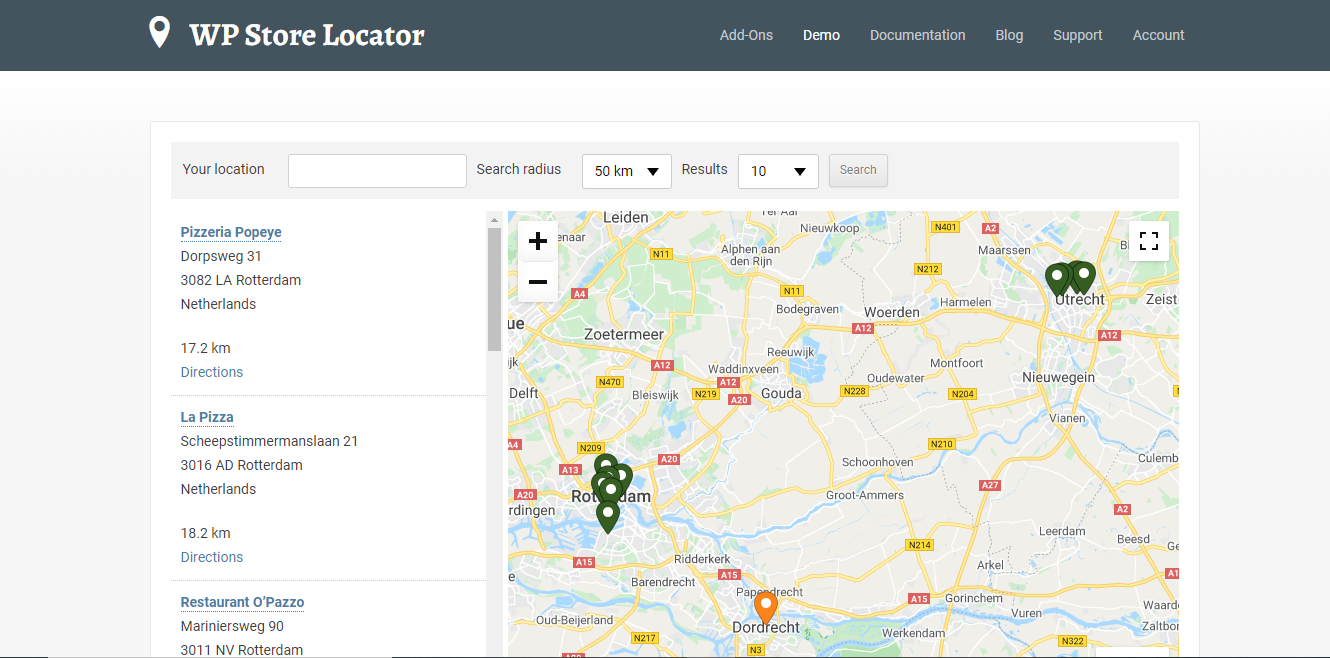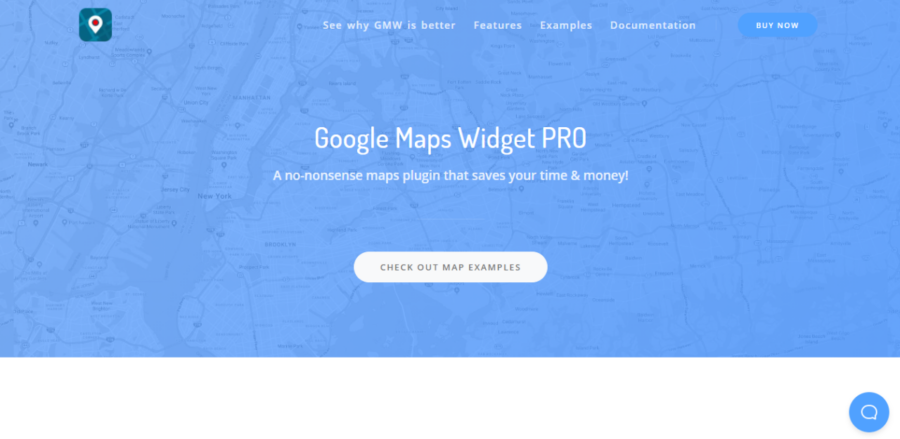Everything you need to know about the Google MUM update
30-second summary:
- Google’s Multitask Unified Model (MUM) update landed in June 2021, seeking to deliver search results that overcome language and format barriers to deliver an improved search experience
- The Google MUM update uses an innovative solution that accesses a wealth of previously hidden information around a core query, providing more of what we want without having to carry out multiple different searches
- Google MUM can understand and translates 75 different languages, including text and images
- MUM will see us bid farewell to BERT
They say Mum always knows best but can the same be said for Google’s MUM update? Giant search engine, Google, launched their latest update as the answer we have been looking for to make internet searching more intuitive and inclusive.
But what does this mean for website owners, SEO practitioners, and agencies providing marketing services?
What is Google’s MUM update?
The Google Multitask Unified Model (MUM) update, aims to answer modern search demands by using an AI-powered algorithm to improve online search capability. When searching the internet, contradictory to expectations users are faced with multiple searches, geographical, and language barriers due to a lack of intuition on the search engine.
Why MUM matters
MUM interprets meaning in a people-friendly way, breaking down language barriers to provide us with the most comprehensive search engine capability ever.
It’s fast, far-reaching, and thorough as compared to any previous search engine update. This matters in a world where users want detailed, relevant, and accurate answers in seconds – anywhere, anytime.
This will remove silos in search dropping all the veils of language barriers and lack of intuition. It will view user queries, questions and comparison need from all angles reducing the time we spend trying to find the right answers to elicit what we need.
Read more: Everything you need to know about the Google MUM update
How to write ad copy that actually converts (and 3 major mistakes to avoid)
When testing copy, make it worth testing. Use power words or emotional calls-to-action to really analyze what messaging has a stronger appeal and why.
When it comes to creating ads that convert searchers into customers, many advertisers dive into the structure, testing, and more, and gloss over one of the most important elements of any campaign: copy. Your ad copy is the very basic building block of your advertising. Getting it right can be the difference between a milquetoast conversion rate and driving huge value for your clients and stakeholders.
In her session at SMX Convert, Alyssa Altman did a deep dive into writing ad copy that actually converts including understanding search engines, funnels, intent, and more. Check out our recap of her popular session below:
The evolution of search engines
“Google, Microsoft, and other search engines have reversed engineered their search algorithms over time (and re-engineered them) to make sure that they are giving someone the best answer to their ‘question’ as humanly possible,” started Altman. Many pieces of information that used to exist solely on websites are being pulled directly into the search engine results (things like weather, mortgage rates, math problem answers, etc.). That means there’s a lot of competition for clicks in SERPs as a result.
The reality of funnels and intent
Ad copy that converts starts with narrowing down the funnel, instructed Altman. The traditional notion of the marketing funnel assumes the user does a search to gain awareness of solutions to a problem. From there they consider a company/solution, and then they convert.
But most paid search marketers know it’s not that simple. The conversion process is not as linear for most customers, especially given how cross-channel marketing works. “Our searches don’t actually connote what we are looking for,” said Altman. “There’s this assumption that Google or Microsoft knows what we’re thinking before we think it… but someone could type in a company name and they could be thinking two completely different things.” One person could be looking for a website while another might be looking for a contact form, for example.
Read more: How to write ad copy that actually converts (and 3 major mistakes to avoid)
The case for advertising on search engines other than Google
It can be easy to equate search marketing with Google marketing, because, well, statistically, it is. But it shouldn’t be. By focusing on Google above all else, we perpetuate a cycle that disenfranchises smaller competitors and keeps the search behemoth at the top.
Below, I’ll outline a few reasons why we, as search marketers, should take a more active role in encouraging ourselves and our clients to incorporate nascent search engines into our SEM and SEO strategies and our everyday lives. We’ll give an overview of the current state of the global search market and highlight a handful of underdog search engines worth exploring.
Search is (a little) bigger than Google
Since 2009, Google has locked in a roughly 90% share of the search engine market. In the same period, other search engines have come and gone faster than you can say “indexing issue.” But at any given point in the last 12 years, there have been between 13 and 29 smaller search engine options, excluding even Bing and Yahoo, that serve countries all over the world.
Collectively, these “fringe” search engines have made up between roughly 2-4% of the market each year. And the story of these small players is similar. They burst onto the scene, squabble for that 10% share with Bing and Yahoo, and find themselves either outcompeted or relegated to a fractional market share. All the while the big three keep an iron grip on the industry.
Search is (a little) bigger than Google
Since 2009, Google has locked in a roughly 90% share of the search engine market. In the same period, other search engines have come and gone faster than you can say “indexing issue.” But at any given point in the last 12 years, there have been between 13 and 29 smaller search engine options, excluding even Bing and Yahoo, that serve countries all over the world.
Collectively, these “fringe” search engines have made up between roughly 2-4% of the market each year. And the story of these small players is similar. They burst onto the scene, squabble for that 10% share with Bing and Yahoo, and find themselves either outcompeted or relegated to a fractional market share. All the while the big three keep an iron grip on the industry.
Read more: The case for advertising on search engines other than Google
More news: YouTube Search Engine’s Brand New Functions