
Is your website fast-loading? If yes, definitely you should do WordPress Clear Cache to improve your site performance since it’s the most common and effective way compared to others. This step not only helps to improve your user experience but also boosts your SEO. With highly speed-optimized, Google will rank your site higher and users can find you better on the search engines.
In this guide today, we’re going to introduce you to several simple ways to clear your WordPress cache, especially, clearing the cache by using some famous plugins. This means that your stored static versions of webpages will be deleted. After that, a cache plugin will store pages which have refreshed with the new updates.
Let’s dive in!
What is Cache?
To know how to Clear Cache WordPress, you should review what cache is?
Cache is a place to store temporary static content like JS, CSS, HTML, and media files. In addition, caching is a step to minimize the amount of your site work required to produce a smooth webpage for viewing.
So if you visit a website, your site’s server will receive requests from the browser. The process takes within a min for the server to fetch as well as display the content that has been requested. To have this fast step, thanks to web caching.
To clarify, web caching gets all the site’s static content then storing them like cache files. After having the cache content, your browser will quickly create not too many requests to send to the server.
Plus, you can see 2 web caching systems: Client-side and server-side caching. In general, web caching helps to reduce the requests to your server and increase your site performance.
Reasons to do WordPress Clear Cache
You might wonder the reason why you have to clear your cache. The main reason is to run your site faster and increase your browsing experience. In particular, when you make some changes in your site and wish to view them applied in real time, you definitely need to clear cache too. And your WordPress Clear Cache can save your old data as well as content, whenever you visit a page, it will help to display right away for you.
Every website always needs to update and produce a new content to engage visitors and to let them come back. However, the older cache file doesn’t have the modification options. So you need additional information by an automatic or manual caching purge. After clearing cache files, you can see the static snapshots on your website.
Afterall, you should know to clear your cache storage whenever you make changes on your site. Let’s see the possible reasons:
– When you add, update, or delete a theme or a plugin.
– When you change to your database
– After posting a new post or adding a new page.
– After editing or adding new information to the old pages/ posts.
– When you change your design.
– When you add a new item or product into your online shopping site.
Should I Clear Cache via FTP or SSH?
If you are hesitating to use a caching plugin, give it a try to Clear WordPress Cache by accessing your FTP or SSH file. In addition, FileZilla is a tool to help you. However, if you are not a techy person, you won’t like this method because you need to add some code during clearing.
So let’s clear your browser cache first and learn How to Clear Cache in WordPress with famous caching plugins.
Clearing Cache through a Browser
Clearing Cache on Google Chrome
Firstly, you should open the Chrome browser, find the three ellipses icon right at the top of your window and select More Tools -> and click Clear Browsing Data.
Now you can see Basic and Advanced tap so click the Advanced tab to do more options. Kindly choose the time rage and following choice like cached images and files or choose all of them and click the “Clear data” button.
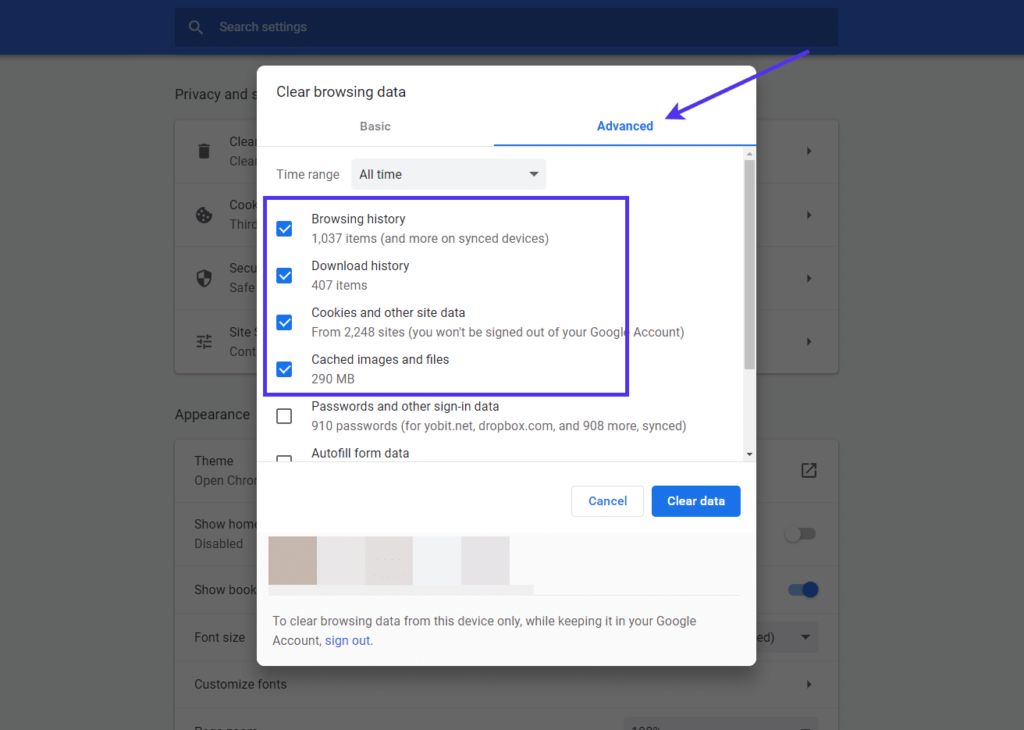
How to Clear the Browser Cache on Microsoft Edge
Similarly, find the 3-dotted in your browser and select Settings -> click the Privacy Search and Service -> Clear Browsing Data and select the options as your demands -> then click the “Clear Now” button.
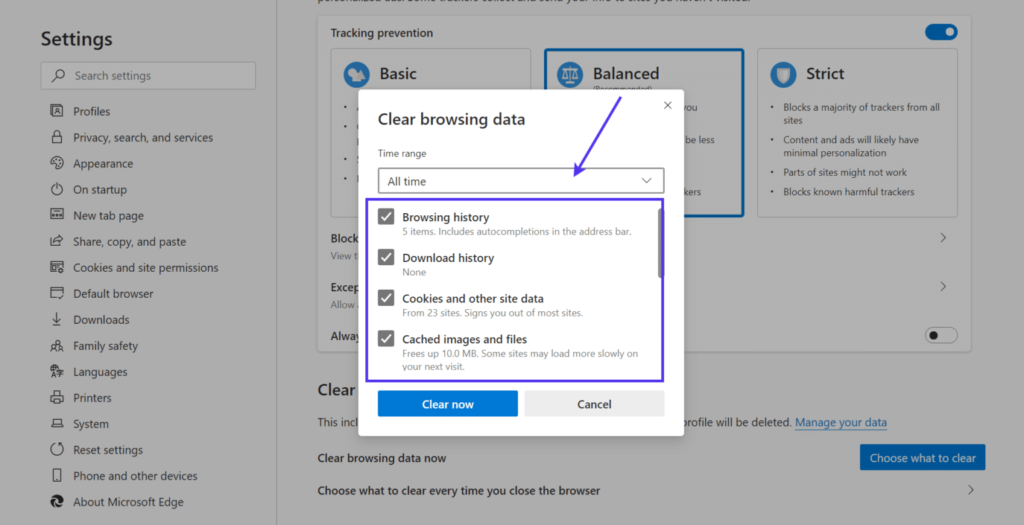
You can also clear the browser cache on Safari if you’re using a macbook or on Mozilla Firefox by finding the Hamburger icon.
How to Clear Cache using WordPress Plugins
In fact, there are a dozen WordPress Cache Plugins on the market for you to choose from. However, we’ll share with you some of the most famous ones to save your time. All of them include powerful features and help to run your site load faster.
This is the easiest method to clear your cache even if you’re a beginner. Once you installed a plugin on our list, you can go directly to your dashboard to configure its settings with various options. If you don’t know How To Install WordPress Plugin you can refer to our detailed guide with ease.
Let’s look at four of the best Cache WordPress plugins to clear your cache.
Clearing Cache using LiteSpeed Cache
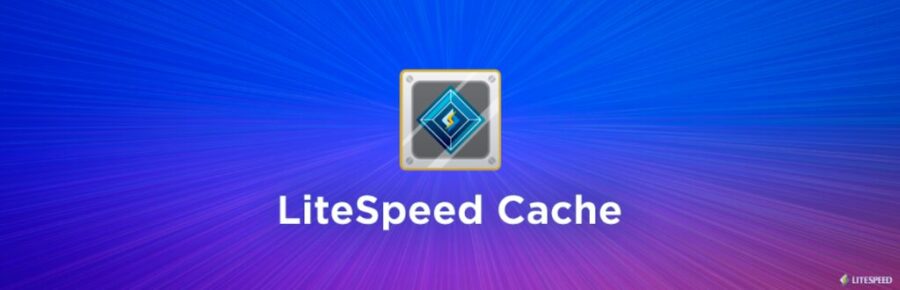
LiteSpeed Cache is the most famous WordPress Cache Clear plugin with more than two million active downloads on WordPress.org. It can be known as a LSCWP. In addition, LSCWP works well with multi-site and integrates with ClassicPress or other popular plugins like WooCommerce.
Having this plugin, your site can get faster loading time and amazing features. Plus, there are several ways to clear cache. You can set automatic cache purge with specific conditions or choose specific URLS for a purge which is scheduled.
So How to Clear WordPress Cache?
Firstly, you need to have your plugin in your WordPress site then go to the admin dashboard and find LiteSpeed Cache.
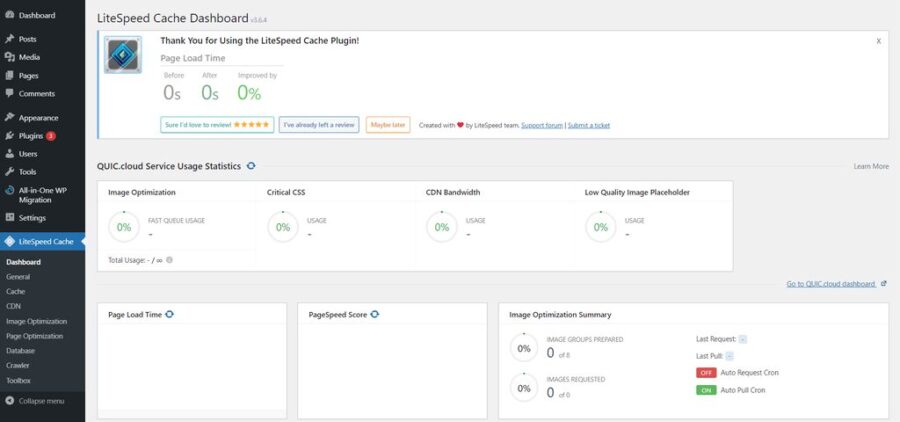
After that, select Toolbox on the sidebar and you can see the Purge tab. You can choose purge font page or purge 404 error or whatever cache purge displayed there. You can select Purge All if you plan to clear the whole WordPress cache. Don’t need to worry if you clear entirely your cache because it will not delete the important data on your site.
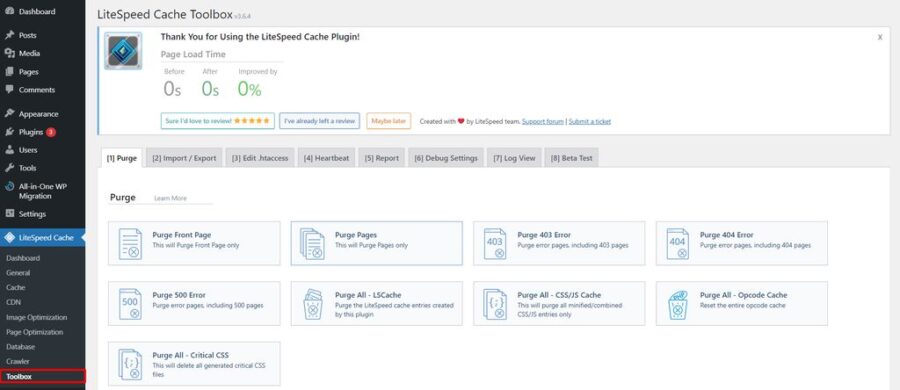
It’s also possible to empty cache from the part you want from your site. To do it, find the Purge By and enter the content in category, URL, tag, post ID.
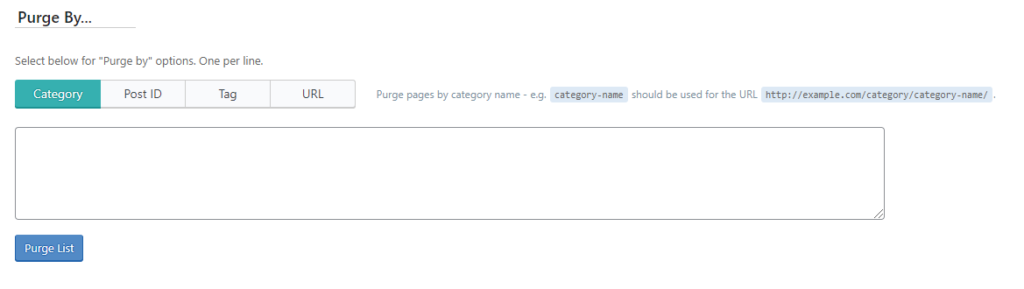
Moreover, you can also clear the cache of a specific page on your dashboard admin. Just open a page and hover your mouse to the LiteSpeed icon and choose Purge this page.
Clearing Cache using WP Super Cache
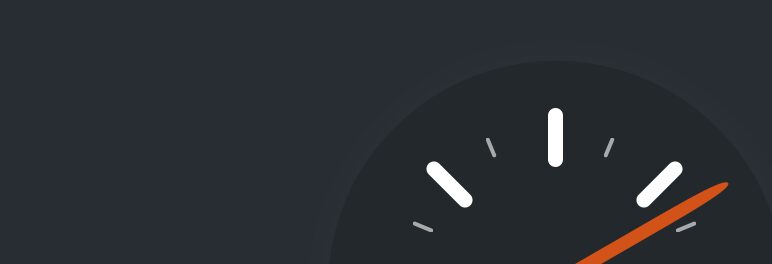
Not to mention, WP Super Cache is packed with a powerful caching system by creating static HTML files to serve your users like who aren’t logged in, not leave the comment, or not see the password protected post. Plus, it has 3 caching types: WP-Cache caching, simple, or expert.
The plugin is a perfect solution for high traffic sites. Let’s follow our steps with this WordPress Clear Cache plugin!
After having the WP Super Cache, go to the WordPress sidebar to find Settings -> select WP Super Cache.

There will be a WP Super Cache Settings windows with Easy, Advanced, CDN, Contents, Preload, Plugins, and Debug tabs. For example, at the easy tab, scroll down to the Delete Cached Pages part then click the Delete Cache button.
Clearing Cache using W3 Total Cache
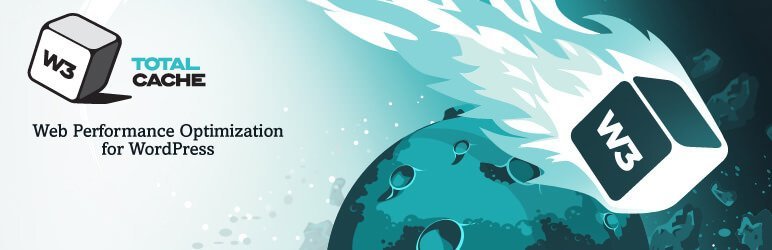
Next Cache WordPress plugin we have to mention in the list today is W3 Total Cache since it helps to increase not only SEO but also user experience for your site, thanks to the support of CDN. In addition, W3 Total Cache makes visitors find your site online easily with better rankings. Your site performance can go up to 10x compared to before. When your site performance is better, your conversion rates will be increased and page loading time will be decreased as well. Other features of W3 Total Cache are to cache feeds, pages, posts, CSS, JS in memory, on disk, or even on CDN. It also minifies CSS, JS, HTML, posts, pages, RSS feeds, and so on.
Now is the time to Clear Cache in WordPress:
After installing this caching plugin, go to your WP dashboard and find Performance -> click the Dashboard option.
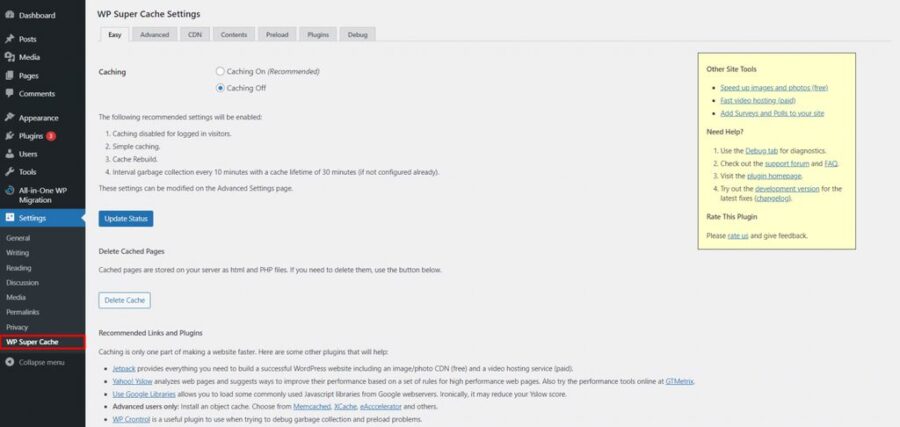
Then you can find and click the empty all caches right below the Learn more about Pro button.
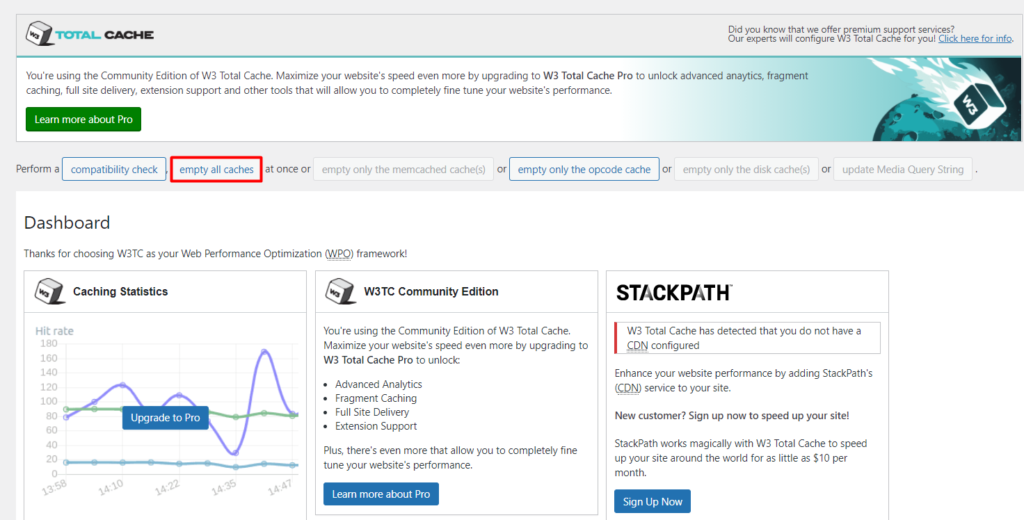
Once you see the message said that All caches successfully emptied, it means your cache is cleared successfully.

Clearing Cache using WP Fastest Cache

As its name implies, WP Fastest Cache is a free and easy-to-use WordPress Clear Cache plugin to improve your loading time and SEO rankings. In particular, the plugin uses the Mod_Rewrite feature to help your site cache faster and easier. Moreover, WP Fastest Cache works well with SSL, CDN, and Cloudflare. You can easily set up a specific time to delete entire cached files or specific pages. Try this plugin to know more other amazing features it brings to your site.
To clear your cache, you need to install this plugin in your WordPress site. Once it is activated successfully, you can click the WP Fastest Cache on the sidebar.
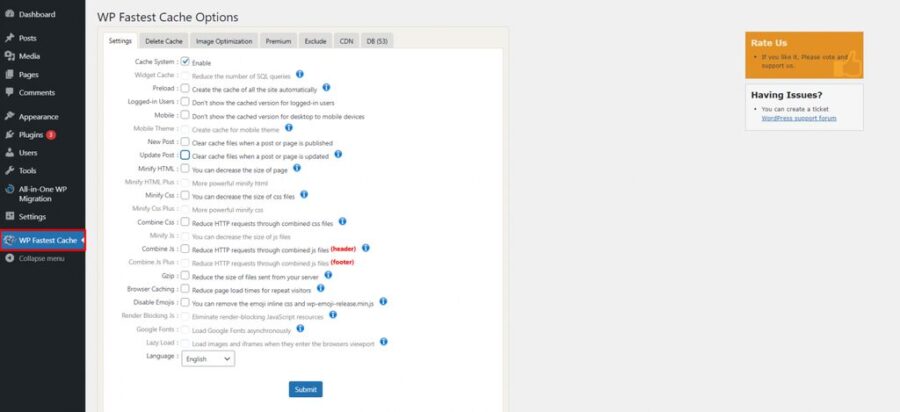
There will be the WP Fastest Cache Options windows and at the Settings tab, tick to enable the Cache System. Also tick on the Update Post and New Post to clear cache files when a post or page is updated. Then hover to click Submit. To get more features, just tick any part in its settings.
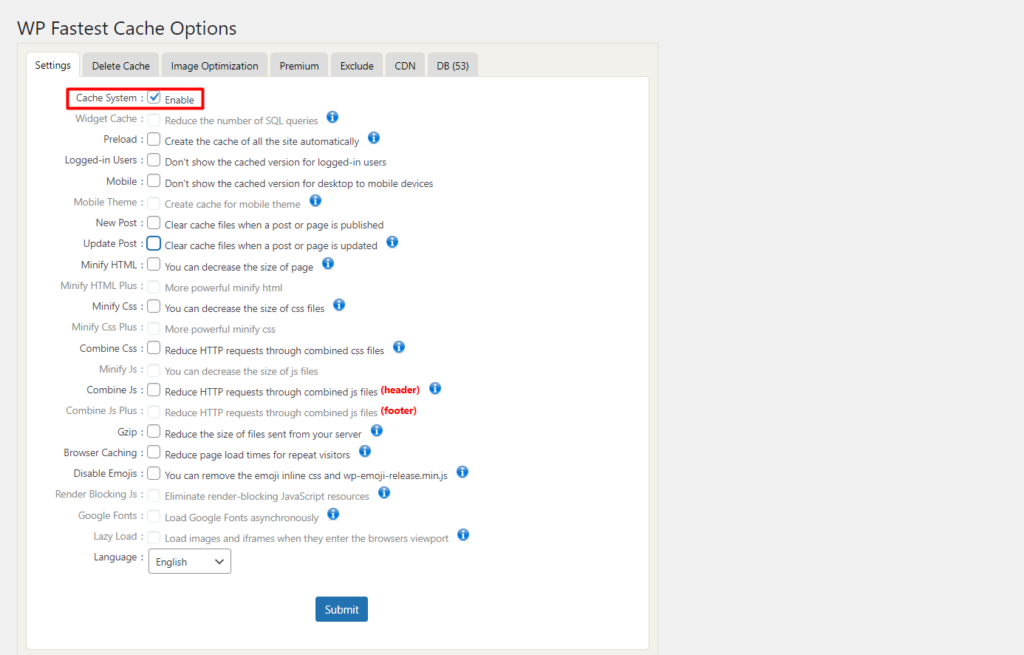
In general, these Clear WordPress Cache plugins are free, powerful, and famous. It will fit most of your purposes. You also can bring your business site to the higher level if you upgrade the plugin to the pro version. If you’d like to check more, you can pick the list of plugins we mentioned and install it. For the caching process, you can do the similar steps as these four plugins.
Final Thoughts
There are many methods to clear your WordPress site but using WordPress Clear Cache plugins are simplest ways to follow, no code required as well. Hopefully, you like our guide today and these instructions bring new knowledge and perfect caching solutions for you.